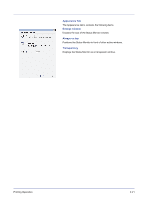Kyocera FS-C5300DN FS-C5100DN/C5200DN/C5300DN Operation Guide Rev-1.2 (BASIC) - Page 42
Status Monitor, Accessing the Status Monitor, Screen Overview, Pop-up window
 |
UPC - 632983010303
View all Kyocera FS-C5300DN manuals
Add to My Manuals
Save this manual to your list of manuals |
Page 42 highlights
2-18 Status Monitor The Status Monitor monitors the printer status and provides an ongoing reporting function. It also allows you to specify and modify settings for printers not included in the KX driver. The Status Monitor is installed automatically during KX driver installation. Accessing the Status Monitor Use either of the methods listed below to launch the Status Monitor. • Launch when printing starts: When you specify a printer and start a print job, one Status Monitor is launched for each printer name. If Status Monitor startup is requested from multiple printers, Status Monitors are launched for each printer that issues the request. • Launch from the KX driver properties: Click the About button in the KX driver Properties dialog box. Then click Status Monitor in the About dialog box to launch the Status Monitor. Exiting the Status Monitor Use either of the methods listed below to exit the Status Monitor. • Exit manually: Right-click the Status Monitor icon in the taskbar and select Exit in the menu to exit the Status Monitor. • Exit automatically: The Status Monitor automatically shuts down after 5 minutes if it is not being used. Screen Overview The screen overview of the Status Monitor is as follows. Pop-up window 3D View Status Monitor icon Pop-up window If an information notification event occurs, a pop-up window appears. This window only appears when the 3D View is open on the desktop. Printing Operation