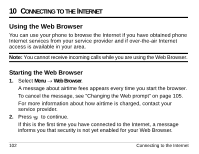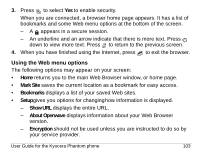Kyocera KE413 User Guide - Page 120
Using the Doodler tool kit, Modifying the doodle
 |
View all Kyocera KE413 manuals
Add to My Manuals
Save this manual to your list of manuals |
Page 120 highlights
Using the Doodler tool kit To change between the tools in the toolkit, highlight Tools and press repeatedly to cycle through the options. draw black draw dark gray draw light gray move cursor eraser Tip: For a shortcut to the Move feature, press Modifying the doodle • To modify your doodle, press right or left to highlight an option at the bottom of the screen: - Add Shape-Select an existing shape such as a circle and re-size, rotate, or move it. Select Done when finished. - Size-Enlarge or shrink a predefined shape by pressing repeatedly. - Rotate-Change the position in 90-degree increments. - Move-Move the image around the screen using keys 1-9. 98 Fun & Games

98
Fun & Games
Using the Doodler tool kit
To change between the tools in the toolkit, highlight
Tools
and press
repeatedly to cycle through the options.
Tip:
For a shortcut to the Move feature, press
Modifying the doodle
•
To modify your doodle, press
right or left to highlight an option at the
bottom of the screen:
–
Add Shape
—Select an existing shape such as a circle and re-size,
rotate, or move it. Select
Done
when finished.
–
Size
—Enlarge or shrink a predefined shape by pressing
repeatedly.
–
Rotate
—Change the position in 90-degree increments.
–
Move
—Move the image around the screen using keys 1–9.
draw black
draw dark gray
draw light gray
move cursor
eraser