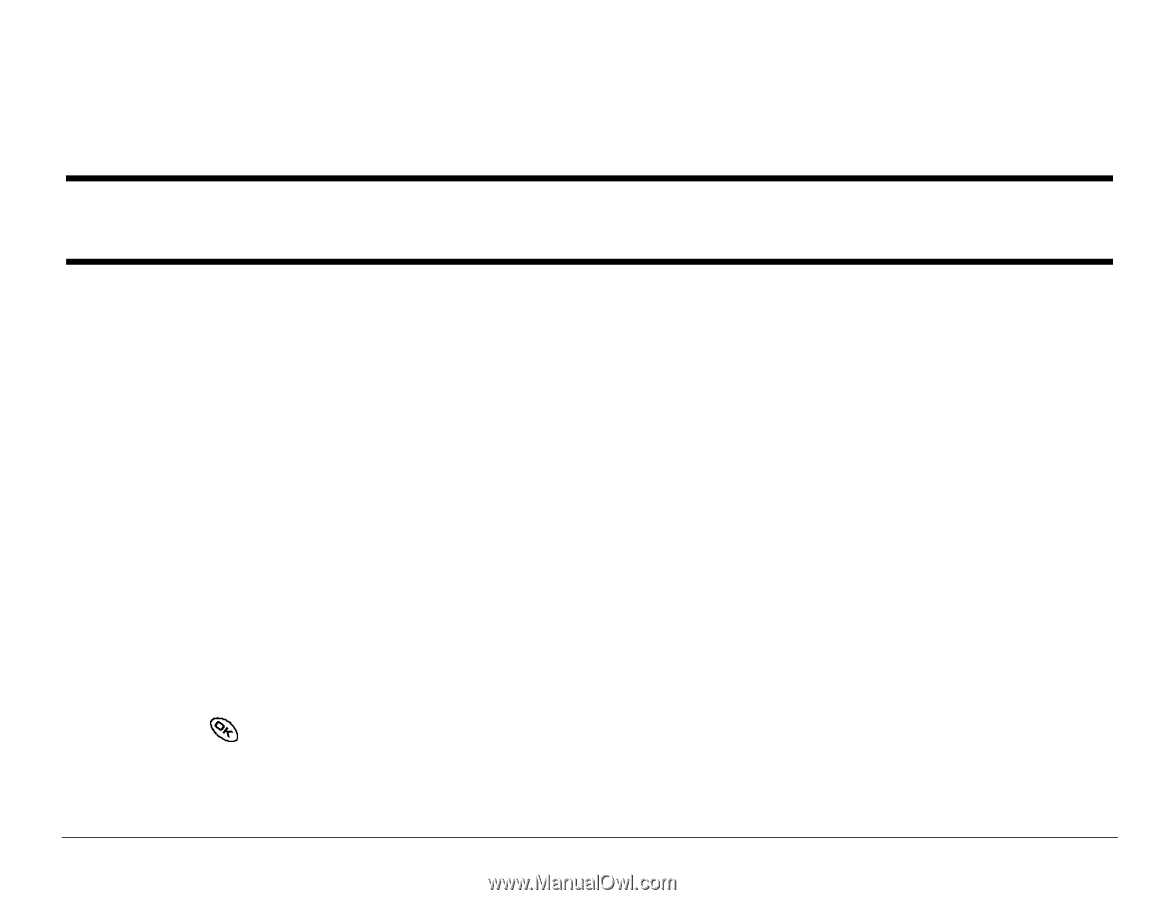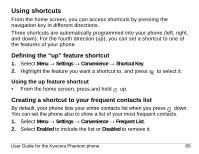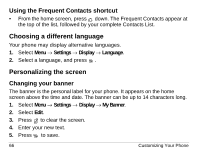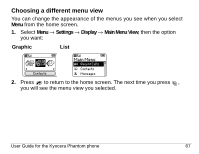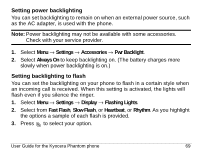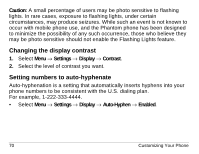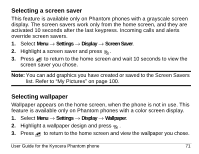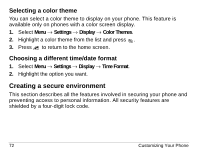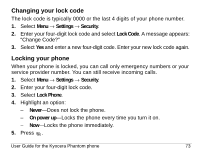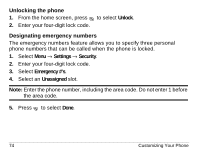Kyocera KE413 User Guide - Page 91
Setting power backlighting, Setting backlighting to flash
 |
View all Kyocera KE413 manuals
Add to My Manuals
Save this manual to your list of manuals |
Page 91 highlights
Setting power backlighting You can set backlighting to remain on when an external power source, such as the AC adapter, is used with the phone. Note: Power backlighting may not be available with some accessories. Check with your service provider. 1. Select Menu → Settings → Accessories → Pwr Backlight. 2. Select Always On to keep backlighting on. (The battery charges more slowly when power backlighting is on.) Setting backlighting to flash You can set the backlighting on your phone to flash in a certain style when an incoming call is received. When this setting is activated, the lights will flash even if you silence the ringer. 1. Select Menu → Settings → Display → Flashing Lights. 2. Select from Fast Flash, Slow Flash, or Heartbeat, or Rhythm. As you highlight the options a sample of each flash is provided. 3. Press to select your option. User Guide for the Kyocera Phantom phone 69