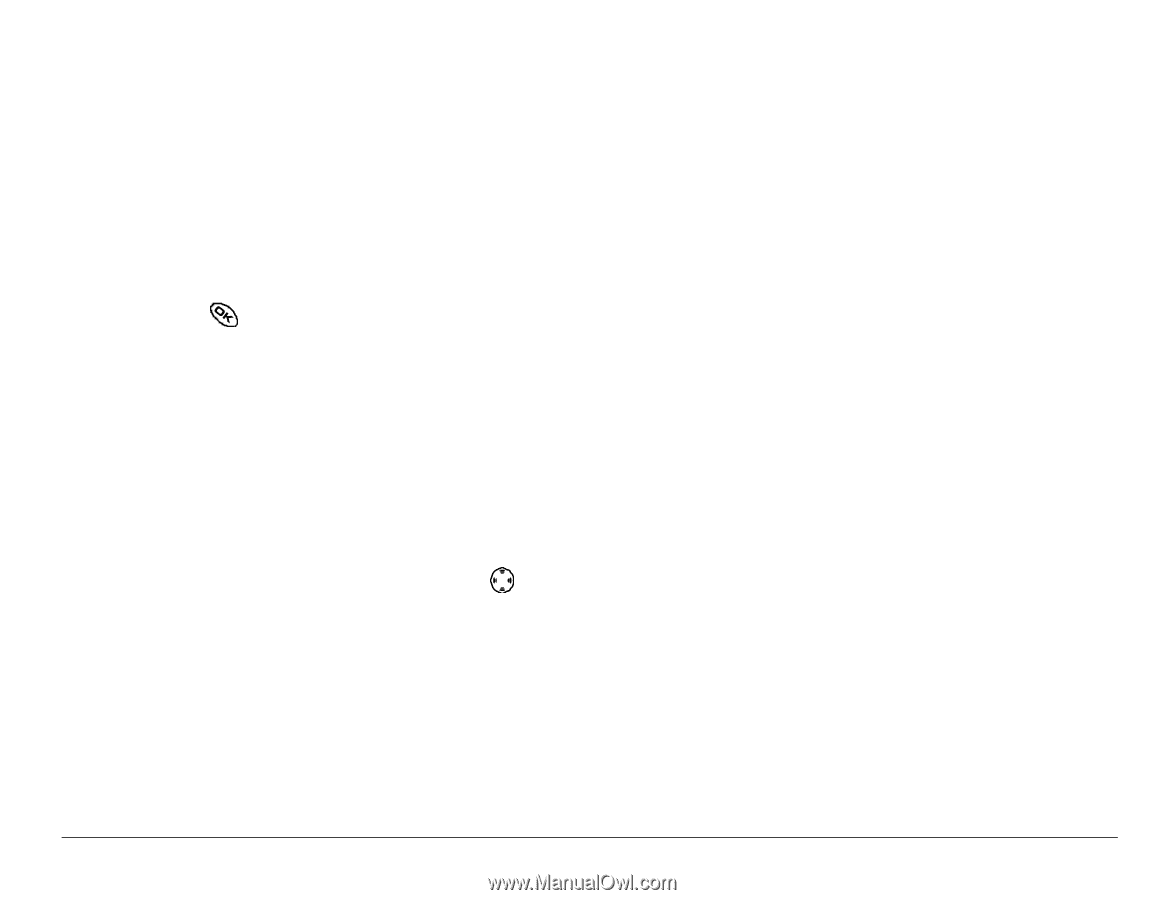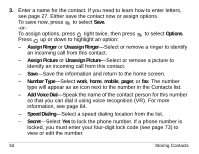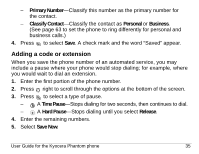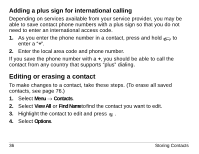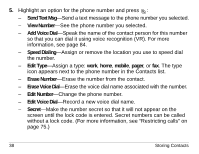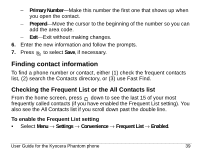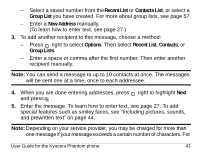Kyocera KE413 User Guide - Page 61
Finding contact information
 |
View all Kyocera KE413 manuals
Add to My Manuals
Save this manual to your list of manuals |
Page 61 highlights
- Primary Number-Make this number the first one that shows up when you open the contact. - Prepend-Move the cursor to the beginning of the number so you can add the area code. - Exit-Exit without making changes. 6. Enter the new information and follow the prompts. 7. Press to select Save,=if necessary. Finding contact information To find a phone number or contact, either (1) check the frequent contacts list, (2) search the Contacts directory, or (3) use Fast Find. Checking the Frequent List or the All Contacts list From the home screen, press down to see the last 15 of your most frequently called contacts (if you have enabled the Frequent List setting). You also see the All Contacts list if you scroll down past the double line. To enable the Frequent List setting • Select Menu → Settings → Convenience → Frequent List=→ Enabled. User Guide for the Kyocera Phantom phone 39