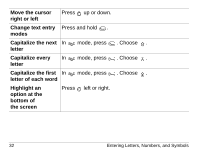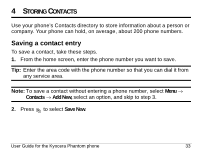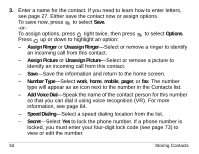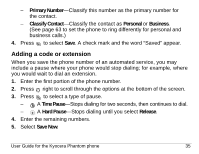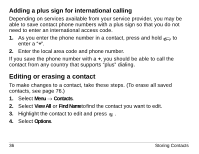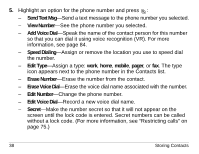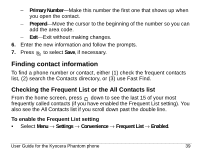Kyocera KE413 User Guide - Page 57
Adding a code or extension
 |
View all Kyocera KE413 manuals
Add to My Manuals
Save this manual to your list of manuals |
Page 57 highlights
- Primary Number-Classify this number as the primary number for the contact. - Classify Contact-Classify the contact as Personal=or BusinessK (See page 63 to set the phone to ring differently for personal and business calls.) 4. Press to select Save. A check mark and the word "Saved" appear. Adding a code or extension When you save the phone number of an automated service, you may include a pause where your phone would stop dialing; for example, where you would wait to dial an extension. 1. Enter the first portion of the phone number. 2. Press right to scroll through the options at the bottom of the screen. 3. Press to select a type of pause. - X A Time Pause-Stops dialing for two seconds, then continues to dial. - A Hard Pause-Stops dialing until you select Release. 4. Enter the remaining numbers. 5. Select Save New. User Guide for the Kyocera Phantom phone 35