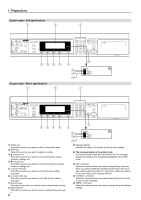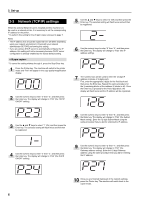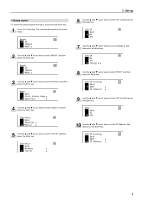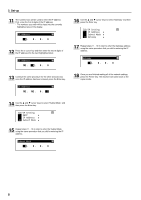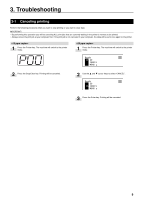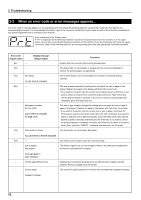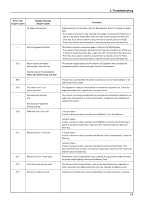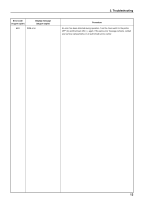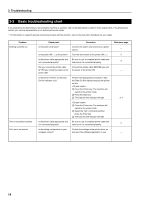Kyocera KM-2030 Print System K Instruction Handbook (Setup) - Page 15
Troubleshooting
 |
View all Kyocera KM-2030 manuals
Add to My Manuals
Save this manual to your list of manuals |
Page 15 highlights
3. Troubleshooting 3-1 Canceling printing Perform the following procedure when you want to stop printing or you want to clear data. IMPORTANT! • By performing this operation you will be canceling ALL print jobs that are currently waiting in the printer's memory to be printed. • Always cancel the print job at your computer first. If the print job is not canceled in your computer, the data will be sent once again to the printer. 1 Press the Printer key. The machine will switch to the printer mode. 1 Press the Printer key. The machine will switch to the printer mode. 2 Press the Stop/Clear key. Printing will be canceled. 2 Use the M and N cursor keys to select "CANCEL". 3 Press the Enter key. Printing will be canceled. 9

9
3. Troubleshooting
3-1
Canceling printing
Perform the following procedure when you want to stop printing or you want to clear data.
IMPORTANT!
•
By performing this operation you will be canceling ALL print jobs that are currently waiting in the printer
’
s memory to be printed.
•
Always cancel the print job at your computer first. If the print job is not canceled in your computer, the data will be sent once again to the printer.
<15 ppm copier>
Press the Printer key. The machine will switch to the printer
mode.
Press the Stop/Clear key. Printing will be canceled.
1
2
<20 ppm copier>
Press the Printer key. The machine will switch to the printer
mode.
Use the
M
and
N
cursor keys to select
“
CANCEL
”
.
Press the Enter key. Printing will be canceled.
1
2
3