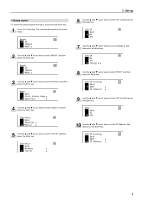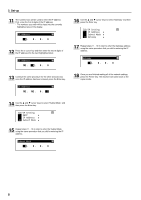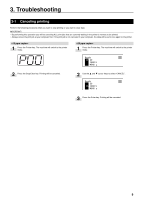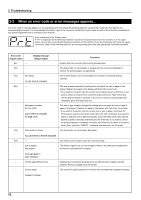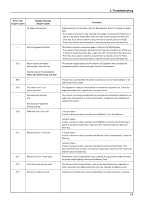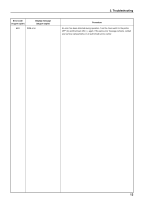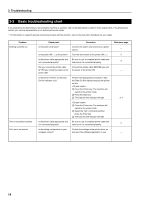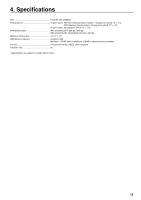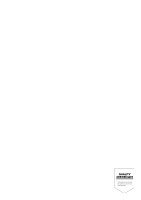Kyocera KM-2030 Print System K Instruction Handbook (Setup) - Page 18
Auto Continue - checksum error
 |
View all Kyocera KM-2030 manuals
Add to My Manuals
Save this manual to your list of manuals |
Page 18 highlights
3. Troubleshooting Error code (15 ppm copier) Display message (20 ppm copier) E80 Print overrun E82 Memory overflow E83 Interface occupied EF1 checksum error Procedure A data overrun error has occurred due to insufficient memory. • If you want to force-continue the print job, press the Start key. If you want to cancel the printing operation completely, press the Stop/Clear key. • If "Auto Continue" (menu: P74) is turned "On" (setting: 1), the printing operation will be restarted automatically after the amount of time specified there. • Once this error message is displayed, "Page Protect" (menu: P42) will be turned "On" (setting: 1) automatically. A data overrun error has occurred due to insufficient memory. • If you want to force-continue the print job, first press the Printer key to switch to the printer mode. Next, select the "GO" command and then press the Enter key. If you want to cancel the printing operation completely, first press the Printer key to switch to the printer mode. Next, select the "CANCEL" command and then press the Enter key. • If "Auto Continue" is turned "On", the printing operation will be restarted automatically after the amount of time specified there. • Once this error message is displayed, "Page Protect" will be turned "On" automatically. The current print job could not be completed due to insufficient memory in the printer. • If you are using a RAM disk, reduce the size of the RAM disk. If this error occurs often, it is recommended that you install additional memory into the printer. For more detailed information on adding memory, contact your service representative or an authorized service center. • If you want to force-continue the print job, press the Start key. The data that has already been processed will be printed out and the remaining portion of the print job will be printed onto the following page. • If "Auto Continue" (menu: P74) is turned "On" (setting: 1), the printing operation will be restarted automatically after the amount of time specified there. The current print job could not be completed due to insufficient memory in the printer. • If you are using a RAM disk, reduce the size of the RAM disk. If this error occurs often, it is recommended that you install additional memory into the printer. For more detailed information on adding memory, contact your service representative or an authorized service center. • If you want to force-continue the print job, first press the Printer key to switch to the printer mode. Next, select the "GO" command and then press the Enter key. The data that has already been processed will be printed out and the remaining portion of the print job will be printed onto the following page. • If "Auto Continue" is turned "On", the printing operation will be restarted automatically after the amount of time specified there. The selected interface is currently in use. Wait for a while and then attempt the operation again. An error has been detected during operation. Turn the main switch to the printer OFF (O) and then back ON ( | ) again. If the same error message remains, contact your service representative or an authorized service center. 12