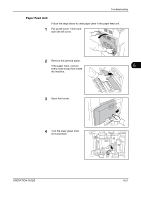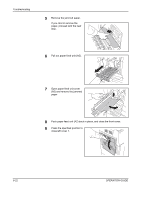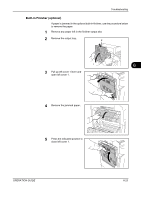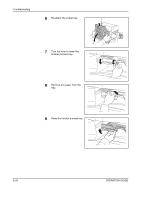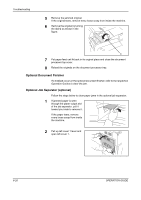Kyocera KM-2560 2560/3060 Operation Guide (Basic Edition) - Page 208
Optional Document Finisher, Optional Job Separator (optional), Troubleshooting, OPERATION GUIDE
 |
View all Kyocera KM-2560 manuals
Add to My Manuals
Save this manual to your list of manuals |
Page 208 highlights
Troubleshooting 5 Remove the jammed original. If the original tears, remove every loose scrap from inside the machine. 6 Remove the original by turning the dial C as shown in the figure. C 7 Put paper feed unit A back in its original place and close the document processor top cover. 8 Reload the originals on the document processor tray. Optional Document Finisher If a misfeed occurs in the optional document finisher, refer to the respective Operation Guides to clear the jam. Optional Job Separator (optional) Follow the steps below to clear paper jams in the optional job separator. 1 If jammed paper is seen through the paper output slot of the job separator, pull it toward your side to remove it. If the paper tears, remove every loose scrap from inside the machine. 2 Pull up left cover 1 lever and open left cover 1. 6-26 OPERATION GUIDE