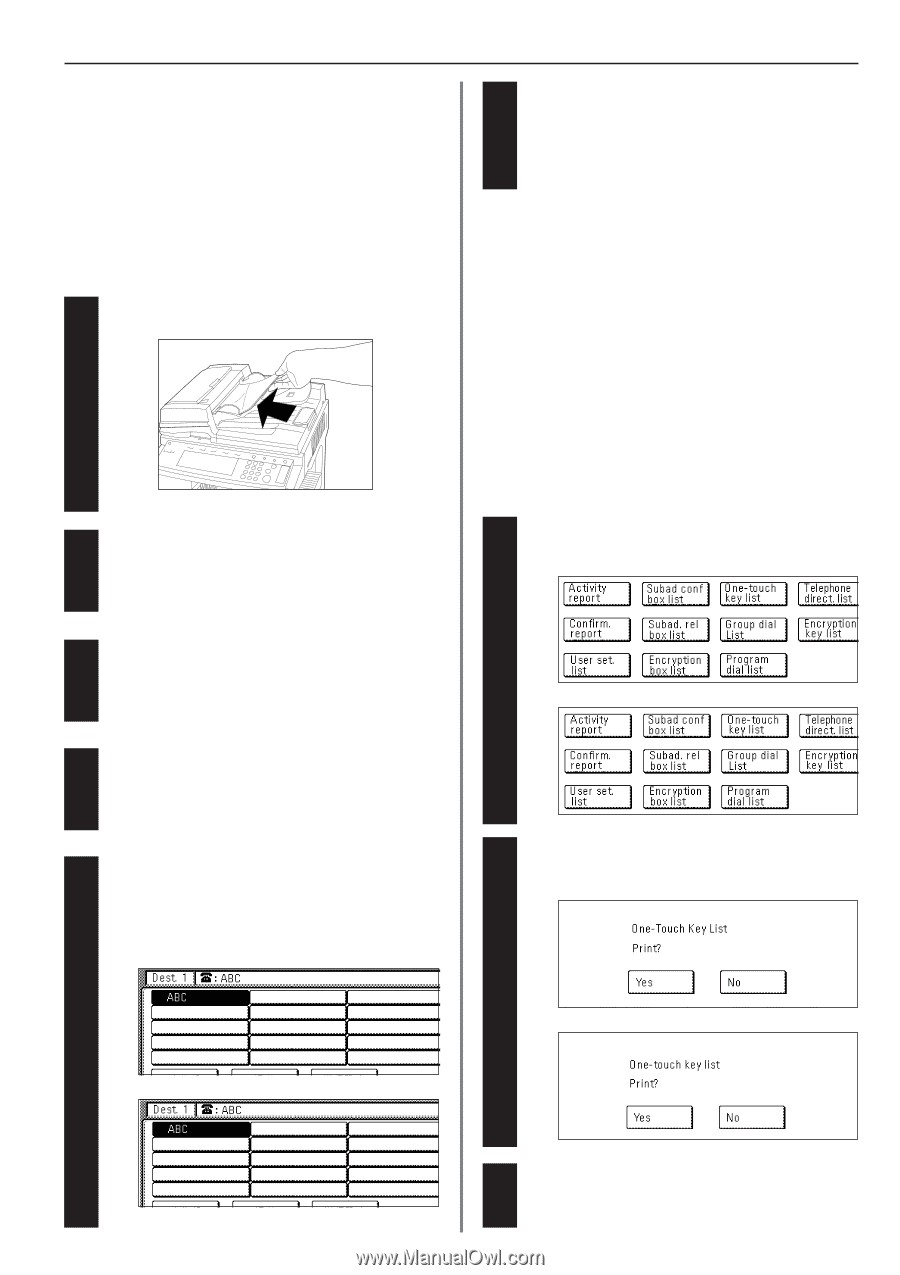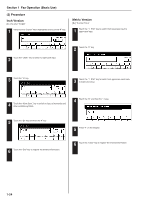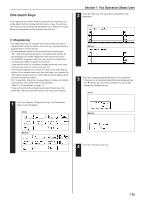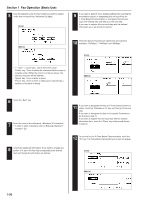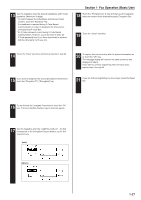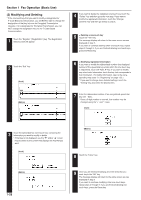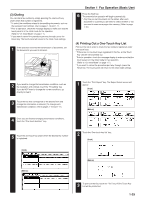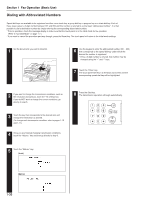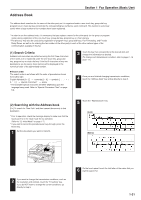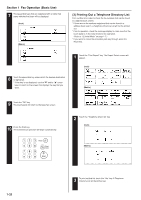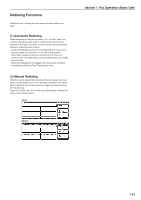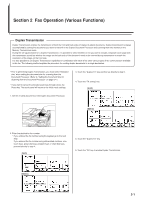Kyocera KM-3530 Fax System (F) Operation Guide - Page 37
Fax Operation Basic Use, Dialing, Printing Out a One-Touch Key List
 |
View all Kyocera KM-3530 manuals
Add to My Manuals
Save this manual to your list of manuals |
Page 37 highlights
(3) Dialing You can dial a fax number by simply pressing the one-touch key under which that number is registered. * To select the conditions related to transmitting documents, such as the resolution and contrast, refer to pages 1-16 and 1-17. * Prior to operation, check the message display to make sure that the touch panel is in the initial mode for fax operation. (Refer to "(2) Initial Mode" on page 1-7.) * If you want to cancel the procedure part way through, press the Reset key. The touch panel will return to the initial mode settings. 1 If the operation involves the transmission of documents, set the documents you want to transmit. Section 1 Fax Operation (Basic Use) 6 Press the Start key. The transmission operation will begin automatically. * Any time you set documents on the platen, after each document is scanned you will need to select whether or not you want to scan more pages into memory. (Refer to page 1-18.) (4) Printing Out a One-Touch Key List Print out this list in order to check the fax numbers registered under one-touch keys. * If there are no one-touch keys registered in this fax, a One-Touch Key List will not be printed out. * Prior to operation, check the message display to make sure that the touch panel is in the initial mode for fax operation. (Refer to "(2) Initial Mode" on page 1-7.) * If you want to cancel the procedure part way through, press the Reset key. The touch panel will return to the initial mode settings. 2 If you want to change the transmission conditions, such as the resolution and contrast, touch the "TX setting" key. If you do NOT want to change the current conditions, go directly to step 5. 3 Touch the key that corresponds to the desired item and change the information as desired. (To change each transmission condition, refer to pages 1-16 and 1-17.) 4 Once you are finished changing transmission conditions, touch the "One touch destinat." key. 1 Touch the "Print Report" key. The Report Select screen will appear. (Inch) (Metric) 5 Touch the one-touch key under which the desired fax number is registered. 2 Touch the "One-touch key list" key. (Inch) (Inch) (Metric) (Metric) 3 To print out that list, touch the "Yes" key. A One-Touch Key List will be printed out. 1-29