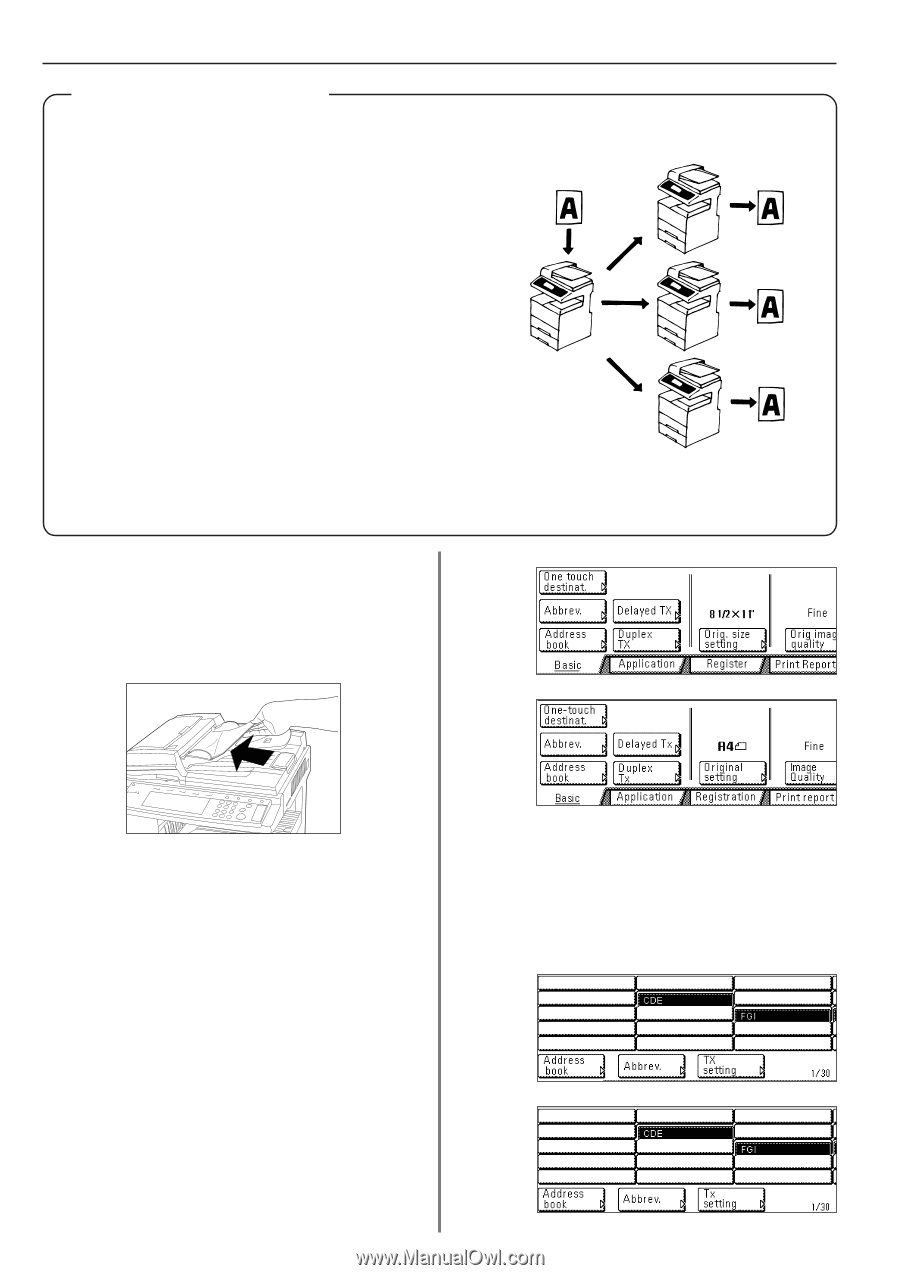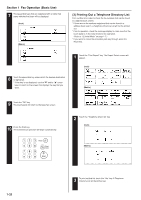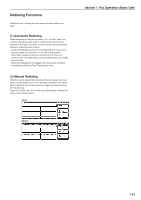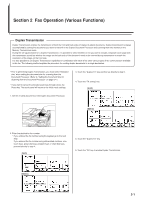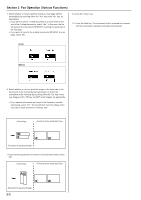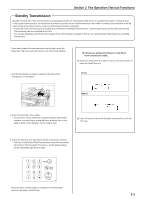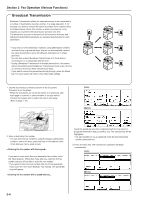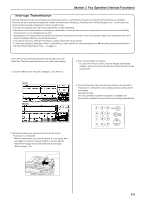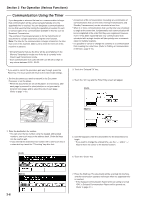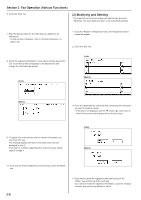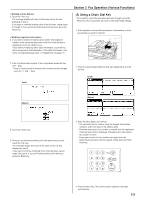Kyocera KM-3530 Fax System (F) Operation Guide - Page 45
Broadcast Transmission
 |
View all Kyocera KM-3530 manuals
Add to My Manuals
Save this manual to your list of manuals |
Page 45 highlights
Section 2 Fax Operation (Various Functions) Broadcast Transmission Broadcast Transmission allows the same documents to be transmitted to a number of destinations one after another, in a single operation. If, for example, you want to transmit the same documents from a central office to multiple branch offices, this function is quite convenient as it only requires you to perform the transmission operation one time. The documents you want to transmit are first entered in memory, and dialing and transmitting operations are repeated automatically for each destination. * If you enter all of the destination numbers using abbreviated numbers, one-touch keys or group dial keys, this fax can automatically transmit the same documents to up to 300 different destinations in a single operation. * You can also perform Broadcast Transmission as F-Code Based Transmission or in conjunction with the timer. * During a Broadcast Transmission to multiple destinations, documents will be transmitted using the Memory Transmission mode even if the fax is currently in the Direct Feed Transmission mode. * If you want to cancel the procedure part way through, press the Reset key. The touch panel will return to the initial mode settings. 1. Set the documents you want to transmit in the Document Processor or on the platen. * When the documents are set on the platen, it is necessary, after each page is scanned, to select whether or not you want to transmit more pages and to select the size of each page. (Refer to page 1-18.) (Inch) (Metric) 2. Enter a destination fax number. * You can enter the fax number(s) using the keypad, abbreviated numbers, one-touch keys, group dial keys or the address book. Chain dial keys can be used as well. > Entering the fax number with the keypad... If you want to enter more than one destination fax number, touch the "Next destinat." ["Next dest."] key after you enter the first fax number and you will be able to enter the next number. * If you want to enter the next number with one of the speed-dial keys, touch the "One touch destinat." key instead. The speed-dial keys will appear. > Entering the fax number with a speed-dial key... Touch the speed-dial key that is registered with the one-touch or group dial information that you want to use. The selected key will be highlighted. * It is also possible to use a registered chain dial key followed by another speed-dial key. 3. Press the Start key. The transmission operation will begin automatically. (Inch) (Metric) 2-4