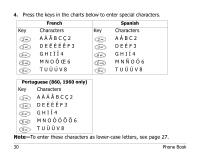Kyocera QCP-2760 User Manual - Page 37
Saving a name with a number
 |
View all Kyocera QCP-2760 manuals
Add to My Manuals
Save this manual to your list of manuals |
Page 37 highlights
Saving a name with a number You can enter any combination of letters, numbers, and punctuation marks in the Enter Name: screen. (To open this screen, see page 25.) 1. Press the key with the letter or number you want. Press the key once for the first letter, twice for the second letter, and so on. After you have cycled through the letters, the key number appears. For example, if you press 2 twice, the letter B appears. If you press it four times, the number 2 appears. Two seconds after you choose a character, the cursor moves one space to the right. To move the cursor manually, press or . To delete characters, press C . Tip-Press to enter a space between a first and last name. To change cases By default, letters start out in upper case. You can "shift" from upper case to lower case in two ways when [A->a] or [a->A] appears on the screen above s or . User's Guide for the QCP 860, 1960, and 2760 Phones 27