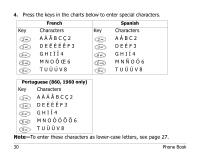Kyocera QCP-2760 User Manual - Page 44
Changing the phone book
 |
View all Kyocera QCP-2760 manuals
Add to My Manuals
Save this manual to your list of manuals |
Page 44 highlights
To edit a number before dialing You can change a number from the phone book or recent history list right before dialing. For example, you may want to add the area or long distance code for when you dial outside your home system. 1. Recall the number from the phone book or recent history list. 2. Press or under [VIEW]. 3. Press a digit to start editing. Add or delete numbers as you wish. 4. To save the edited number, press or under [SAVE]. If you do not save the number, the changes only apply to the current call. 5. Press or SEND TALK to dial the number. Changing the phone book To edit a phone book entry You can change the number, name, and memory location of any phone number. You can also make numbers secret. While editing, press or under [SAVE] or [OK] to skip a screen without changes, or to accept your changes and move to the next step. 34 Phone Book