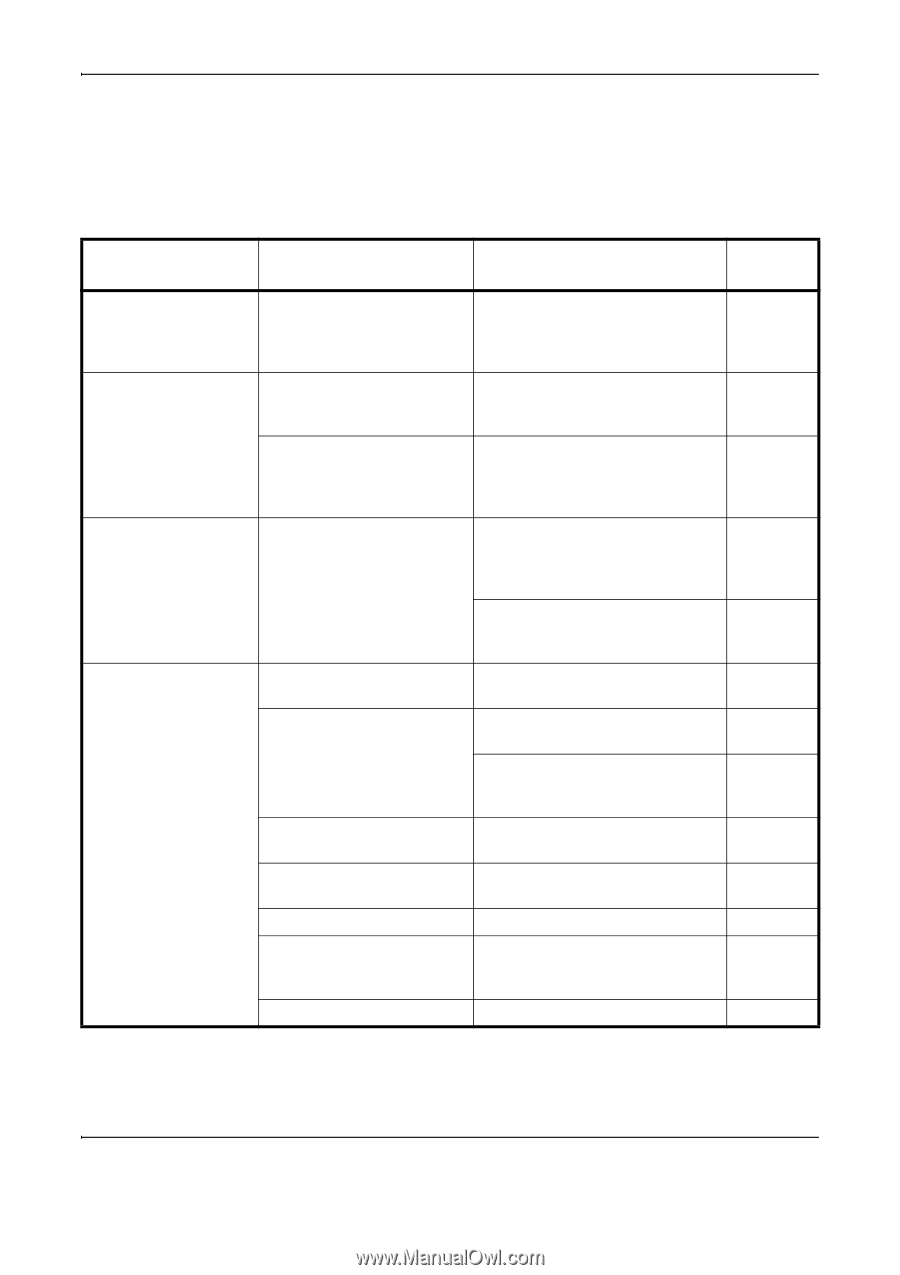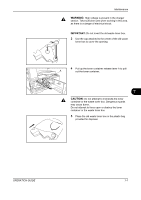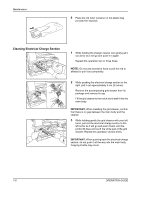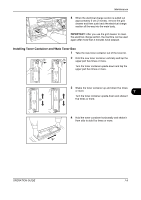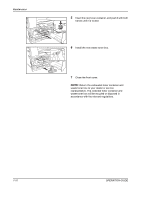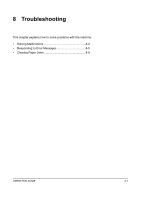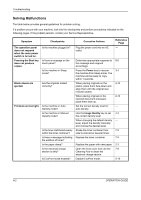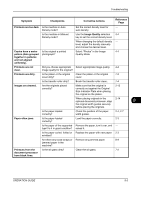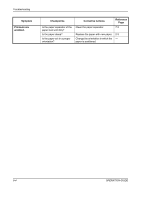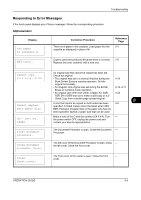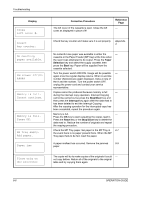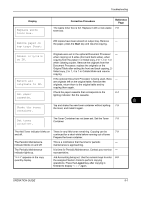Kyocera TASKalfa 180 180/220 Operation Guide Rev-2 - Page 124
Solving Malfunctions, Image Quality
 |
View all Kyocera TASKalfa 180 manuals
Add to My Manuals
Save this manual to your list of manuals |
Page 124 highlights
Troubleshooting Solving Malfunctions The table below provides general guidelines for problem solving. If a problem occurs with your machine, look into the checkpoints and perform procedures indicated on the following pages. If the problem persists, contact your Service Representative. Symptom Checkpoints Corrective Actions Reference Page The operation panel Is the machine plugged in? Plug the power cord into an AC - does not respond outlet. when the main power switch is turned on. Pressing the Start key does not produce copies. Is there a message on the touch panel? Is the machine in Sleep mode? Blank sheets are ejected. Are the originals loaded correctly? Printouts are too light. Is the machine in Auto Density mode? Is the machine in Manual Density mode? Determine appropriate response to the message and respond accordingly. Press the Power key to recover the machine from Sleep mode. The machine will be ready to copy within 1 seconds. When placing originals on the platen, place them face-down and align them with the original size indicator plates. When placing originals in the optional document processor, place them face-up. Set the correct density level for auto density. Use the Image Quality key to set the correct density level. 8-5 3-4 2-13 2-14 - 4-4 When changing the default density - level, adjust the density manually and choose the desired level. Is the toner distributed evenly Shake the toner container from 7-9 within the toner container? side to side about several times. Is there a message indicating Replace the toner container. 7-9 the addition of toner? Is the paper damp? Replace the paper with new paper. 2-3 Is the electrical charge section is dirty? Is EcoPrint mode enabled? Open the front cover and use the Cleaning Rod to clean the electrical charge section. Disable EcoPrint mode. 7-8 5-10 8-2 OPERATION GUIDE