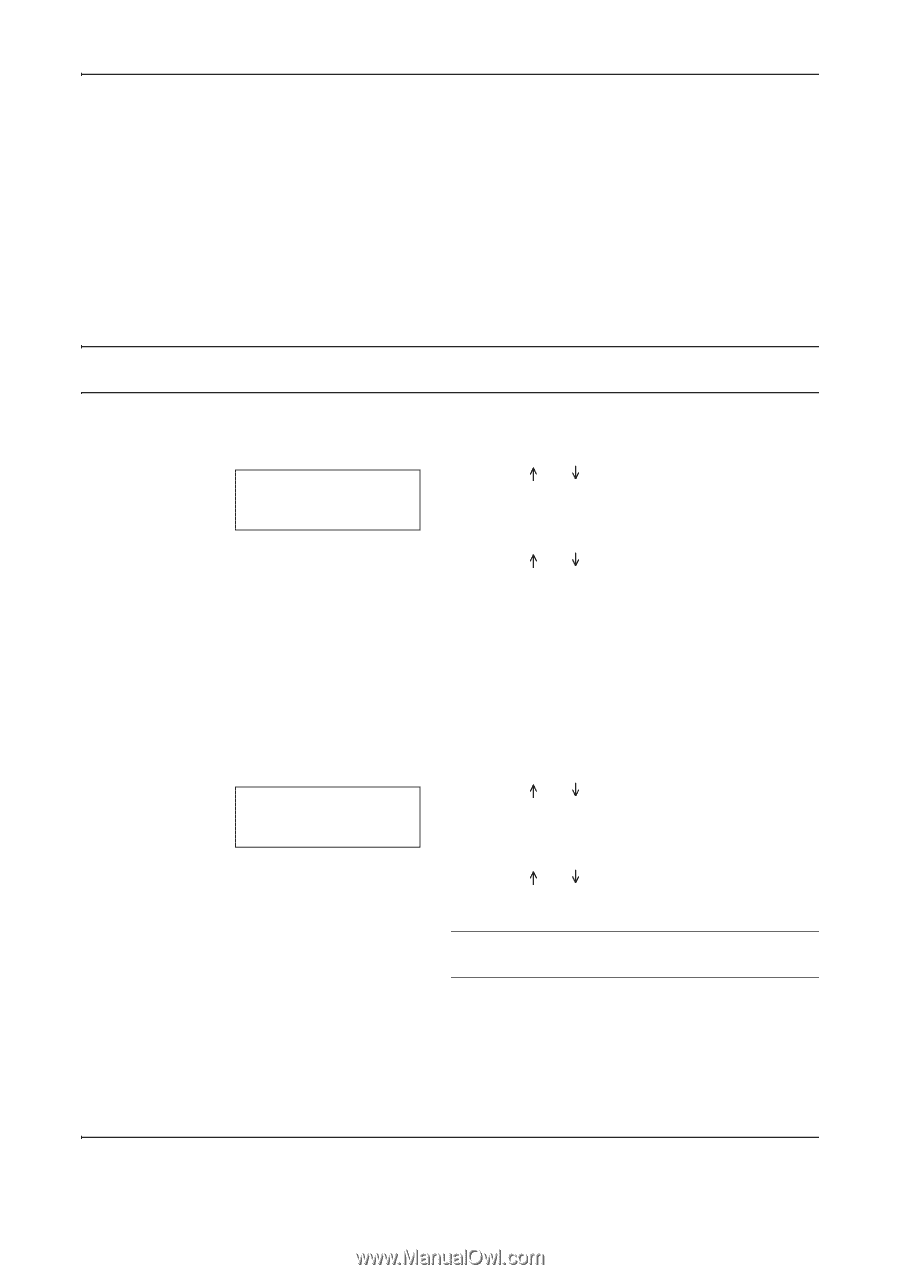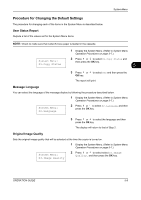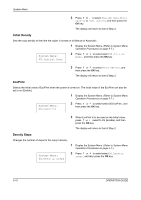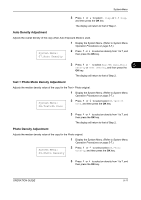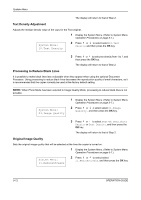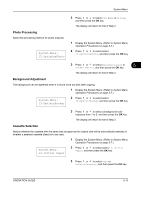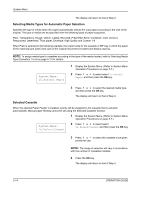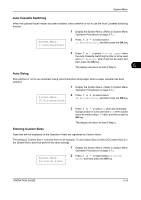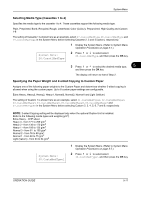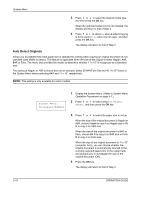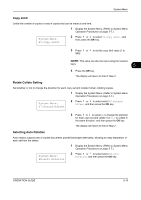Kyocera TASKalfa 180 180/220 Operation Guide Rev-2 - Page 92
Selecting Media Types for Automatic Paper Selection, Selected Cassette, System Menu, AutoSel Paper
 |
View all Kyocera TASKalfa 180 manuals
Add to My Manuals
Save this manual to your list of manuals |
Page 92 highlights
System Menu The display will return to that of Step 2. Selecting Media Types for Automatic Paper Selection Specifies the type of media when the copier automatically selects the copy paper according to the size of the original. The type of media can be specified from the following types of paper supported. Plain, Transparency, Rough, Vellum, Labels, Recycled, Preprinted, Bond, Cardstock, Color (Colour), Prepunched, Letterhead, Thick paper, Envelope, High Quality and Custom 1-8 When Plain is selected in the following example, the copier looks for the cassette or MP tray in which the paper of the matching type (plain) and size (of the original document) is loaded and begins copying. NOTE: To assign media type to cassettes according to the type of the media loaded, refer to Selecting Media Type (Cassettes 1 to 4) on page 5-17 for details. System Menu: 15.AutoSel Paper 1 Display the System Menu. (Refer to System Menu Operation Procedures on page 5-7.) 2 Press or to select select 15.AutoSel Paper, and then press the OK key. 3 Press or to select the desired media type, and then press the OK key. The display will return to that of Step 2. Selected Cassette When the optional Paper Feeder is installed, priority will be assigned to the cassette that is selected automatically. Manual paper feeding cannot be set using the Selected Cassette function. 1 Display the System Menu. (Refer to System Menu Operation Procedures on page 5-7.) System Menu: 16.DefaultCasset 2 Press or to select select 16.DefaultCasset, and then press the OK key. 3 Press or to select the cassette to be given priority for use. NOTE: The range of selection will vary in accordance with the number of cassettes installed. 4 Press the OK key. The display will return to that of Step 2. 5-14 OPERATION GUIDE