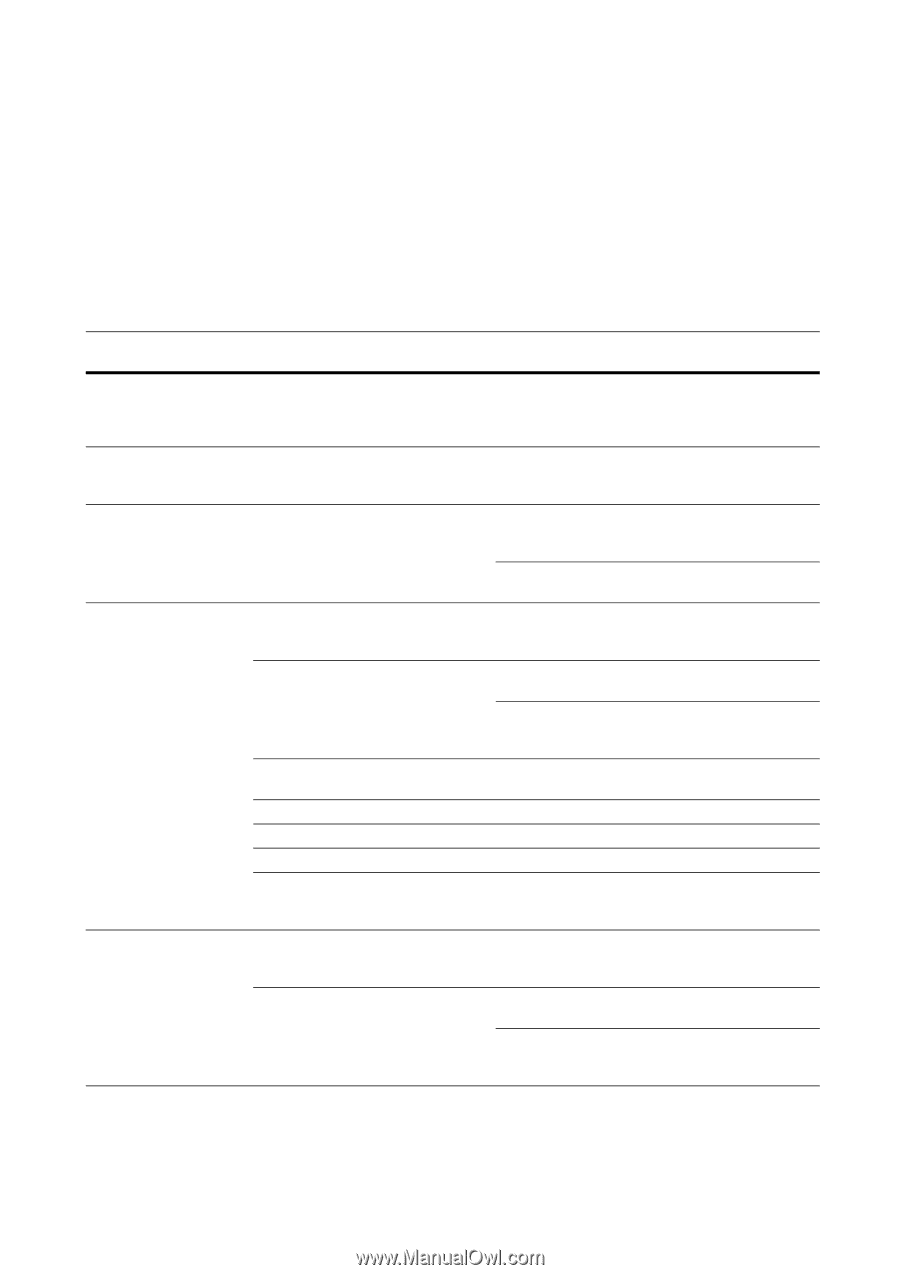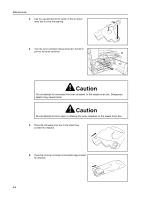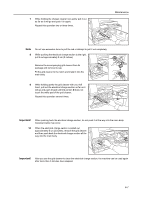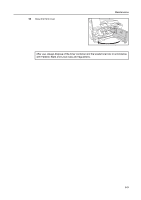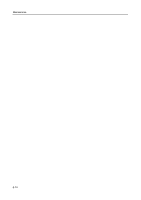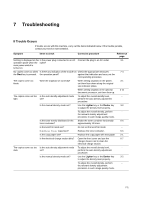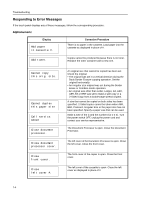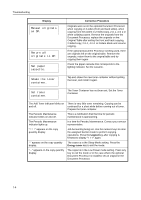Kyocera TASKalfa 180 Operation Guide - Page 76
Troubleshooting, If Trouble Occurs
 |
View all Kyocera TASKalfa 180 manuals
Add to My Manuals
Save this manual to your list of manuals |
Page 76 highlights
7 Troubleshooting If Trouble Occurs If trouble occurs with this machine, carry out the items indicated below. If the trouble persists, contact your service representative. Symptom Items to check Corrective procedure Reference page Nothing is displayed on the Is the power plug connected to an AC Connect the plug to an AC outlet. 3-1 operation panel when the outlet? main power switch is turned on. No copies come out when Is there any indication of the trouble on Check the appropriate measures 7-4 the Start key is pressed. the operation panel? against that indication and carry out the corresponding procedure. The copies come out blank. Were the originals set correctly? When setting originals on the platen, 3-1 set them face-down along the original size indicator plates. When setting originals in the optional 2-11 document processor, set them face-up. The copies come out too Is the auto density adjustment mode To adjust the overall density level, - light. set? perform the auto density adjustment procedure. Is the manual density mode set? Use the Lighter key or the Darker key 3-2 to adjust the density level properly. To adjust the overall density, perform - the relevant density adjustment procedure in each image quality mode. Is the toner evenly distributed in the Shake the toner container horizontally 6-5 toner container? approximately 10 times. Is the EcoPrint mode set? Do not set the EcoPrint mode. - Is Adding Toner requested? Replace the toner container. 6-5 Is the copy paper wet? Replace the copy paper with new paper. 2-1 Is the electrical charge section dirty? Open the front cover and use the 6-7 charger cleaner rod to clean the electrical charge section. The copies come out too Is the auto density adjustment mode To adjust the overall density level, - dark. set? perform the auto density adjustment procedure. Is the manual density mode set? Use the Lighter key or the Darker key 3-2 to adjust the density level properly. To adjust the overall density, perform - the relevant density adjustment procedure in each image quality mode. 7-1