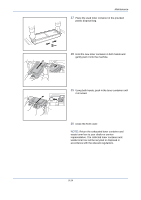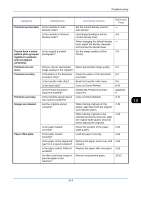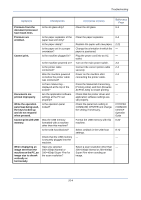Kyocera TASKalfa 300i 300i Operation Guide - Page 326
Troubleshooting, Press Status Key, KYOCERA, COMMAND, CENTER, Operation, Guide, Unblock
 |
View all Kyocera TASKalfa 300i manuals
Add to My Manuals
Save this manual to your list of manuals |
Page 326 highlights
Troubleshooting Symptom Printouts from the document processor have black lines. Printouts are wrinkled. Cannot print. Documents are printed improperly. While the operation panel was being used, the keys locked up and do not respond when pressed. Cannot print with USB memory. When displaying an image sent from the machine on the PC, an image size is shrunk vertically or horizontally. Checkpoints Is the slit glass dirty? Is the paper separator of the paper feed unit dirty? Is the paper damp? Is the paper set in a proper orientation? Is the machine plugged in? Is the machine powered on? Is the printer cable connected? Was the machine powered on before the printer cable was connected? Is Press Status Key... displayed at the top of the screen? Are the application software settings at the PC set properly? Is the operation panel locked? Was the USB memory formatted with a machine other than this machine? Is the USB host blocked? Check that the USB memory is securely plugged into the machine. Have you selected 200×100dpi Normal or 200×400dpi Super Fine for the scan resolution? Corrective Actions Clean the slit glass. Clean the paper separator. Replace the paper with new paper. Change the orientation in which the paper is positioned. Plug the power cord into an AC outlet. Turn on the main power switch. Connect the correct printer cable securely. Power on the machine after connecting the printer cable. Press the Status/Job Cancel key, [Printing Jobs], and then [Resume All Print Jobs] to restart printing. Check that the printer driver and application software settings are set properly. Check the panel lock setting in COMMAND CENTER and change the setting if necessary. Format the USB memory with this machine. Select Unblock in the USB host settings. - Select a scan resolution other than 200×100dpi Normal or 200×400dpi Super Fine when sending an image. Reference Page 9-3 9-4 2-21 - - 3-2 2-3 2-3 - - KYOCERA COMMAND CENTER Operation Guide 6-20 8-72 - - 10-4