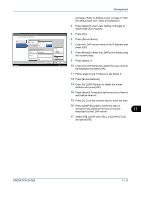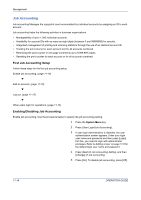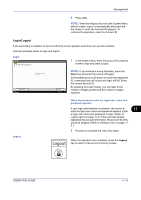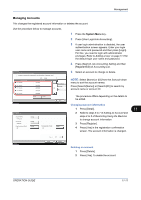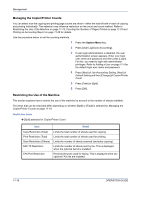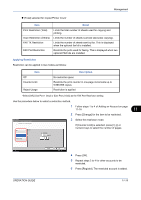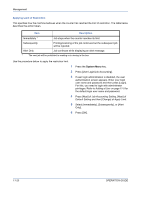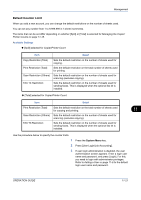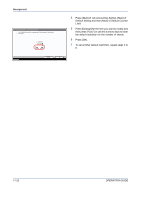Kyocera TASKalfa 520i 420i/520i Operation Guide - Page 371
Managing Accounts, Changing account information, Deleting an account
 |
View all Kyocera TASKalfa 520i manuals
Add to My Manuals
Save this manual to your list of manuals |
Page 371 highlights
Management Managing Accounts This changes the registered account information or deletes the account. Use the procedure below to manage accounts. User Login/Job Accounting - Accounting List Register an account that is permitted to use this machine. (Maximum: 1000) Account Name 01 Account Sort Name Account ID 00001000 02 Account 00002000 03 Account 00003000 1/2 04 Account 00004000 05 Account 00005000 Search(Name) Search(ID) Add Detail Delete Status Close 08/08/2009 10:10 Account: xx Account Name: 01 Account Account ID: 00001000 Copy Restriction (Total): Off Copy Restr. (Full Color): Off Copy Restr. (SingleColor): Off Change Change Change Change Change Status Print Restriction (Total): Off Print Restr. (Full Color): Off Change Change 1/2 Cancel Register 08/08/2009 10:10 1 Press the System Menu key. 2 Press [User Login/Job Accounting]. 3 If user login administration is disabled, the user authentication screen appears. Enter your login user name and password and then press [Login]. For this, you need to login with administrator privileges. Refer to Adding a User on page 11-5 for the default login user name and password. 4 Press [Next] of Job Accounting Setting and then [Register/Edit] of Accounting List. 5 Select an account to change or delete. NOTE: Select [Name] or [ID] from the Sort pull-down menu to sort the account names. Press [Search(Name)] or [Search(ID)] to search by account name or account ID. The procedure differs depending on the details to be edited. Changing account information 1 Press [Detail]. 2 Refer to steps 5 to 7 of Adding an Account and steps 2 to 5 of Restricting Using the Machine to change account information. 3 Press [Register]. 4 Press [Yes] in the registration confirmation screen. The account information is changed. Deleting an account 1 Press [Delete]. 2 Press [Yes]. To delete the account. 11 OPERATION GUIDE 11-17