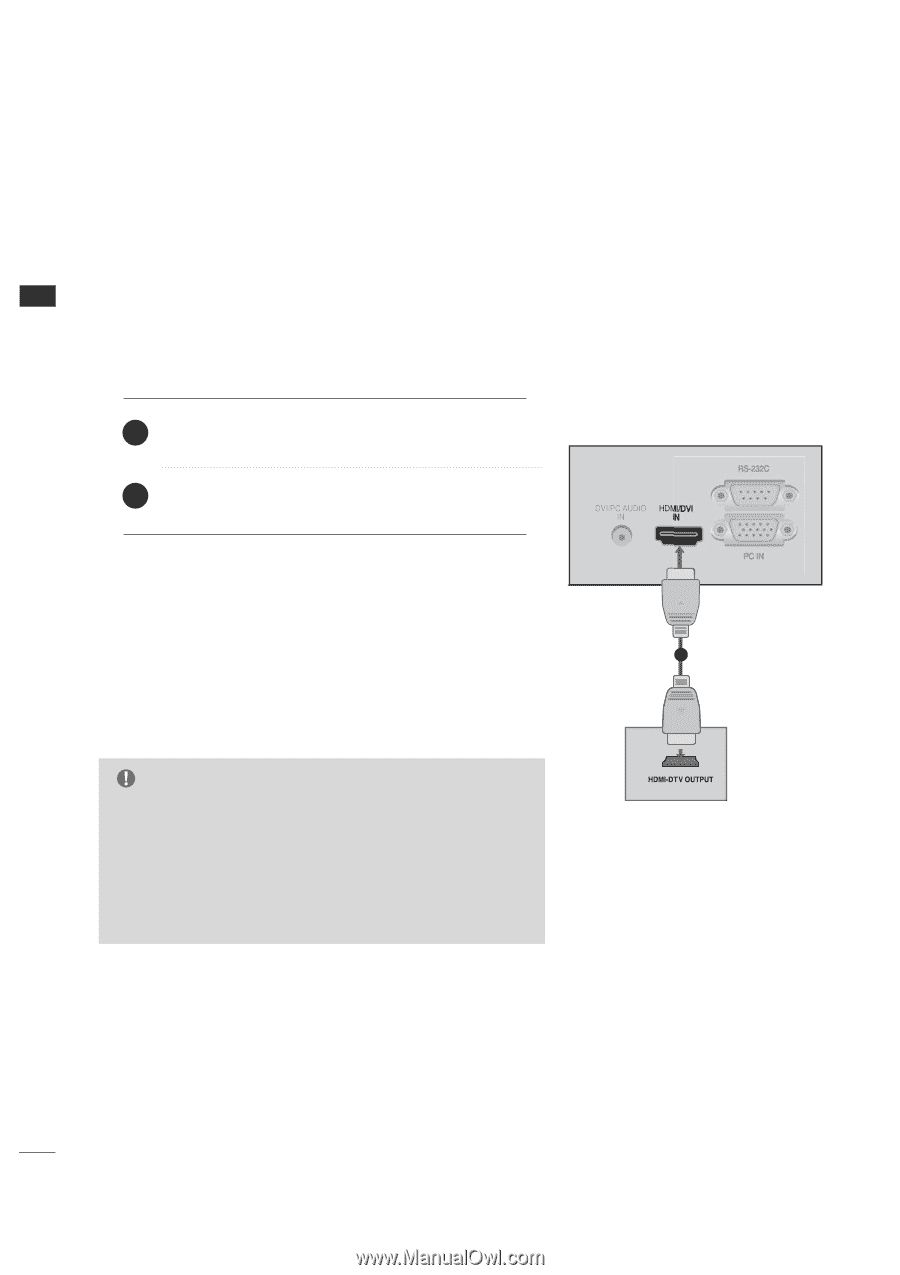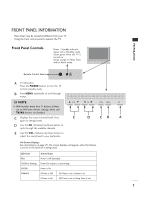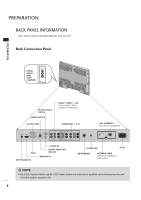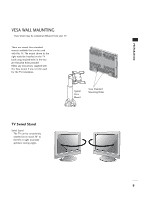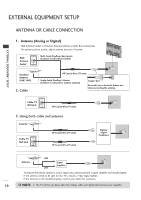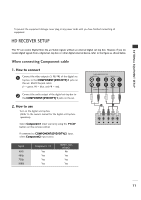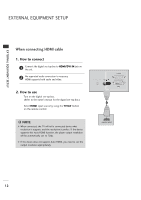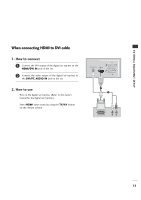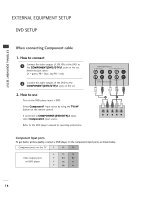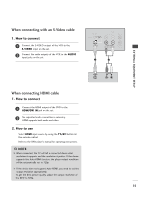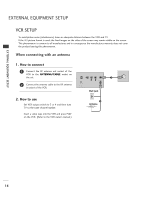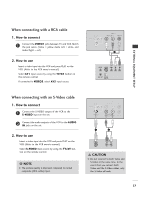LG 26LH1DC5 Owner's Manual - Page 12
When connecting HDMI cable, How to connect, How to use
 |
View all LG 26LH1DC5 manuals
Add to My Manuals
Save this manual to your list of manuals |
Page 12 highlights
EXTERNAL EQUIPMENT SETUP EXTERNAL EQUIPMENT SETUP When connecting HDMI cable 1. How to connect 1 Connect the digital set-top box to HDMI/DVI IN jack on the set. 2 No separated audio connection is necessary. HDMI supports both audio and video. 2. How to use ■ Turn on the digital set-top box. (Refer to the owner's manual for the digital set-top box.) 1 ■ Select H D M I input source by using the T V / A V button on the remote control. NOTE G When connected, the TV will tell a connected device what resolution it supports and the resolution it prefers. If the device supports this Auto HDMI function, the player output resolution will be automatically set to 720p. G If the device does not support Auto HDMI, you need to set the output resolution appropriately. 12