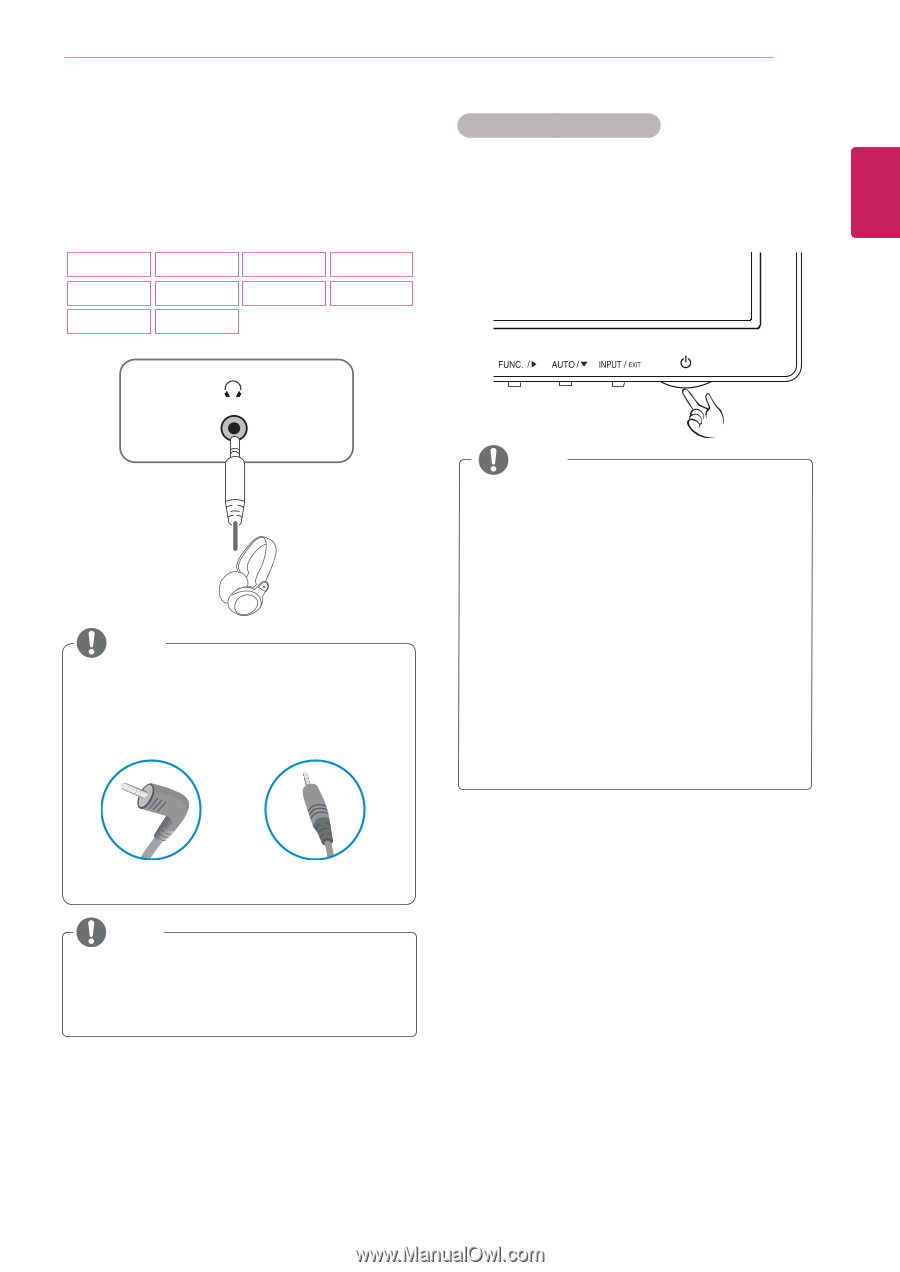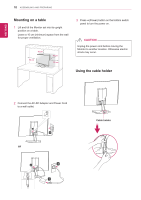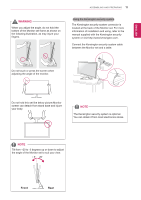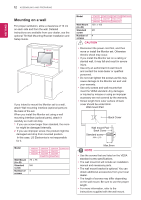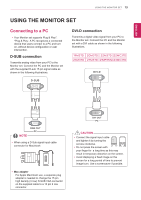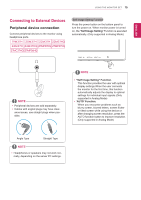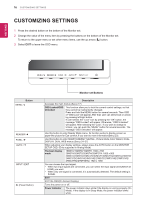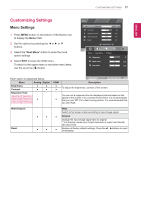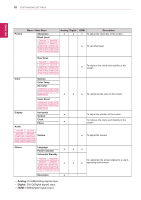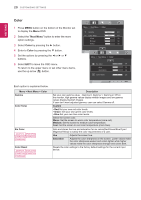LG 27MP36HQ-B Owners Manual - English - Page 16
Connecting to External Devices, Peripheral device connection
 |
View all LG 27MP36HQ-B manuals
Add to My Manuals
Save this manual to your list of manuals |
Page 16 highlights
ENEGNLGISH USING THE MONITOR SET 15 Connecting to External Devices Peripheral device connection Connect peripheral devices to the monitor using headphone ports. 19M37H 20M37H 22M37H 22M37HQ 24M37H 24M37HQ 27MP37HQ 27MP37VQ 27MC37HQ 27MP36HQ Self Image Setting Function Press the power button on the bottom panel to turn the power on. When monitor power is turned on, the "Self Image Setting" Function is executed automatically. (Only supported in Analog Mode) NOTE yyPeripheral devices are sold separately. yyCables with angled plugs may have clear- ance issues, use straight plugs when possible. NOTE yy"Self Image Setting" Function. This function provides the user with optimal display settings.When the user connects the monitor for the first time, this function automatically adjusts the display to optimal settings for individual input signals.(Only supported in Analog Mode) yy'AUTO' Function. When you encounter problems such as blurry screen, blurred letters, screen flicker or tilted screen while using the device or after changing screen resolution, press the AUTO function button to improve resolution. (Only supported in Analog Mode) Angle Type Straight Type NOTE yyHeadphones or speakers may not work normally, depending on the server PC settings.