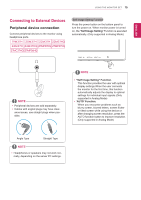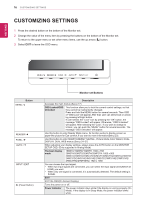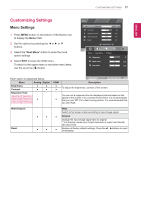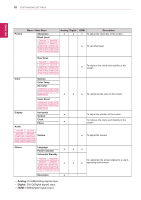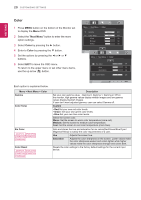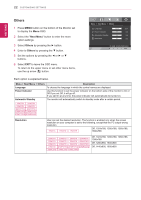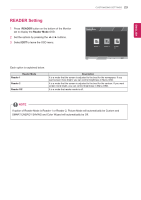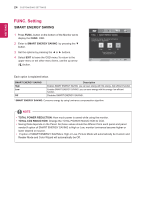LG 27MP36HQ-B Owners Manual - English - Page 20
Picture, Next Menu
 |
View all LG 27MP36HQ-B manuals
Add to My Manuals
Save this manual to your list of manuals |
Page 20 highlights
CUSTOMIZING SETTINGS 19 ENEGNLGISH Picture 1 Press MENU button on the bottom of the Monitor set to display the Menu OSD. 2 Select the "Next Menu" button to enter the more option settings. 3 Enter to Picture by pressing the ▼ button. 4 Set the options by pressing the ◄ or ► or ▼ buttons. 5 Select EXIT to leave the OSD menu. To return to the upper menu or set other menu items, use the up arrow ( ) button. 27MP36HQ Each option is explained below. Menu > Next Menu > Picture Sharpness Black Level 19M37H 20M37H 22M37H 24M37H 22M37HQ 24M37HQ 27MP36HQ 27MP37HQ 27MP37VQ 27MC37HQ Description To adjust the clearness of the screen. You can set the offset level. If you select 'High', the screen will be bright and if you select 'Low', the screen will be dark.(only for HDMI input) * Offset?As the criteria for video signal, it is the darkest screen the monitor can show. Over Scan 19M37H 20M37H 22M37H 24M37H 22M37HQ 24M37HQ 27MP36HQ 27MP37HQ 27MP37VQ 27MC37HQ To select the range of output image for DTV timing in HDMI input.(only for HDMI input)Recommend overscan function to turn on when connect AV equipment.