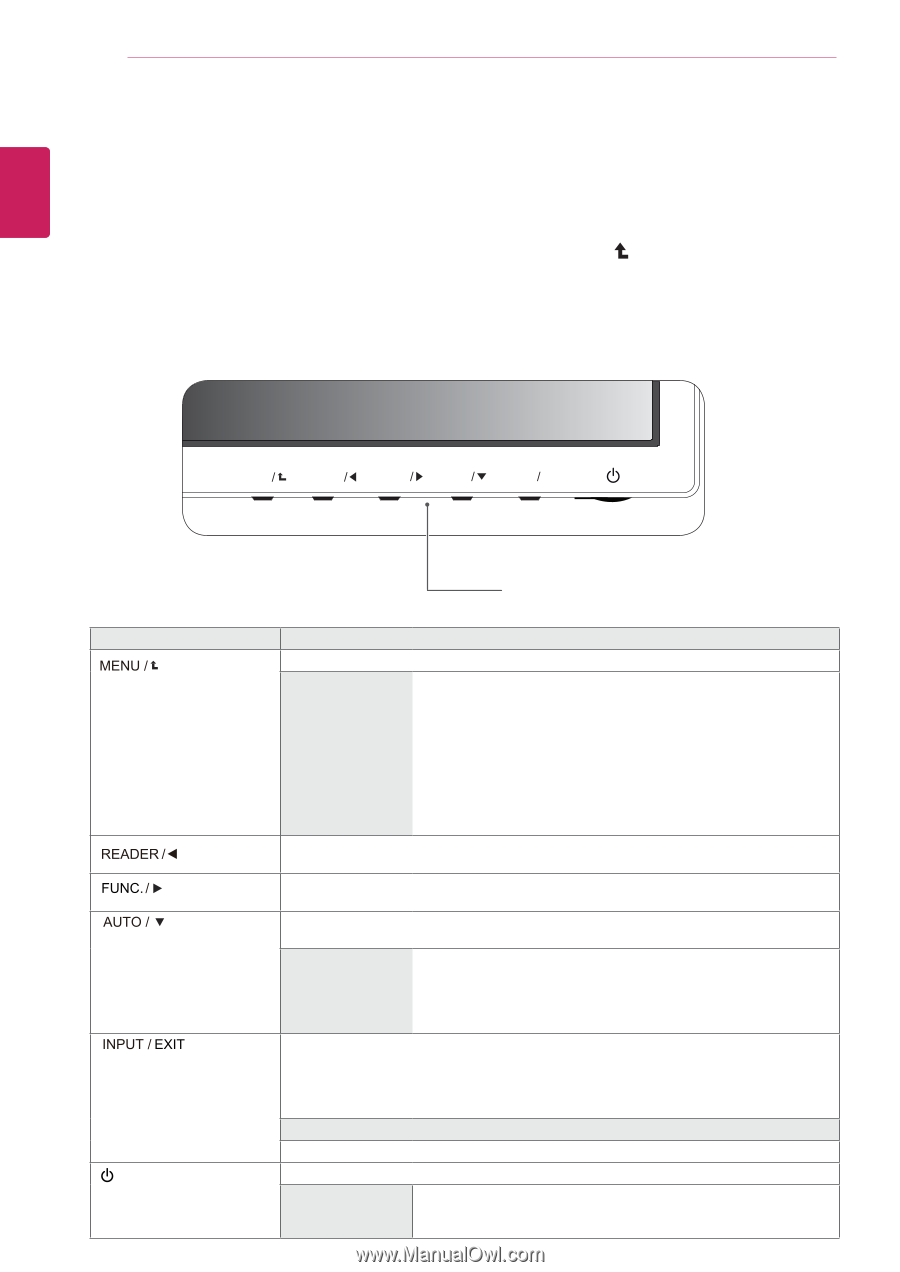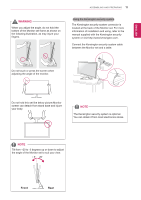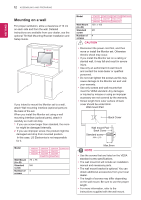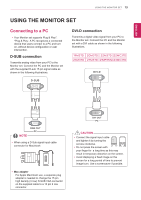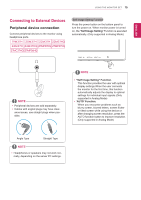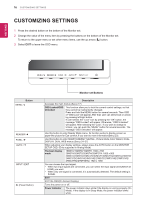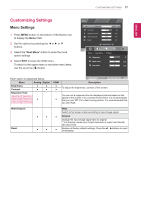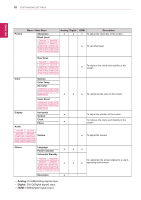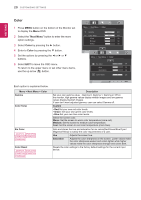LG 27MP36HQ-B Owners Manual - English - Page 17
Customizing Settings
 |
View all LG 27MP36HQ-B manuals
Add to My Manuals
Save this manual to your list of manuals |
Page 17 highlights
ENEGNLGISH 16 CUSTOMIZING SETTINGS CUSTOMIZING SETTINGS 1 Press the desired button on the bottom of the Monitor set. 2 Change the value of the menu item by pressing the buttons on the bottom of the Monitor set. To return to the upper menu or set other menu items, use the up arrow ( ) button. 3 Select EXIT to leave the OSD menu. MENU READER FUNC. AUTO INPUT EXIT Button (Power Button) Monitor set Buttons Description Accesses the main menus.(See p.17) OSD Locked/OSD Unlocked This function allow you to lock the current control settings, so that they cannot be inadvertently changed. Press and hold the MENU button for several seconds. Then OSD of "OSD Lock" will appear. After that, user can select lock or unlock by pressing left/right button. If user selects the "Lock" icon by pressing the "OK" button, the message "OSD Locked" will appear. Otherwise, "OSD Unlocked" will appear. After selecting the "Lock", If you want to change to Unlock, you can push the "MENU" button for several seconds. The message "OSD Unlocked" will appear. Use this button to enter Reader Mode menu. Its function works to display screen as paper-like picture for Eye comfort.If you want to more information(See p.23). Use this button to enter SMART ENERGY SAVING , Picture Mode,Color Wizard, DUAL DISPLAY, DUAL WEB menus.(See p.24~27) When adjusting your display settings, always press the AUTO button on the MONITOR SETUP OSD. (Only supported in Analog Mode) The best display mode 19M37A/19M37D/19M37H: 1366 x 768 20M37A/20M37D/20M37H/20MP37A: 1600 x 900 22M37A/22M37D/22MC37D/22M37H/22M37HQ/24M37A/24M37D/ 24MC37D/24M37H/24M37HQ/27M37D/27MP37HQ/27MP37VQ/ 27MC37HQ/27MP36HQ: 1920 x 1080 You can choose the input signal. • When two input signals are connected, you can select the input signal (D-SUB/DVI-D/ HDMI) you want. • When only one signal is connected, it is automatically detected. The default setting is D-SUB. EXIT EXIT the OSD(On Screen Display). Turns the power on or off. Power Indicator The power indicator stays white if the display is running properly (On Mode). If the display is in Sleep Mode, the power indicator blinks white.