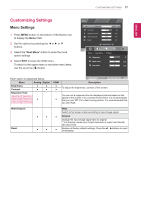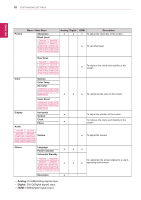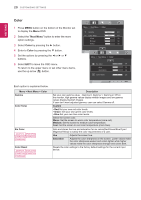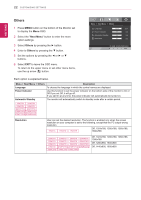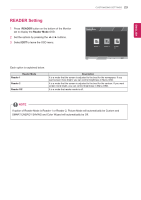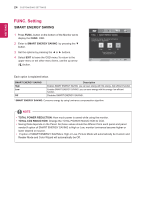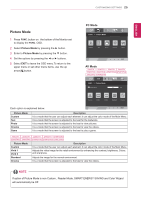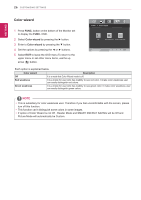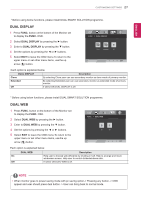LG 27MP36HQ-B Owners Manual - English - Page 23
Others, Next Menu
 |
View all LG 27MP36HQ-B manuals
Add to My Manuals
Save this manual to your list of manuals |
Page 23 highlights
22 CUSTOMIZING SETTINGS ENEGNLGISH Others 1 Press MENU button on the bottom of the Monitor set to display the Menu OSD. 2 Select the "Next Menu" button to enter the more option settings. 3 Select Others by pressing the ► button. 4 Enter to Others by pressing the ▼ button. 5 Set the options by pressing the ◄ or ► or ▼ buttons. 6 Select EXIT to leave the OSD menu. To return to the upper menu or set other menu items, use the up arrow ( ) button. Each option is explained below. Menu > Next Menu > Others Language Power Indicator Automatic Standby Description To choose the language in which the control names are displayed. Use this function to set the power indicator on the bottom side of the monitor to On or Off.If you set Off, it will go off. If you set On at any time, the power indicator will automatically be turned on. The monitor will automatically switch to standby mode after a certain period. 19M37H 20M37H 22M37H 24M37H 22M37HQ 24M37HQ 27MP37HQ 27MP37VQ 27MC37HQ 27MP36HQ Resolution User can set the desired resolution. The function is enabled only when the screen resolution on your computer is set to the following, except that the PC output wrong resolution. 19M37A 19M37D 19M37H Off, 1024x768, 1280x768, 1360x768, 1366x768 20M37A 20M37D 20M37H 20MP37A 22M37A 22M37D 22M37H 22M37HQ 24M37A 24M37D 24M37H 24M37HQ 27M37D 27MP37HQ 27MP37VQ 27MP36HQ 22MC37D 24MC37D 27MC37HQ Off, 1024x768, 1280x768, 1360x768, 1366x768 Off, 1280x960, 1600x900 Off, 1440x900, 1600x900