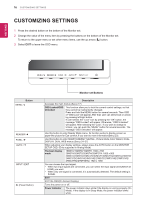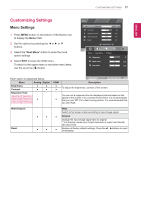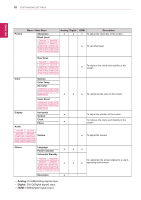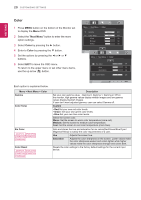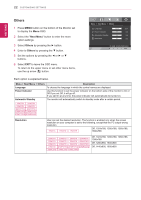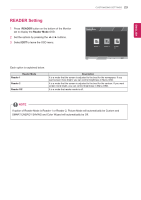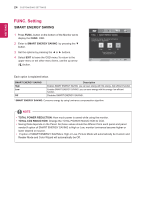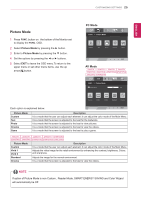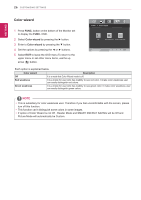LG 27MP36HQ-B Owners Manual - English - Page 22
Display, Audio, Next Menu, Volume
 |
View all LG 27MP36HQ-B manuals
Add to My Manuals
Save this manual to your list of manuals |
Page 22 highlights
ENEGNLGISH CUSTOMIZING SETTINGS 21 Display 1 Press MENU button on the bottom of the Monitor set to display the Menu OSD. 2 Select the "Next Menu" button to enter the more option settings. 3 Select Display by pressing the ► button. 4 Enter to Display by pressing the ▼ button. 5 Set the options by pressing the ◄ or ► or ▼ buttons. 6 Select EXIT to leave the OSD menu. To return to the upper menu or set other menu items, use the up arrow ( ) button. Each option is explained below. Menu > Next Menu > Display Horizontal Vertical Clock Phase Description To move image left and right. To move image up and down. To minimize any vertical bars or stripes visible on the screen background.The horizontal screen size will also change. To adjust the focus of the display. This item allows you to remove any horizontal noise and clear or sharpen the image of characters. Audio 19M37H 20M37H 22M37H 24M37H 27MP36HQ 22M37HQ 24M37HQ 27MP37HQ 27MP37VQ 27MC37HQ 1 Press MENU button on the bottom of the Monitor set to display the Menu OSD. 2 Select the "Next Menu" button to enter the more option settings. 3 Select Audio by pressing the ► button. 4 Enter to Volume by pressing the ▼ button. 5 Set the options by pressing the ◄ or ► buttons. 6 Select EXIT to leave the OSD menu. To return to the upper menu or set other menu items, use the up arrow ( ) button. Each option is explained below. Menu > Next Menu > Audio Description Volume To adjust the volume of headphone/earphone.(Only for HDMI input)