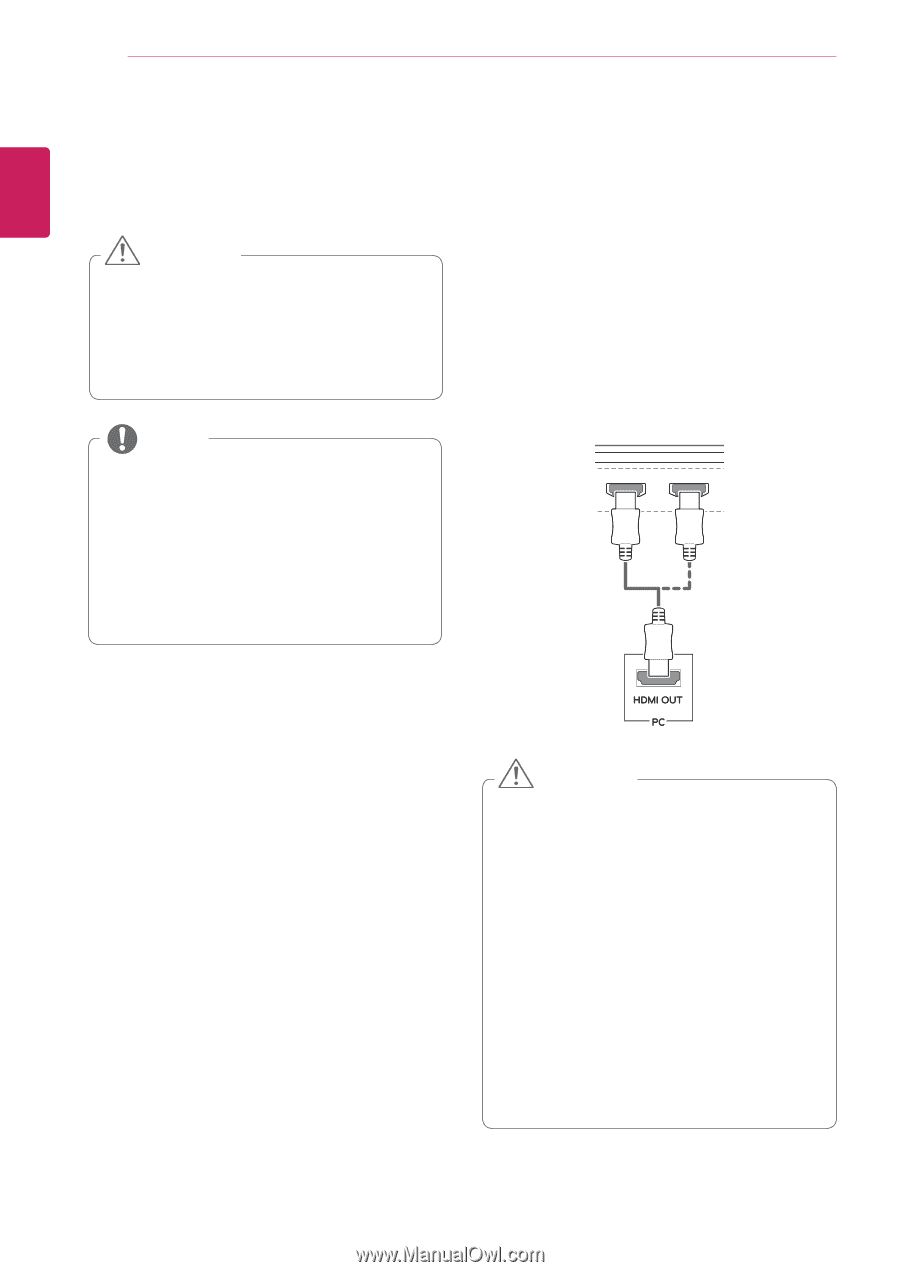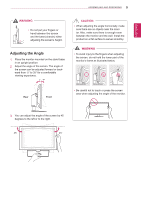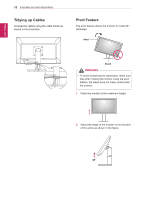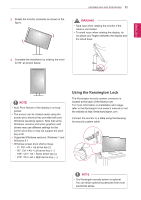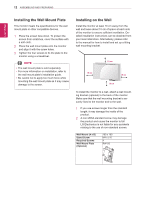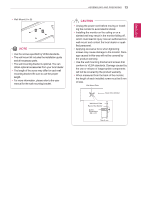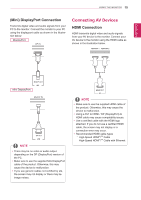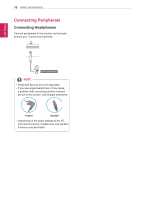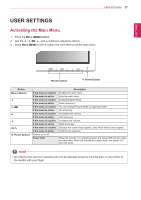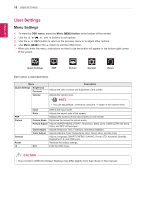LG 27MU67-B Owners Manual - English - Page 14
USING THE MONITOR, Connecting to a PC, HDMI Connection
 |
View all LG 27MU67-B manuals
Add to My Manuals
Save this manual to your list of manuals |
Page 14 highlights
ENGLISH 14 Using the Monitor USING THE MONITOR Go to Menu → Quick Settings → Input, and then select the input option. CAUTION yy Do not press the screen for a prolonged time. This may cause image distortion. yy Do not display a still image on the screen for a prolonged time. This may cause image retention. Use a screensaver if possible. NOTE yy When connecting the power cord to the outlet, use a grounded (3-hole) power strip or a grounded power outlet. yy The monitor may flicker when turned on in an area where the temperature is low. This is normal. yy Sometimes red, green, or blue spots may appear on the screen. This is normal. Connecting to a PC yy This monitor supports the *Plug and Play H/P feature. * Plug and Play: A feature that allows you to add a device to your computer without having to reconfigure anything or install any manual drivers. HDMI Connection Transmits digital video and audio signals from your PC to the monitor. Connect your PC to the monitor using the HDMI cable as shown in the illustration below. HDMI IN 1 HDMI IN 2 CAUTIHODNMI IN 1 HDMI IN 2 yy Make sure to use the supplied HDMI cable of the product. Otherwise, this may cause the device to malfunction. yy Connecting your PC to the monitor using the HDMI cable may cause device compatibility issues. yy Using a DVI to HDMI / DP (DisplayPort) to HDMI cable may cause compatibility issues. yy Use a certified cable with the HDMI logo attached. If you do not use a certified HDMI cable, the screen may not display or a connection error may occur. yy Recommended HDMI cable types -- High-Speed HDMI®/TM Cable -- High-Speed HDMI®/TM Cable with Ethernet DP IN