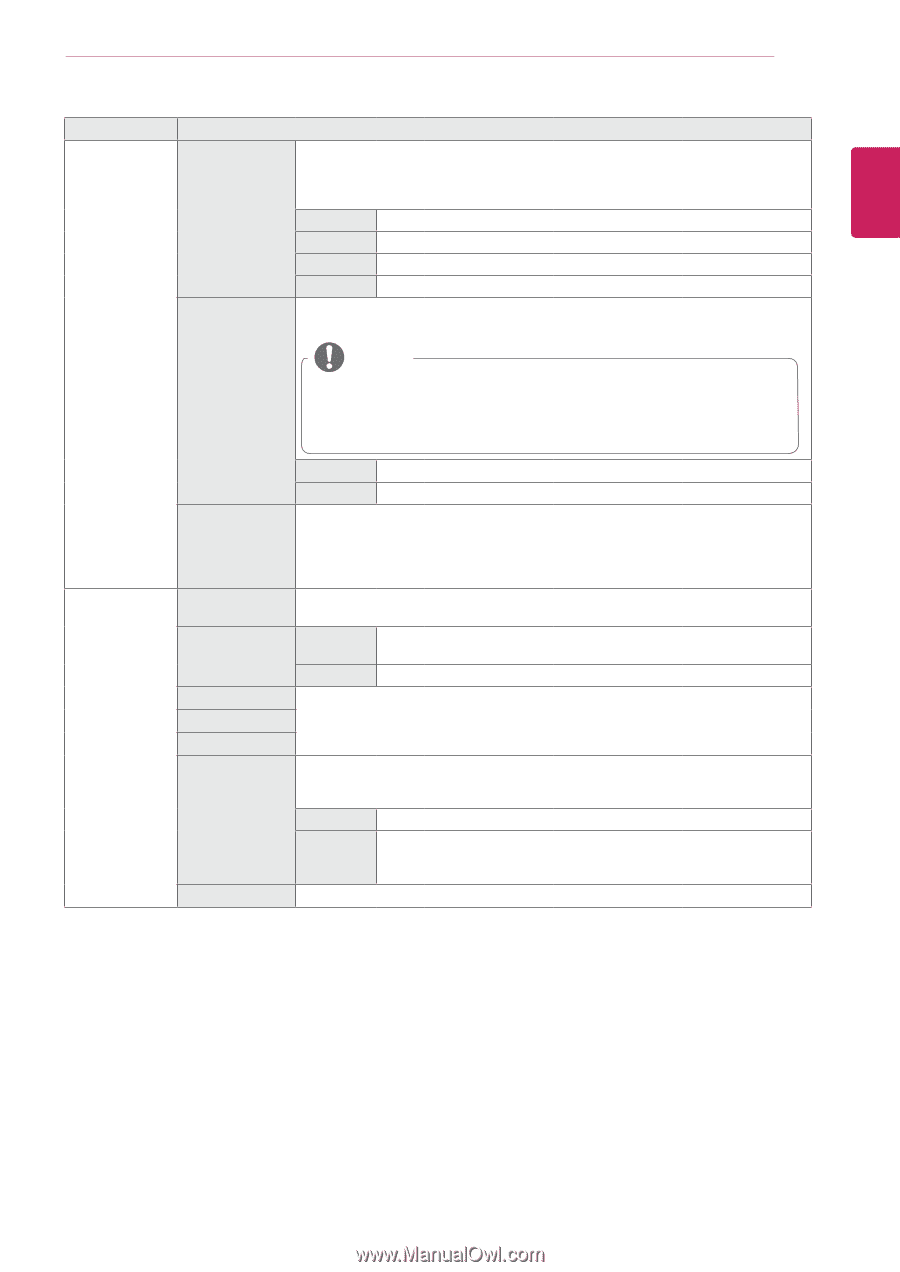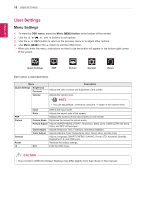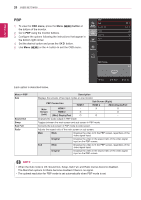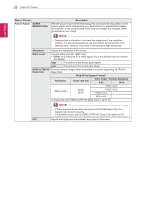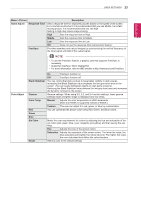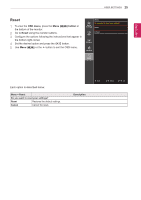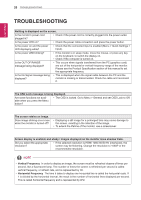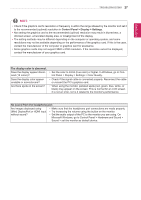LG 27MU67-B Owners Manual - English - Page 23
ENGLISH, Menu > Picture - freesync not supported
 |
View all LG 27MU67-B manuals
Add to My Manuals
Save this manual to your list of manuals |
Page 23 highlights
User Settings 23 ENGLISH Menu > Picture Game Adjust Response Time FreeSync Description Sets a response time for displayed pictures based on the speed of the screen. For a normal environment, it is recommended that you use Middle. For a fastmoving picture, it is recommended that you use high. Setting to High may cause image sticking. High Sets the response time to High. Middle Sets the response time to Middle. Low Sets the response time to Low. Off Does not use the response time improvement feature. Provides seamless and natural images by synchronizing the vertical frequency of the input signal with that of the output signal. NOTE yy To use the FreeSync feature, a graphic card that supports FreeSync is necessary. yy Supported Interface: (Mini) DisplayPort yy For more information, refer to AMD website at http://www.amd.com/FreeSync Color Adjust Black Stabilizer Gamma Color Temp Red Green Blue Six Color Reset On FreeSync function on. Off FreeSync function off. You can control the black contrast to have better visibility in dark scenes. Increasing the Black Stabilizer value brightens the low gray level area on the screen. (You can easily distinguish objects on dark game screens.) Reducing the Black Stabilizer value darkens the low gray level area and increases the dynamic contrast on the screen. Gamma settings: When using 2.0, 2.2, and 2.4 monitor settings, lower gamma settings mean a brighter image is displayed and vice versa. Manual Adjusts the color temperature in 500K increments. (Note that 9300K is supported instead of 9500K.) Custom The user can adjust it to red, green, or blue by customization. You can customize the picture color using Red, Green, and Blue colors. Meets the user requirements for colors by adjusting the hue and saturation of the six colors (red, green, blue, cyan, magenta, and yellow) and then saving the settings. Hue Adjusts the tone of the screen colors. Saturation Adjusts the saturation of the screen colors. The lower the value, the less saturated and brighter the colors become. The higher the value, the more saturated and darker the colors become. Returns color to the default settings.