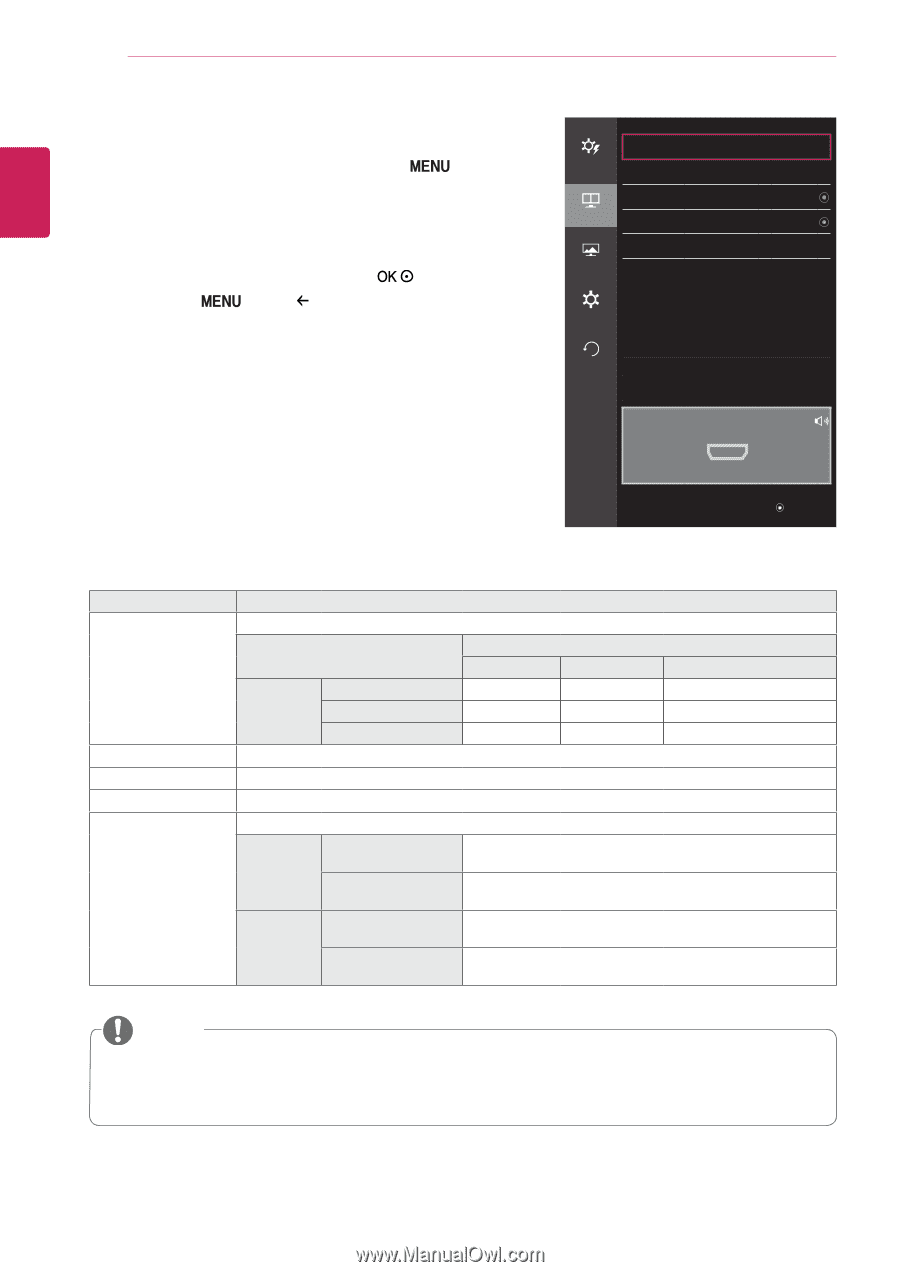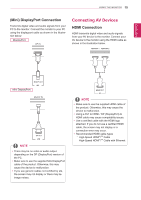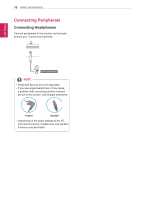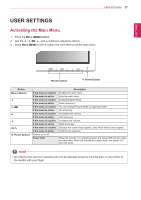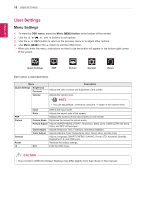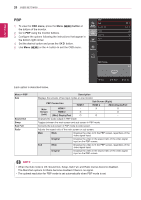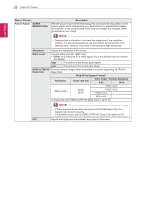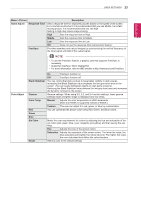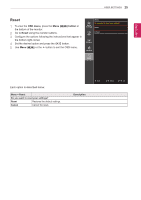LG 27MU67-B Owners Manual - English - Page 20
PBP, OSD menu, button
 |
View all LG 27MU67-B manuals
Add to My Manuals
Save this manual to your list of manuals |
Page 20 highlights
20 User Settings ENGLISH PBP 1 To view the OSD menu, press the Menu ( the bottom of the monitor. ) button at 2 Go to PBP using the monitor buttons. 3 Configure the options following the instructions that appear in the bottom right corner. PH4QXSet the desired option and press the button. 5PHUQsXe Menu ( ) or the button to exit the OSD menu. Quick Settings PBP Sub Sound Out PBP Swap Sub Full Picture Ratio General Reset PBP Preview Off > Main > > ◄: Back HDMI1 ▲/▼: Move / ►: Ok Each option is described below. Menu > PBP Sub Sound Out Swap Sub Full Ratio Description Displays the screens of two input modes on one monitor. PBP Connection HDMI 1 Sub Screen (Right) HDMI 2 (Mini) DisplayPort Main HDMI 1 - X O Screen HDMI 2 X - O (Left) (Mini) DisplayPort O O - Changes the audio output in PBP mode. Toggles between the main screen and sub screen in PBP mode. Converts the sub screen in PBP mode to wide screen. Adjusts the aspect ratio of the main screen or sub screen. Main Wide Displays the video to fit the PBP screen, regardless of the video signal input. Original Displays the video in the aspect ratio of the video signal input on the PBP screen. Sub Wide Displays the video to fit the PBP screen, regardless of the video signal input. Original Displays the video in the aspect ratio of the video signal input on the PBP screen. NOTE yy When the Sub mode is Off, Sound Out, Swap, Sub Full, and Ratio menus become disabled. The Main/Sub options for Ratio become disabled if there is no signal. yy The optimal resolution for PBP mode is set automatically when PBP mode is set.