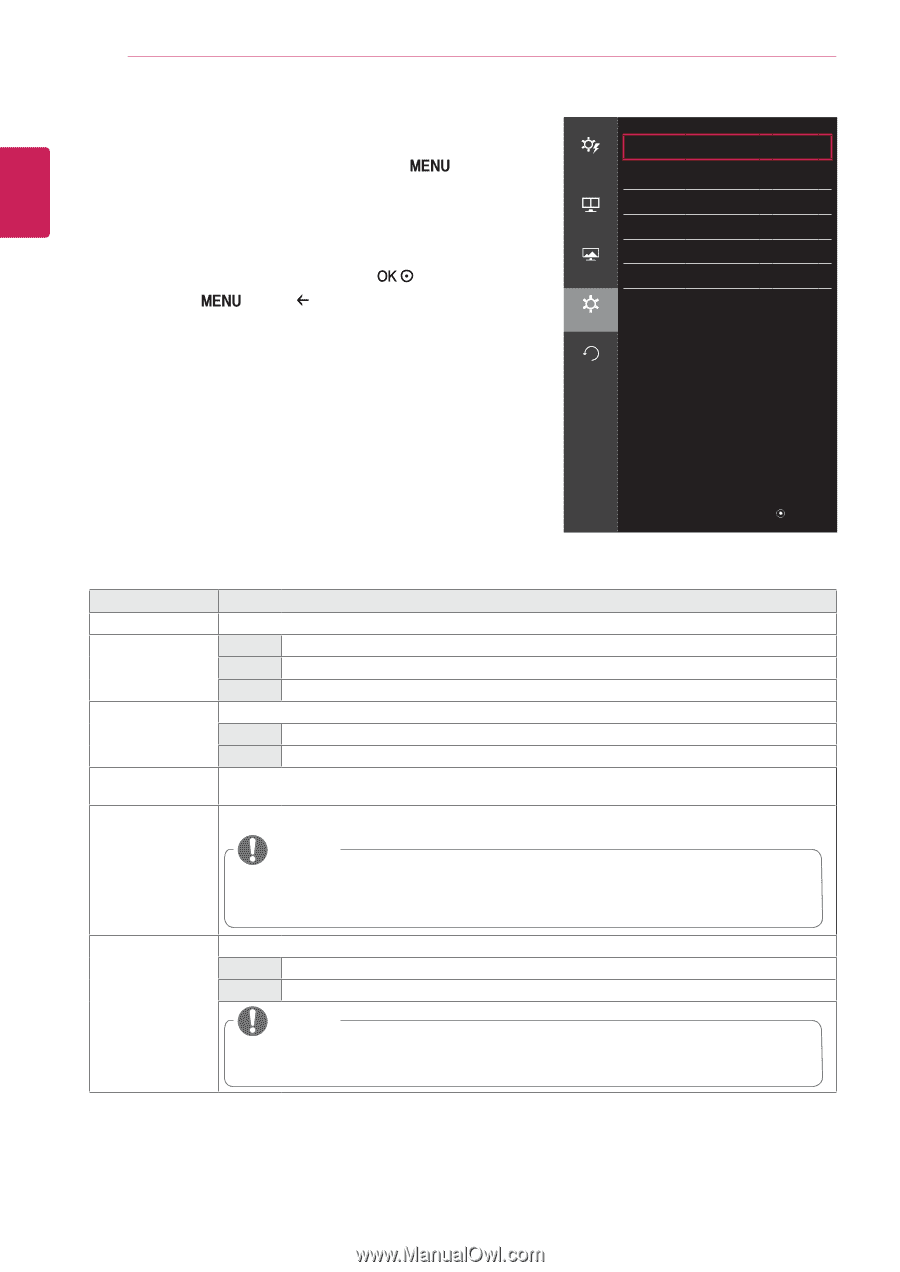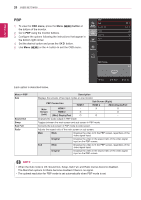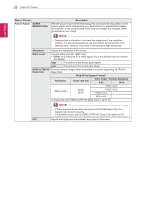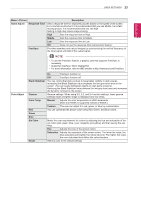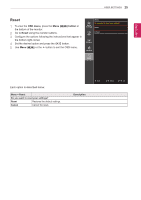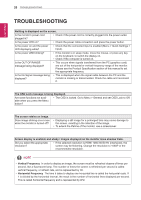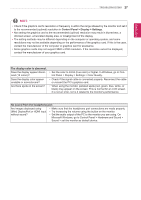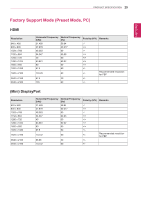LG 27MU67-B Owners Manual - English - Page 24
General, OSD menu, button
 |
View all LG 27MU67-B manuals
Add to My Manuals
Save this manual to your list of manuals |
Page 24 highlights
ENGLISH 24 User Settings General 1 To view the OSD menu, press the Menu ( the bottom of the monitor. ) button at 2 Go to General using the monitor buttons. 3 Configure the options following the instructions that appear in the bottom right corner. PH4QXSet the desired option and press the button. 5PHUQsXe Menu ( ) or the button to exit the OSD menu. Quick Settings General Language SMART ENERGY SAVING PBP Picture Power LED Automatic Standby DisplayPort 1.2 OSD Lock General English > Low > Off > Off > Enable > Off > Reset Each option is described below. ◄: Back ▲/▼: Move / ►: Ok Menu > General Language SMART ENERGY SAVING Power LED Automatic Standby DisplayPort 1.2 Description Sets the menu screen to the desired language. High Saves energy using the high-efficiency SMART ENERGY SAVING feature. Low Saves energy using the low-efficiency SMART ENERGY SAVING feature. Off Disables the SMART ENERGY SAVING feature. Turns the power LED on the front of the monitor on or off. On The power LED turns on automatically. Off The power LED turns off. Feature that automatically turns off the monitor when there is no movement on the screen for a period of time. You can set a timer for the auto-off function. (Off, 4 H, 6 H, and 8 H) Enables or disables DisplayPort 1.2. NOTE yy Be sure to configure this option according to the DisplayPort version supported by your graphics card. Set this option to Disable if your graphics card does not support DisplayPort 1.2. OSD Lock Prevents incorrect key input. On Disables key input Off Enables key input NOTE yy All features are disabled except Brightness, Contrast, Volume, Input in Quick Settings, OSD Lock in General, and the Exit button.