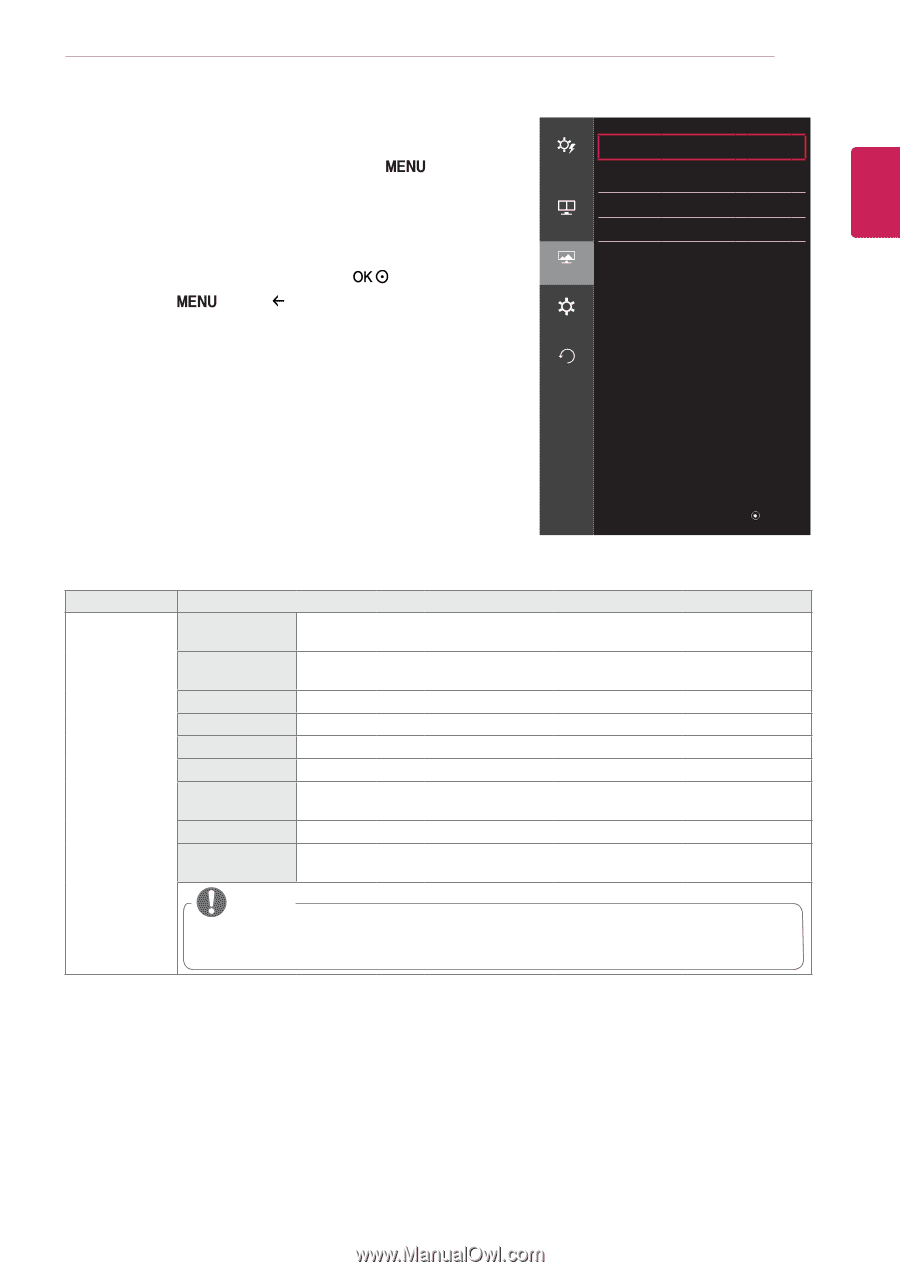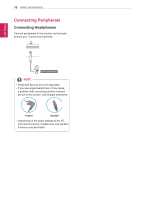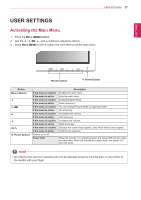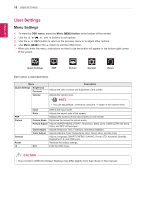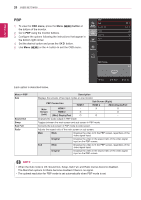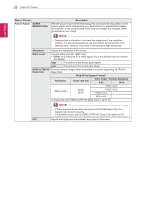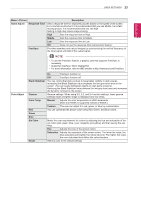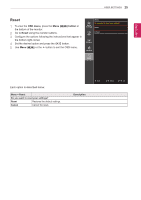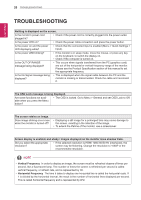LG 27MU67-B Owners Manual - English - Page 21
Picture, OSD menu, button
 |
View all LG 27MU67-B manuals
Add to My Manuals
Save this manual to your list of manuals |
Page 21 highlights
ENGLISH User Settings 21 Picture 1 To view the OSD menu, press the Menu ( the bottom of the monitor. ) button at 2 Go to Picture using the monitor buttons. 3 Configure the options following the instructions that appear in the bottom right corner. PH4QXSet the desired option and press the button. 5PHUQsXe Menu ( ) or the button to exit the OSD menu. Quick Settings Picture Picture Mode Picture Adjust PBP Game Adjust Color Adjust Picture General Reset Custom > > > > Each option is described below. ◄: Back ▲/▼: Move / ►: Ok Menu > Picture Picture Mode Custom Reader Photo Cinema sRGB FPS Game 1 FPS Game 2 RTS Game Custom (Game) Description Allows the user to adjust each element. The color mode of the main menu can be adjusted. Optimizes the screen for viewing documents. You can brighten the screen in the OSD menu. Optimizes the screen for photos. Optimizes the screen for video. A standard RGB color space for the monitor and printer. This mode is optimized for FPS games. It has a higher Black Stabilizer value than FPS Game 1. It is suitable for very dark FPS games. This mode is optimized for RTS Game. In this mode, users can customize various elements including game-related options. NOTE yy If the picture mode is changed in the DP (DisplayPort) input, the screen may flicker or the resolution of your PC screen may be affected.