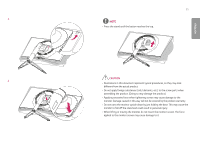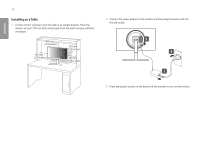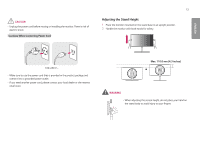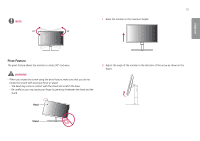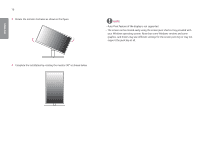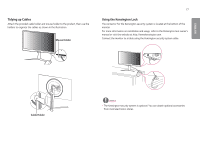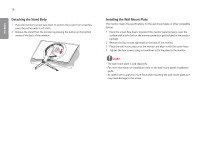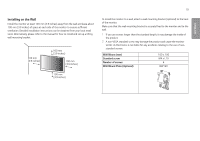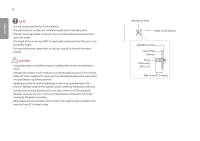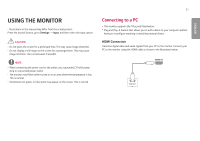LG 32GK850G-B Owners Manual - Page 16
graphics card drivers may use different settings for the screen pivot key or may
 |
View all LG 32GK850G-B manuals
Add to My Manuals
Save this manual to your list of manuals |
Page 16 highlights
ENGLISH 16 3 Rotate the monitor clockwise as shown in the figure. NOTE •• Auto Pivot feature of the display is not supported. •• The screen can be rotated easily using the screen pivot shortcut key provided with your Windows operating system. Note that some Windows versions and some graphics card drivers may use different settings for the screen pivot key or may not support the pivot key at all. 4 Complete the installation by rotating the monitor 90° as shown below.
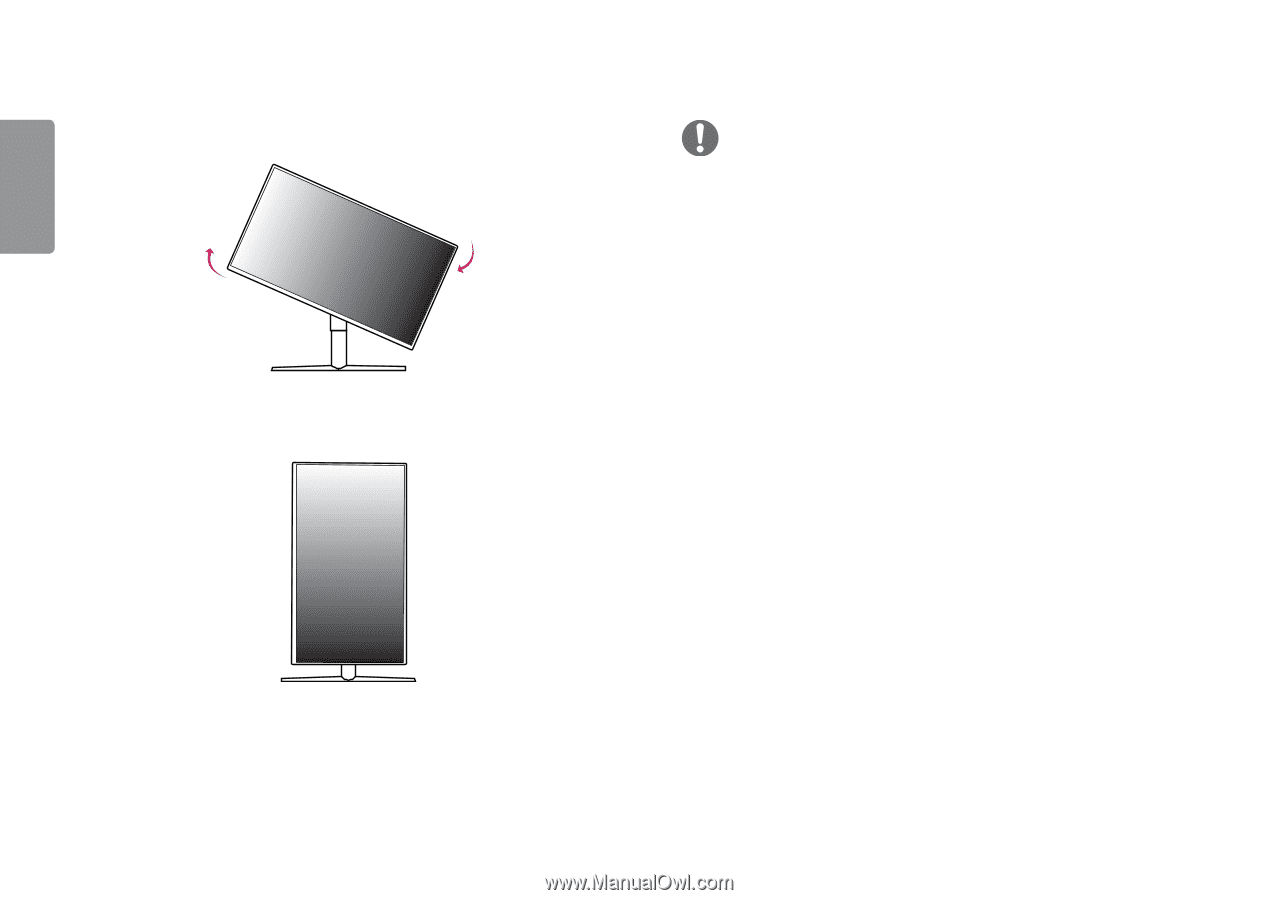
16
ENGLISH
3
Rotate the monitor clockwise as shown in the figure.
4
Complete the installation by rotating the monitor 90° as shown below.
NOTE
•
Auto Pivot feature of the display is not supported.
•
The screen can be rotated easily using the screen pivot shortcut key provided with
your Windows operating system. Note that some Windows versions and some
graphics card drivers may use different settings for the screen pivot key or may not
support the pivot key at all.