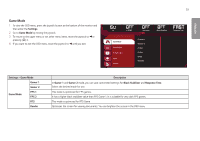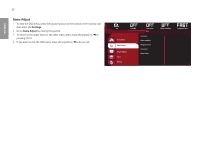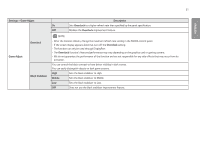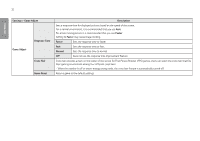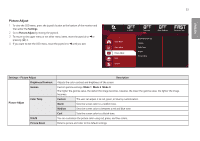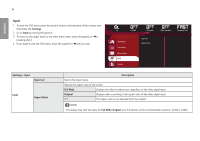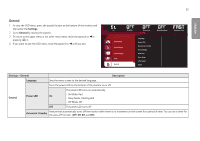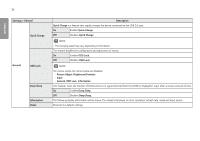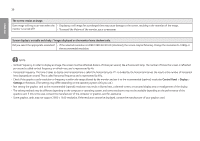LG 32GK850G-B Owners Manual - Page 34
{Input}, Displays the video in widescreen, regardless of the video signal input.
 |
View all LG 32GK850G-B manuals
Add to My Manuals
Save this manual to your list of manuals |
Page 34 highlights
34 ENGLISH Input 1 To view the OSD menu, press the joystick button at the bottom of the monitor and then enter the Settings. 2 Go to Input by moving the joystick. 3 To return to the upper menu or set other menu items, move the joystick to or pressing ( ) it. 4 If you want to exit the OSD menu, move the joystick to until you exit. Hz G-SYNC Overclock Game Mode Game Adjust Picture Adjust Input General Input List Aspect Ratio Black Stabilizer Response Time Settings > Input Input List Input Aspect Ratio Description Selects the input mode. Adjusts the aspect ratio of the screen. Full Wide Displays the video in widescreen, regardless of the video signal input. Original Displays video according to the aspect ratio of the video signal input. 1:1 The aspect ratio is not adjusted from the original. NOTE •• The display may look the same for Full Wide, Original, and 1:1 options at the recommended resolution. (2560 x 1440)