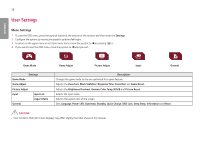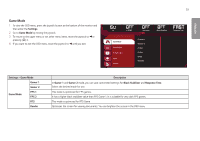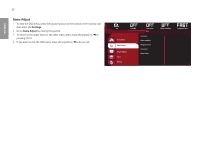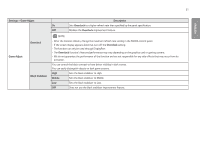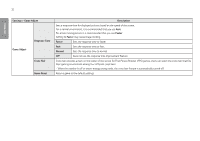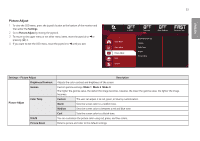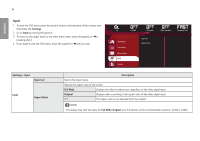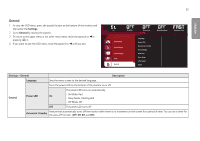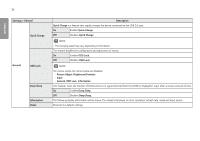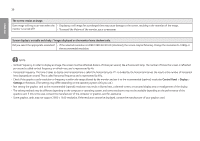LG 32GK850G-B Owners Manual - Page 33
{Picture Adjust}, Mode 1
 |
View all LG 32GK850G-B manuals
Add to My Manuals
Save this manual to your list of manuals |
Page 33 highlights
ENGLISH Picture Adjust 1 To view the OSD menu, press the joystick button at the bottom of the monitor and then enter the Settings. 2 Go to Picture Adjust by moving the joystick. 3 To return to the upper menu or set other menu items, move the joystick to or pressing ( ) it. 4 If you want to exit the OSD menu, move the joystick to until you exit. 33 Hz G-SYNC Overclock Black Stabilizer Response Time Game Mode Game Adjust Picture Adjust Input General Brightness/Contrast Gamma Color Temp R/G/B Picture Reset Settings > Picture Adjust Brightness/Contrast Gamma Picture Adjust Color Temp R/G/B Picture Reset Description Adjusts the color contrast and brightness of the screen. Custom gamma settings: Mode 1, Mode 2, Mode 3. The higher the gamma value, the darker the image becomes. Likewise, the lower the gamma value, the lighter the image becomes. Custom The user can adjust it to red, green, or blue by customization. Warm Sets the screen color to a reddish tone. Medium Sets the screen color to between a red and blue tone. Cool Sets the screen color to a bluish tone. You can customize the picture color using red, green, and blue colors. Returns picture and color to the default settings.