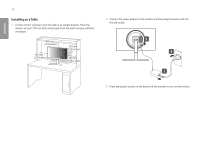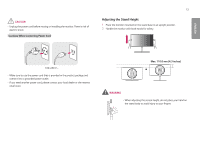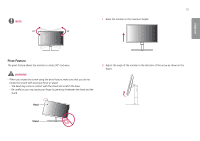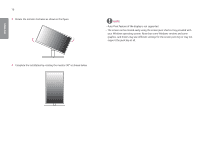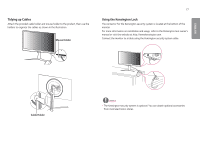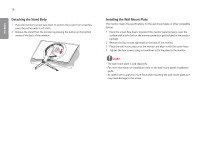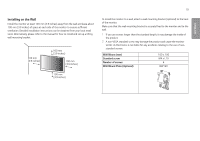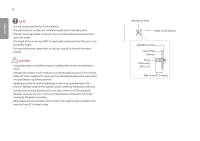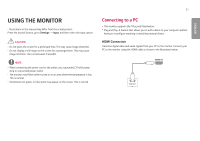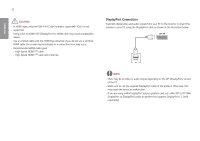LG 32GK850G-B Owners Manual - Page 17
Tidying up Cables, Using the Kensington Lock, Mouse Holder, Cable Holder
 |
View all LG 32GK850G-B manuals
Add to My Manuals
Save this manual to your list of manuals |
Page 17 highlights
ENGLISH Tidying up Cables Attach the provided cable holder and mouse holder to the product, then use the holders to organize the cables as shown in the illustration. Mouse Holder 17 Using the Kensington Lock The connector for the Kensington security system is located at the bottom of the monitor. For more information on installation and usage, refer to the Kensington lock owner's manual or visit the website at http://www.kensington.com. Connect the monitor to a table using the Kensington security system cable. Cable Holder NOTE •• The Kensington security system is optional. You can obtain optional accessories from most electronics stores.
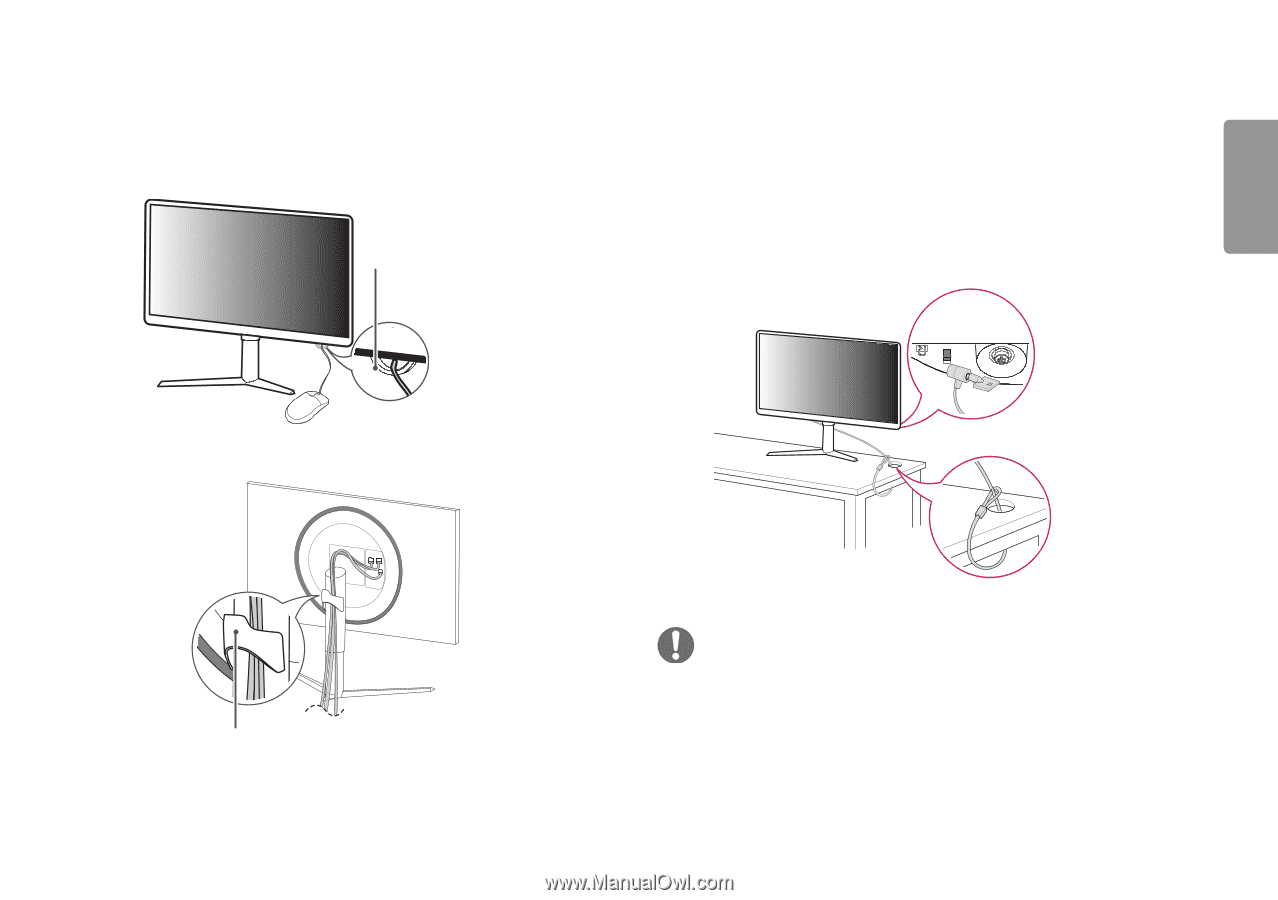
17
ENGLISH
Tidying up Cables
Attach the provided cable holder and mouse holder to the product, then use the
holders to organize the cables as shown in the illustration.
Mouse Holder
Cable Holder
Using the Kensington Lock
The connector for the Kensington security system is located at the bottom of the
monitor.
For more information on installation and usage, refer to the Kensington lock owner’s
manual or visit the website at
.
Connect the monitor to a table using the Kensington security system cable.
NOTE
•
The Kensington security system is optional. You can obtain optional accessories
from most electronics stores.