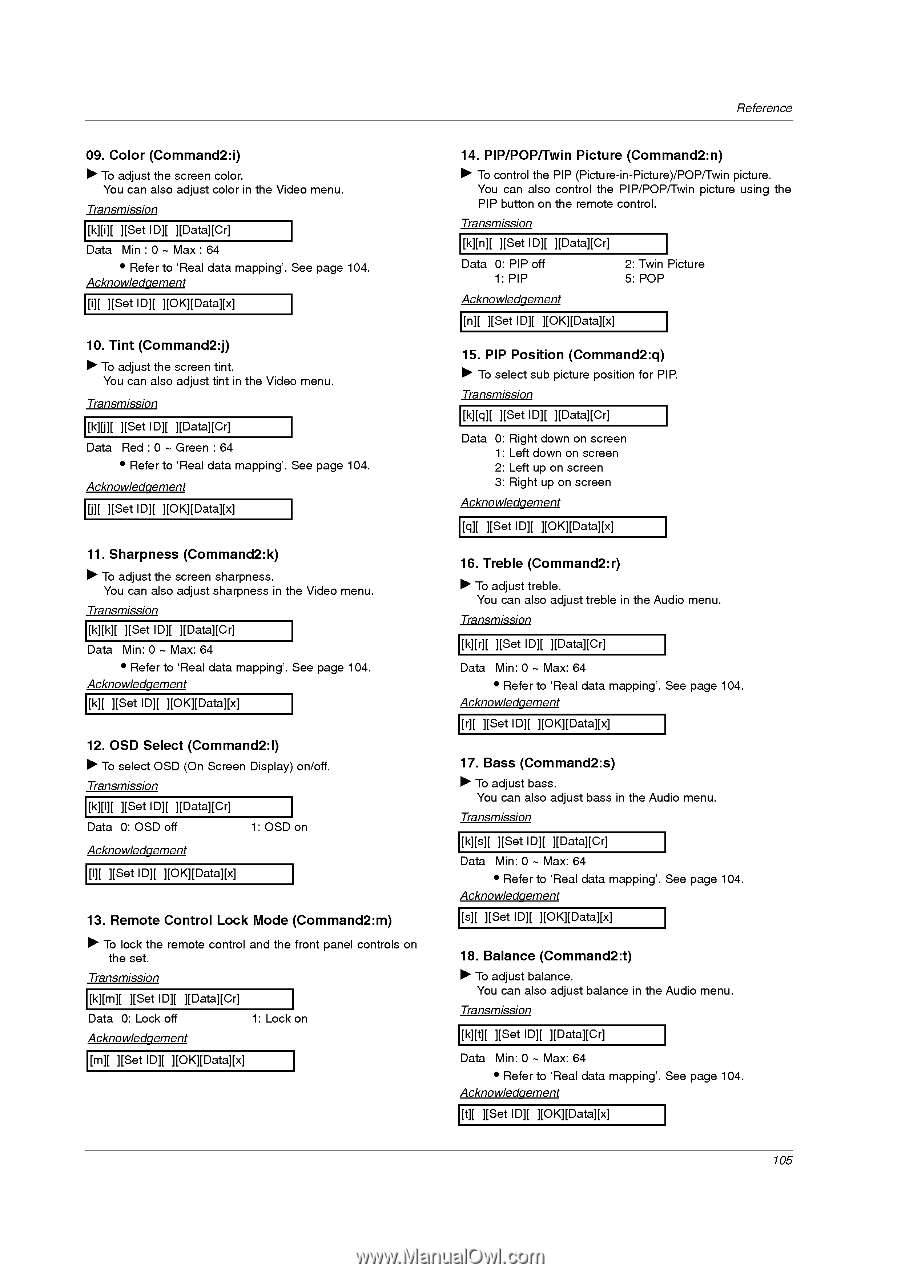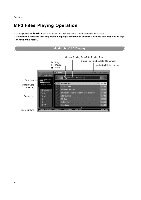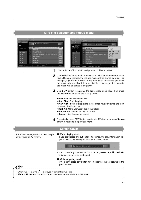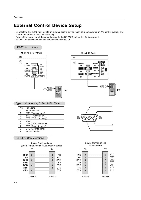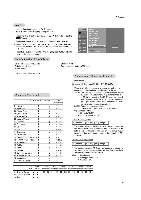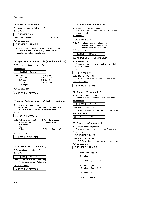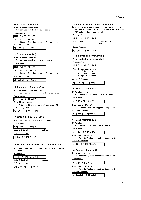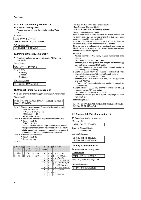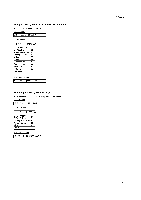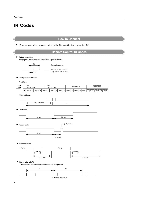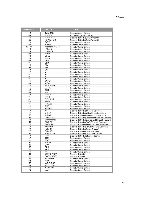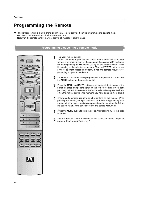LG 32LP1D Owners Manual - Page 105
OK][Data][x]
 |
UPC - 719192168534
View all LG 32LP1D manuals
Add to My Manuals
Save this manual to your list of manuals |
Page 105 highlights
09. Color (Command2:i) ► To adjust the screen color. You can also adjust color in the Video menu. Transmission [k][i][ ][Set ID][ ][Data][Cr] Data Min : 0 Max : 64 • Refer to 'Real data mapping'. See page 104. Acknowledgement [i][ ][Set ID][ ][OK][Data][x] 10. Tint (Command2:j) ► To adjust the screen tint. You can also adjust tint in the Video menu. Transmission [k][1][ ][Set ID][ ][Data][Cr] Data Red : 0 - Green : 64 • Refer to 'Real data mapping'. See page 104. Acknowledgement [j][ ][Set ID][ ][OK][Data][x] 11. Sharpness (Command2:k) ► To adjust the screen sharpness. You can also adjust sharpness in the Video menu. Transmission [k][k][ ][Set ID][ ][Data][Cr] Data Min: 0 - Max: 64 • Refer to 'Real data mapping'. See page 104. Acknowledgement [k][ ][Set ID][ ][OK][Data][x] 12. OSD Select (Cornmand2:I) ► To select OSD (On Screen Display) on/off. Transmission [k][l][ ][Set ID][ ][Data][Cr] Data 0: OSD off 1: OSD on Acknowledgement [l][ ][Set ID][ ][OK][Data][x] 13. Remote Control Lock Mode (Command2:m) ► To lock the remote control and the front panel controls on the set. Transmission [k][m][ ][Set ID][ ][Data][Cr] Data 0: Lock off 1: Lock on Acknowledgement [m][ ][Set ID][ ][OK][Data][x] Reference 14. PIP/POP/Twin Picture (Command2:n) ► To control the PIP (Picture-in-Picture)/POP/Twin picture. You can also control the PIP/POP/Twin picture using the PIP button on the remote control. Transmission [k][n][ ][Set ID][ ][Data][Cr] Data 0: PIP off 1: PIP 2: Twin Picture 5: POP Acknowledgement [n][ ][Set ID][ ][OK][Data][x] 15. PIP Position (Command2:q) ► To select sub picture position for PIP. Transmission [k][q][ ][Set ID][ ][Data][Cr] Data 0: Right down on screen 1: Left down on screen 2: Left up on screen 3: Right up on screen Acknowledgement [q][ ][Set ID][ ][OK][Data][x] 16. Treble (Command2:r) ► To adjust treble. You can also adjust treble in the Audio menu. Transmission [k][r][ ][Set ID][ ][Data][Cr] Data Min: 0 - Max: 64 • Refer to 'Real data mapping'. See page 104. Acknowledgement [r][ ][Set ID][ ][OK][Data][x] 17. Bass (Command2:s) ► To adjust bass. You can also adjust bass in the Audio menu. Transmission [k][s][ ][Set ID][ ][Data][Cr] Data Min: 0 - Max: 64 • Refer to 'Real data mapping'. See page 104. Acknowledgement [s][ ][Set ID][ ][OK][Data][x] 18. Balance (Command2:t) ► To adjust balance. You can also adjust balance in the Audio menu. Transmission [k][t][ ][Set ID][ ][Data][Cr] Data Min: 0 - Max: 64 • Refer to 'Real data mapping'. See page 104. Acknowledgement [t][ ][Set ID][ ][OK][Data][x] 105