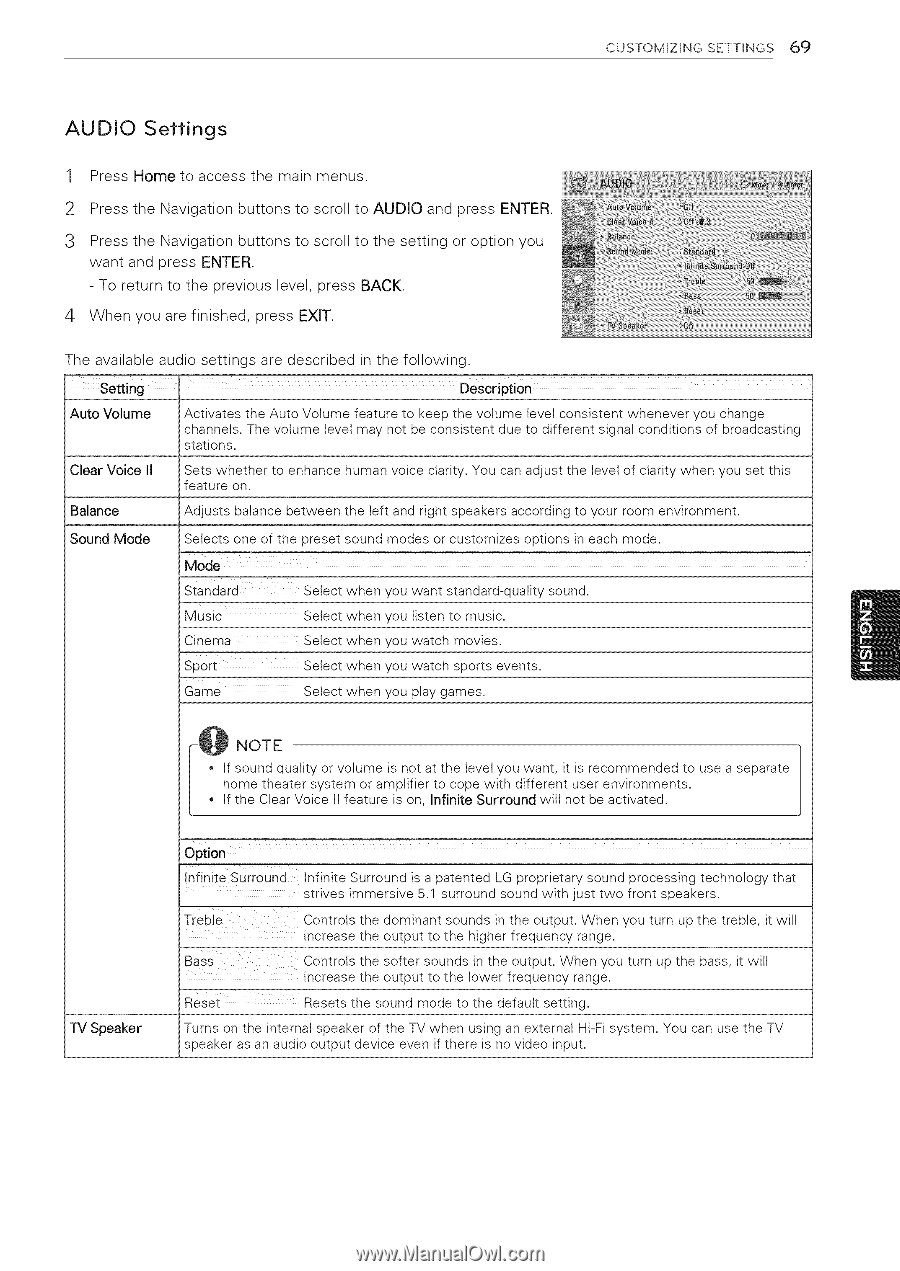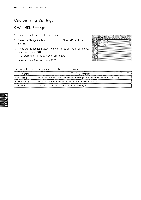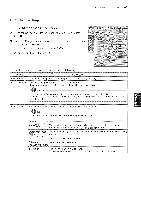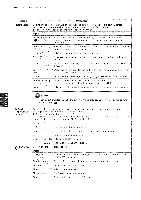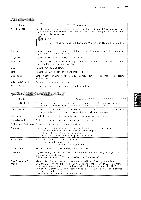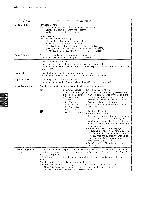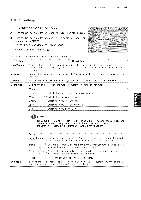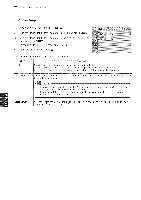LG 42LK451C Owners Manual - Page 69
AUDIO, Settings
 |
View all LG 42LK451C manuals
Add to My Manuals
Save this manual to your list of manuals |
Page 69 highlights
CUSTOMIZING SETTINGS 6c) AUDIO Settings 1 Press Home to access the main menus. 2 Press the Navigation buttons to scroll to AUDIO and press ENTER. 3 Press the Navigation buttons to scroll to the setting or option you want and press ENTER. - To return to the previous level, press BACK. 4 When you are finished, press EXIT. The available audio settings are described in the following. Setting _ Description Auto Volume Activates the Auto Volume feature to keep the volume ievet consistent whenever you change channels. The volume level may not be consistent due to different signal conditions of broadcasting stations. Clear Voice II Sets whether to enhance human voice clarity. You can adjust the level of clarity when you set this feature on. Balance Adjusts batance between the left and right speakers according to your room environment, Sound Mode Selects one of the preset sound modes or customizes options in each mode, Mode Standard Setect when you want standard-quality sound, Music Cinema Sport Setect when you listen to music. Select when you watch movies. Select when you watch sports events. Game Select when you play games. -@ NOTE * if sound quality or volume is not at the levet you want, it is recommended to use a separate home theater system or amplifier to cope with different user environments. * If the Clear Voice II feature is on, Infinite Surround will not be activated. TV Speaker Option nfinite Surround tnfinite Surround is a patented LG proprietary sound processing technology that strives immersive 5.1 surround sound with just two front speakers. Treble Controls the dominant sounds in the output. When you turn up the treble, it will increase the output to the higher frequency range. Bass Controls the softer sounds in the output. When you turn up the bass, it will increase the output to the lower frequency range. Reset Resets the sound mode to the default setting. Turns on the internal speaker of the TV when using an external Hi-Fi system. You can use the TV speaker as an audio output device even if there is no video input.