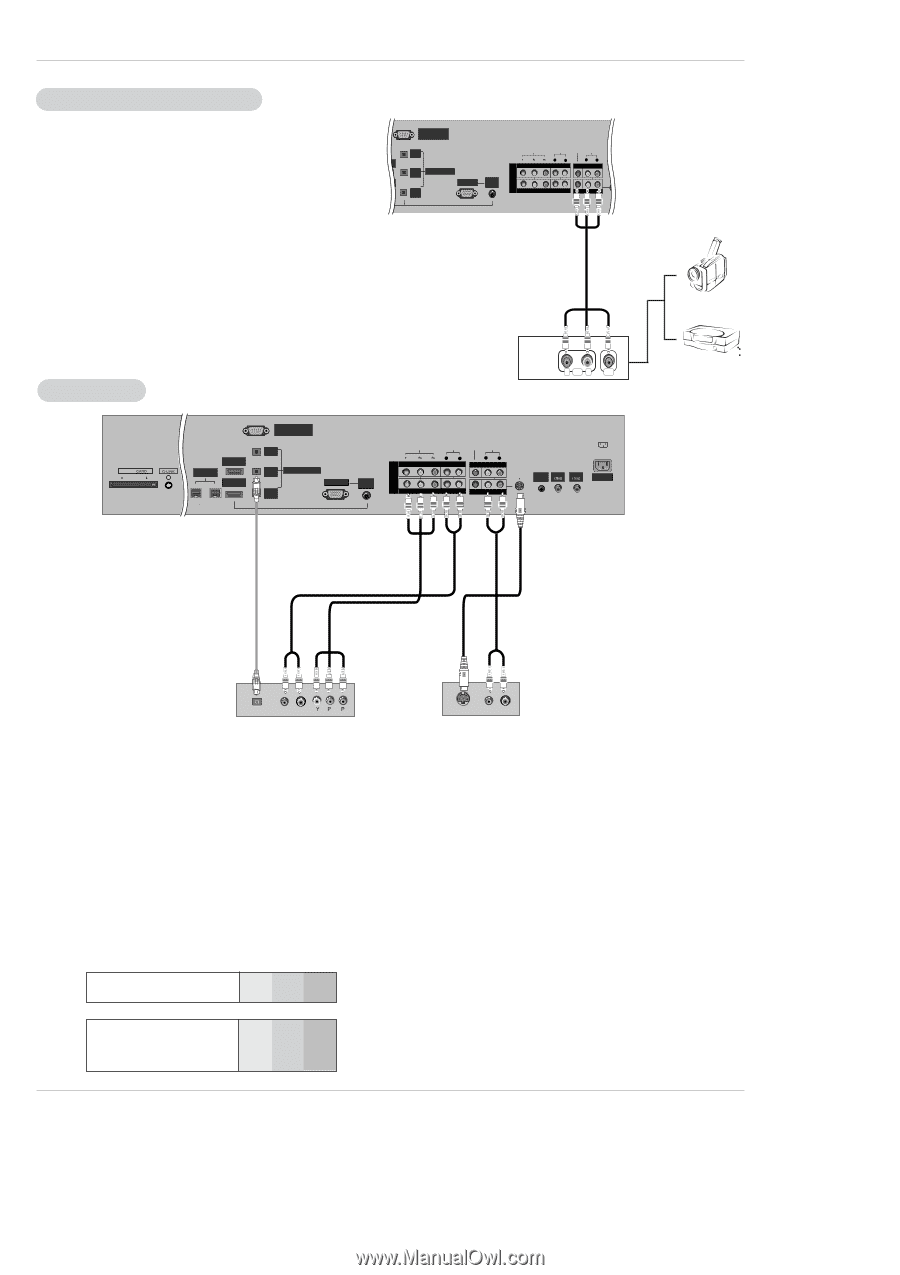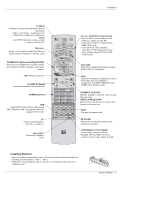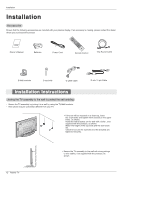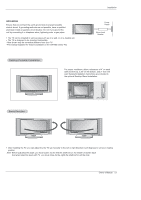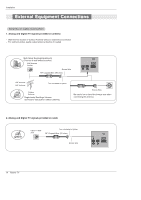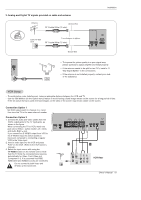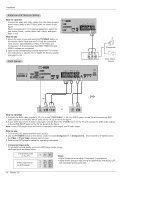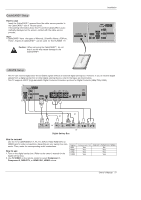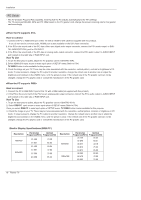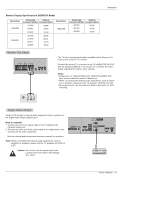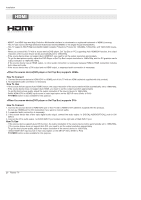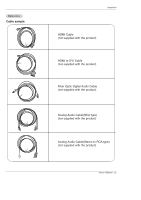LG 50PX5D Owners Manual - Page 16
How to connect, How to use
 |
View all LG 50PX5D manuals
Add to My Manuals
Save this manual to your list of manuals |
Page 16 highlights
Installation External A/V Source Setup How to connect Connect the audio and video cables from the external equipment's output jacks to the TV input jacks, as shown in the HDMI 2 figure. When connecting the TV to external equipment, match the HDMI/DVI jack colors (Video = yellow, Audio Left = white, and Audio Right = red). How to use 1. Select the input source with using the TV/VIDEO button on the remote control. Note that this TV finds the connected input sources automatically for Video, Front Video and Component 1-2. It is presumed that RGB, HDMI1/DVI and HDMI2 sources are connected. 2. Operate the corresponding external equipment. For connection instructions to operate the TV Guide On Screen system, see page 23~24. DVD Setup RS-232C INPUT (CONTROL/SERVICE) OUTPUT COMPONENT2 INPUT DVI INPUT DIGITAL AUDIO (OPTICAL) RGB INPUT AUDIO INPUT DVD /DTV INPUT VIDEO AUDIO VIDEO AUDIO L R COMPONENT INPUT 2 L R MONITOR OUTPUT COMPONENT INPUT 1 (MONO) A/V INPUT S RC EO V MN I OT D TR E E O O L AC INPUT CABLE ANTENNA Camcorder R AUDIO L VIDEO Video Game Device Cable HDMI 2 IEEE-1394 HDMI1 /DVI RS-232C INPUT (CONTROL/SERVICE) OUTPUT COMPONENT2 INPUT DVI INPUT DIGITAL AUDIO (OPTICAL) RGB INPUT AUDIO INPUT DVD /DTV INPUT VIDEO AUDIO L R COMPONENT INPUT 2 VIDEO AUDIO L R MONITOR OUTPUT COMPONENT INPUT 1 (MONO) A/V INPUT REMOTE CABLE CONTROL ANTENNA S-VIDEO AC INPUT DVD or DIGITAL AUDIO OPTICAL (R) AUDIO (L) B R or S-VIDEO (R) AUDIO (L) How to connect 1. Connect the DVD video outputs (Y, PB, PR) to the COMPONENT (Y, PB, PR) INPUT jacks on the TV and connect the DVD audio outputs to the AUDIO INPUT jacks on the TV, as shown in the figure. 2. If your DVD only has an S-Video output jack, connect this to the S-VIDEO input on the TV and connect the DVD audio outputs to the AUDIO INPUT jacks on the TV, as shown in the figure. Note: If your DVD player does not provide component video output, use S-Video output. How to use 1. Turn on the DVD player and then insert a DVD. 2. Use the TV/VIDEO button on the remote control to select Component 1 or Component 2. (If connected to S-VIDEO, select the Video or Front Video external input source.) 3. Refer to the DVD player's manual for operating instructions. • Component Input ports To get better picture quality, connect a DVD player to the component input ports as shown below. Component ports on the TV Video output ports on DVD player Y PB PR Y Pb Pr Y B-Y R-Y Y Cb Cr Y PB PR Notes: • Digital Audio will not work for Component 1 input source. • Digital Audio operation has priority if Digital Audio and AUDIO L/R are connected at the same time. 16 Plasma TV