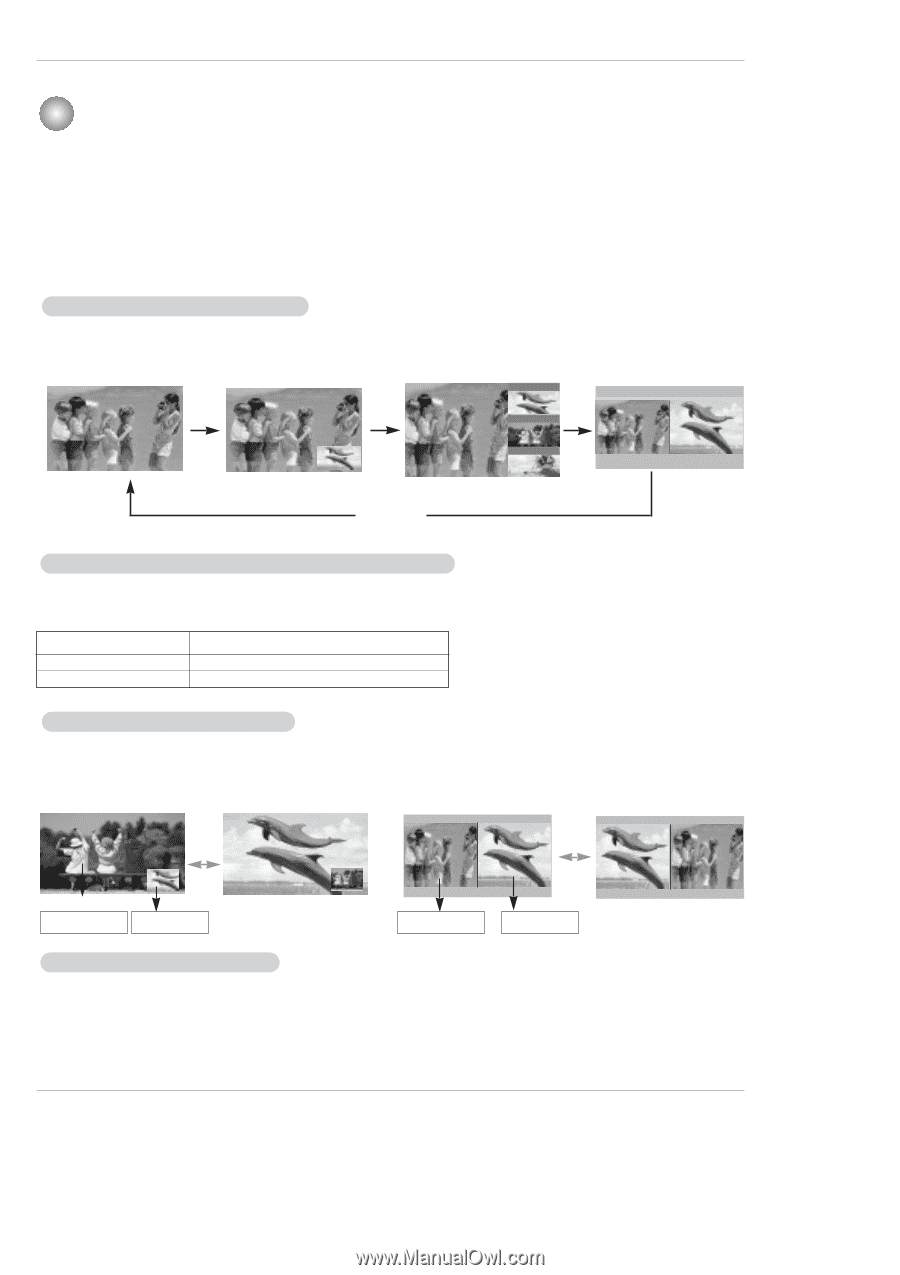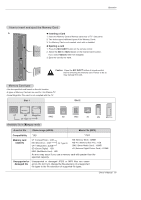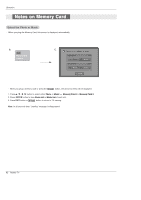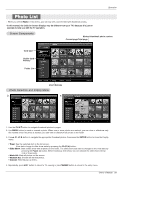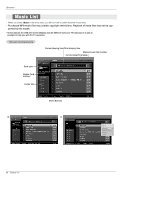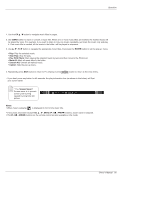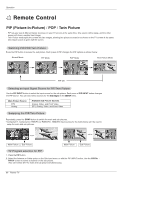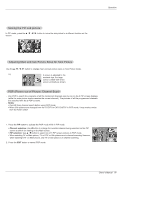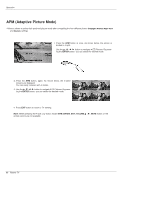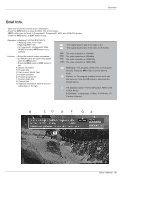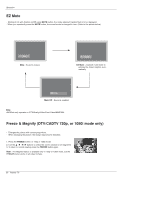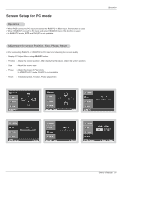LG 50PX5D Owners Manual - Page 86
Remote Control
 |
View all LG 50PX5D manuals
Add to My Manuals
Save this manual to your list of manuals |
Page 86 highlights
Operation Remote Control PIP (Picture-In-Picture) / POP / Twin Picture - PIP lets you view 2 different inputs (sources) on your TV screen at the same time. One source will be large, and the other source will show a smaller inset image. - Twin Picture mode splits the screen into two images, allowing two picture sources to be shown on the TV screen at the same time. Each source is given half the screen. Watching PIP/POP/Twin Picture Press the PIP button to access the sub picture. Each press of PIP changes the PIP options as shown below. Normal Mode PIP Mode POP Mode F D E TV 2-0 Twin Picture Mode TV 4-0 TV 6-0 PIP Off Selecting an Input Signal Source for PIP/Twin Picture Use the PIP INPUT button to select the input source for the sub picture. Each press of PIP INPUT button changes the PIP source. You can also select sources for the Sub Input in the SETUP menu. Main Picture Source DTV Analog Available Sub Picture Sources Analog, Video, and Front Video DTV, Analog, Video, and Front Video Swapping the PIP/Twin Picture Repeatedly, press the SWAP button to switch the main and sub pictures. • Component 1, Component 2, RGB-PC (or RGB-DTV), HDMI/DVI input sources for the main picture can't be used to swap the main and sub pictures. Main Picture Sub Picture Main Picture Sub Picture TV Program selection for PIP 1. Press the PIP button. 2. Select the Antenna or Cable option on the Sub input menu or with the PIP INPUT button. Use the PIPCH+ / PIPCH- button to select a channel for the sub picture. (You can't select DTV for main and sub picture simultaneously). 86 Plasma TV