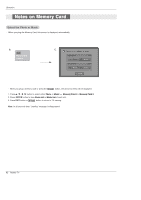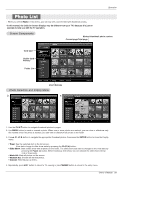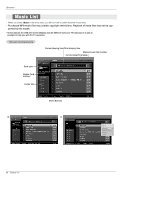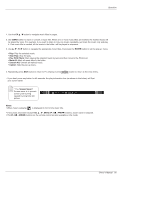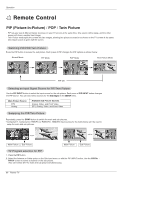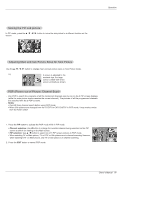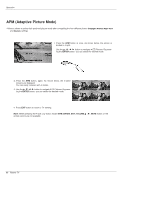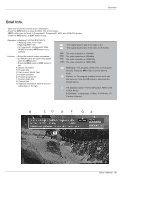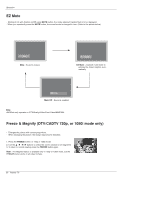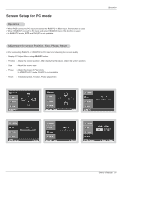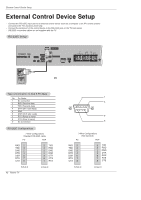LG 50PX5D Owners Manual - Page 87
Moving the PIP, sub picture, Adjusting Main and Sub Picture Sizes for, win Picture, Picture-out-of-
 |
View all LG 50PX5D manuals
Add to My Manuals
Save this manual to your list of manuals |
Page 87 highlights
Moving the PIP sub picture In PIP mode, press the D / E / F / G button to move the sub picture to a different location on the screen. Operation Adjusting Main and Sub Picture Sizes for Twin Picture Use the D / E / F / G button to change main and sub picture sizes in Twin Picture mode. i.e) If screen is adjusted to the maximal size, the large screen is filled with entire screen vertically as shown. POP (Picture-out-of-Picture: Channel Scan) - Use POP to search the programs of all the memorized channels one-by-one on the 3 PIP screen displays, (while the main picture source remains the current channel). The pictures of all the programmed channels are searched with the 3 POP screens. - Notes: • Run EZ Scan channel search before using POP mode. • When Sub pictures are changed from the TV/DTV to CATV/CADTV in POP mode, it may make a noise • from the Tuner switch. 1. Press the PIP button to activate the POP mode while in PIP mode. • Channel selection: Use F button to enlarge the selected channel being searched on the PIP screen to shift it for viewing on the Main screen. • PIP selection: Use D / E button to select one of 3 PIP screen pictures in POP mode. • When watching TV on Main picture, TV or DTV on Sub pictures are in channel scanning. However, when watching DTV on Main picture, only TV on Sub picture is in channel scanning. 2. Press the EXIT button to cancel POP mode. F D E TV 2-0 TV 4-0 TV 6-0 Owner's Manual 87