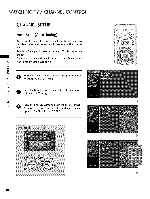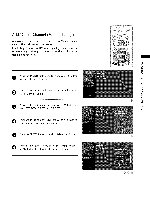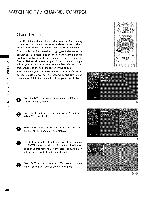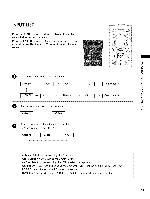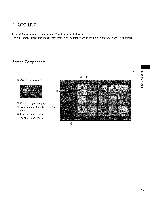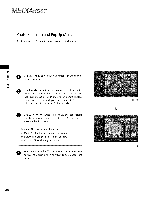LG 52LB5D Owners Manual - Page 44
SimpLink, Functions
 |
UPC - 719192171442
View all LG 52LB5D manuals
Add to My Manuals
Save this manual to your list of manuals |
Page 44 highlights
SimpLink Functions Direct Play: After connecting AV devices to TV, you can directly control the devices and play media without additional settings. Select AV device: Enables you to select one of AV devices connected to TV and play it. Disc playback: Control connected AV devices by pressing the _ , , , V _I I_, ENTER buttons and buttons for play, stop, pause, fast reverse, fast forward, chapter skip. 01P_ower off all devices: When you power off TV, all connected off.(This option only applies when the devices are stoped) _Switch audio-out: Offers an easy way to switch audio-out. devices are turned (A device, which is connected to TV through HDMI cable but does not support SimpLink, does not provide this function) Note: To operate SIMPLINK, the HDMI cable with _CEC function should be used. (_CEC: Consumer Electronics Control). After selecting the TV button of the MODE on the remote control, press the SlMPLINK button. Use A • _ I_ button to select the desired device and then press the ENTER button. Control connected AV devices by pressing the _, _, , , ••_1 I_, ENTER buttons. SimpLink Menu N -r" z < N -r" > Z Z fT1 N 0 Z _m 0 @@ @ TV viewing: Switch to the previous TV channel regardless of the current mode. @ DISC playback: Select and play discs. When multiple discs are available, the titles of discs are conveniently displayed at the bottom of the screen. @ VCR playback: Play and control the connected VCR. @ HDD Recordings playback: Play and control recordings stored in HDD. @ Audio Out to HT speaker/Audio Out to TV: Select HT speaker or TV speaker for Audio Out. Selected Device When no device is connected (displayed in gray) When a device is connected (displayed in bright color) 43