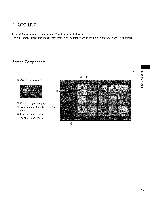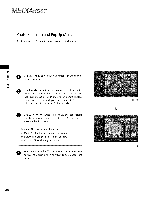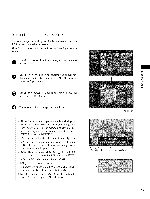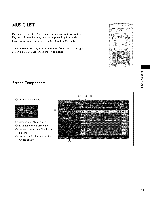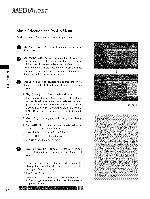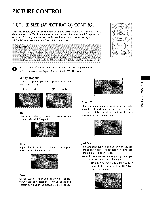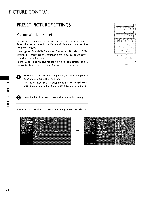LG 52LB5D Owners Manual - Page 50
Set up the, in Full-Sized, Screen
 |
UPC - 719192171442
View all LG 52LB5D manuals
Add to My Manuals
Save this manual to your list of manuals |
Page 50 highlights
Set up the menu in Full-Sized Screen You can change the settings to display photos USB device, on a full-sized screen. Detailed operations screen. are available on full-sized stored photo on a view Use the CH i or • button to navigate the thumbnail O photo page. 0 Use A • _1 I_ button to navigate the appropriate thumbnail photos, then press the ENTER button to show the PopUp menu. O se A or • button to Move to the View menu, then press the ENTER button. O The selected photo is displayed in full size. _/_Slide Show: When no picture is selected, all photos in the current folder are displayed during slide show. When selected, the selected photos are displayed during slide show. To start slide show, press ENTER button on Set the time interval of the slide show in Option. A slide show continues for a maximum of 4 hours. After 4 hours, the slide show will end and go to TV mode or external input mode. _/_BGM: Listen to music while viewing photos in full size. To start BGM, press ENTER button on Set the BGM device and album in Option. _ _ (Rotate): Rotate photos. Rotates the photo 90 °, 180 °, 270 °, 360 ° clockwise upon ENTER button on _ (Rotate). _ Delete: Delete photos. Use _ or I_ button to select Delete and press ENTER button. m 0 -q @@@ The aspect ratio of a photo may change the size of the photo displayed on the screen in full size. 49