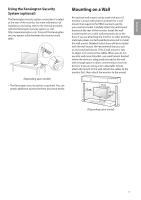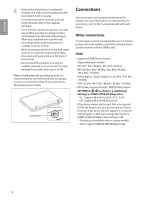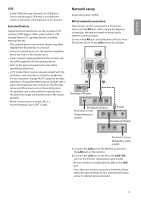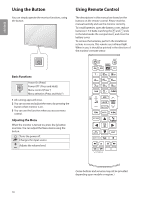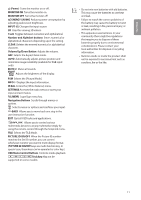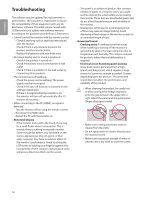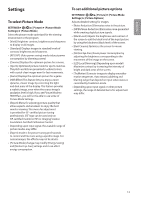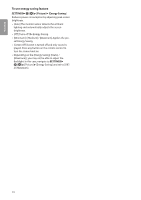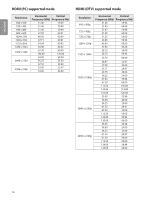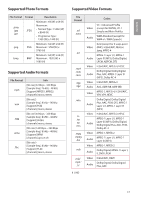LG 70UL3E Owners Manual - Page 12
Troubleshooting, Abnormal Display, Generated Sound, Cracking noise
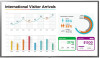 |
View all LG 70UL3E manuals
Add to My Manuals
Save this manual to your list of manuals |
Page 12 highlights
ENGLISH Troubleshooting The software may be updated for improvement in performance. The customer is responsible to ensure the compatibility of their equipment with any LG Electronics software. If needed, please consult with LG Electronics and update new software versions according to the guidance provided by LG Electronics. •• Cannot control the monitor with the remote control. -- Check if anything such as tape has been placed over the receiver. -- Check if there is any obstacle between the product and the remote control. -- Replace the batteries with new fresh ones. •• No image display and no sound is produced. -- Check if the product is turned on. -- Check if the power cord is connected to a wall outlet. -- Check if there is a problem in the wall outlet by connecting other products. •• The monitor turns off suddenly. -- Check the power control settings. The power supply may be interrupted. -- Check if the auto-off function is activated on the settings related time. -- If there is no signal while the monitor is on, the monitor will turn off automatically after 15 minutes of inactivity. •• When connecting to the PC (HDMI), no signal is detected. -- Turn the monitor off/on using the remote control. -- Reconnect the HDMI cable. -- Restart the PC with the monitor on. •• Abnormal Display -- If the monitor feels cold to the touch, there may be a small flicker when it is turned on. This is normal; there is nothing wrong with monitor. Some minute dot defects may be visible on the screen, appearing as tiny red, green, or blue spots. However, they have no adverse effect on the monitor's performance. Avoid touching the LCD screen or holding your finger(s) against it for long periods of time. Doing so may produce some temporary distortion effects on the screen. -- This panel is an advanced product that contains millions of pixels. In a very few cases, you could see fine dots on the screen while you're viewing the monitor. Those dots are deactivated pixels and do not affect the performance and reliability of the monitor. -- Displaying a still image for a prolonged period of time may cause an image sticking. Avoid displaying a fixed image on the monitor screen for an extended length of time. •• Generated Sound -- Cracking noise A cracking noise that occurs when watching or turning off the monitor is generated by plastic thermal contraction due to temperature and humidity. This noise is common for products where thermal deformation is required. -- Electrical circuit humming/panel buzzing A low level noise is generated from a highspeed switching circuit, which supplies a large amount of current to operate a product. It varies depending upon the product. This generated sound does not affect the performance and reliability of the product. •• When cleaning the product, be careful not to allow any liquid or foreign objects to enter the gap between the upper, left or right side of the panel and the guide panel. (Depending upon model) •• Make sure to wring any excess water or cleaner from the cloth. •• Do not spray water or cleaner directly onto the monitor screen. •• Make sure to spray just enough of water or cleaner onto a dry cloth to wipe the screen. 12