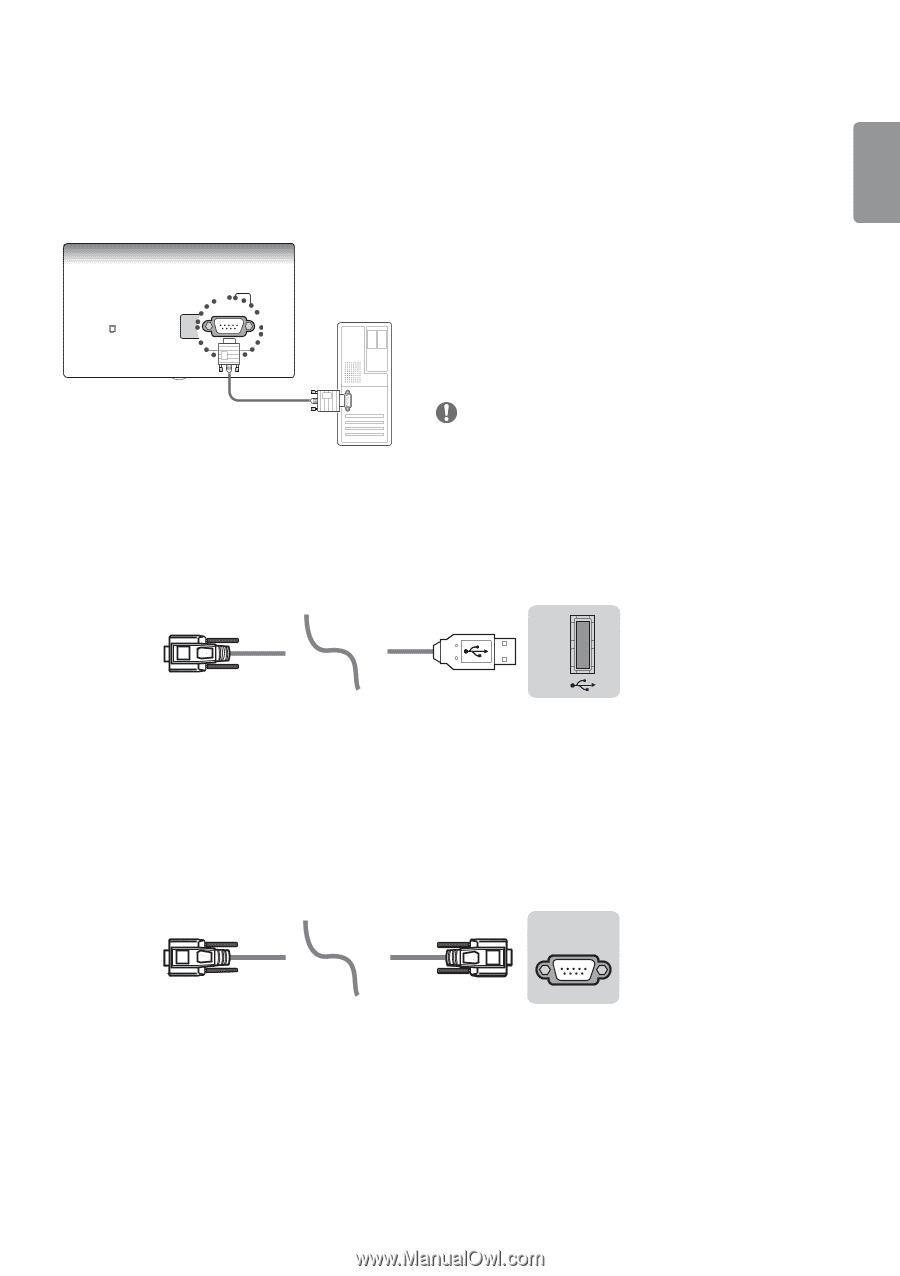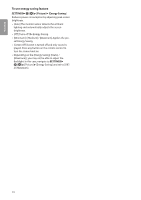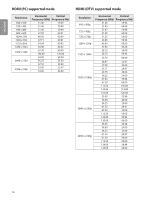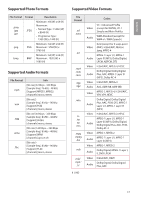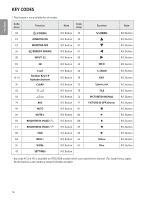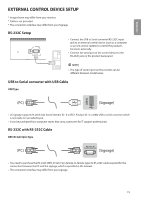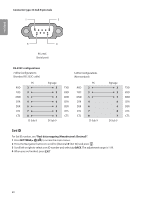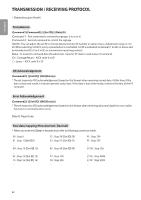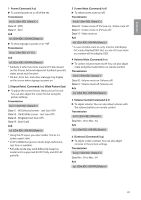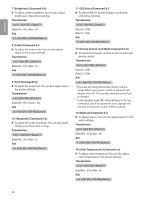LG 70UL3E Owners Manual - Page 19
EXTERNAL CONTROL DEVICE SETUP, RS-232C Setup, USB to Serial converter with USB Cable
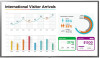 |
View all LG 70UL3E manuals
Add to My Manuals
Save this manual to your list of manuals |
Page 19 highlights
ENGLISH EXTERNAL CONTROL DEVICE SETUP * Image shown may differ from your monitor. * Cable is not provided. * The connection interface may differ from your Signage. RS-232C Setup •• Connect the USB to Serial converter/RS-232C input jack to an external control device (such as a computer or an A/V control system) to control the product's functions externally. •• Connect the serial port of the control device to the RS-232C jack on the product back panel. NOTE •• The type of control port on the monitor can be different between model series. USB to Serial converter with USB Cable USB Type USB IN (PC) (STiVg)nage) •• LG signage supports PL2303 chip-based (Vendor ID : 0 x 0557, Product IDRS:-023x2C2IN008) USB to serial converter which is not m(PadCe )nor provided by LG. (CONTROL & SERVICE) (TV) •• It can be purchased from computer stores that carry accessories for IT support professionals. SERVICE OUNSLYB IN RS-232C with RS-232C Cable (PC) 31 DE9 (D-S(uPbC9)pin) Type (TV) (TV) 2 (PC) RS-232C IN (CONTROL & SERVICE) (TSiVg)nage) 31 (PC) (TV) •• YcoonunneecetdiotnobpeutrwceheanseththeePRCSa-2n3d2tChe(DsEig9n, Dag-Seu, wb h9icphinisfesmpe43aclei2f-iet1od-fienmthaele(mCtOyRNaTSpRn-Oe2uL3)&a2StClEo.RINVRICES)-232C cable required for the •• The con(PneCct)ion interface may differ from your signage. (TV) SERVICE ONLY 13 (STB) 24 (PC) 32 1 (TV) 4 3 2 1 RS-232C IN (CONTROL & SERVICE) (TV) 19 42 RS-232C IN (CONTROL & SERVICE)