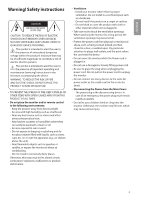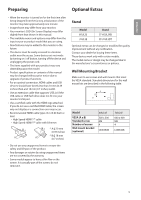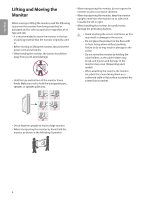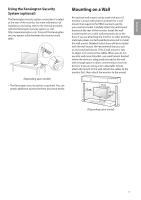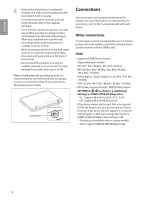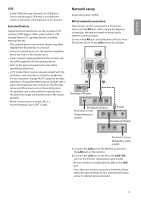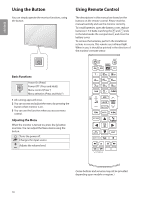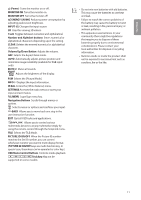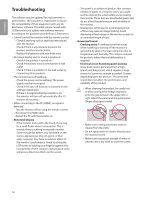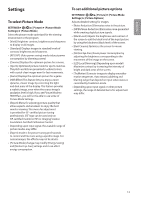LG 70UL3E Owners Manual - Page 8
Connections, Other connections
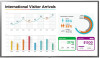 |
View all LG 70UL3E manuals
Add to My Manuals
Save this manual to your list of manuals |
Page 8 highlights
ENGLISH •• Remove the stand before installing the monitor on a wall mount by performing the stand attachment in reverse. •• For more information of screws and wall mount bracket, refer to the Separate purchase. •• If you intend to mount the product to a wall, attach VESA standard mounting interface (optional parts) to the back of the product. When you install the set to use the wall mounting bracket (optional parts), fix it carefully so as not to drop. •• When mounting a monitor on the wall, make sure not to install the monitor by hanging the power and signal cables on the back of the monitor. •• Do not install this product on a wall if it could be exposed to oil or oil mist. This may damage the product and cause it to fall. •• When installing the wall mounting bracket, it is recommended to cover the stand hole using tape, in order to prevent the influx of dust and insects. (Depending upon model) Stand hole Connections You can connect various external devices to the monitor. For more information on external device's connection, refer to the manual provided with each device. Other connections Connect your monitor to external devices. For the best picture and audio quality, connect the external device and the monitor with the HDMI cable. HDMI •• Supported HDMI Audio format : (Depending upon model) DTS (44.1 kHz / 48 kHz / 88.2 kHz / 96 kHz), DTS HD (44.1 kHz / 48 kHz / 88.2 kHz / 96 kHz / 176.4 kHz / 192 kHz), Dolby Digital / Dolby Digital Plus (32 kHz / 44.1 kHz / 48 kHz), PCM (32 kHz / 44.1 kHz / 48 kHz / 96 kHz / 192 kHz) •• DTV Audio Supported Codec: MPEG, Dolby Digital • • ( ) [Picture] [Additional Settings] [HDMI ULTRA HD Deep Color] -- On : Support 4K @ 60 Hz (4:4:4, 4:2:2, 4:2:0) -- Off : Support 4K @ 60 Hz 8 bit (4:2:0) If the device connected to Input Port also supports ULTRA HD Deep Color, your picture may be clearer. However, if the device doesn't support it, it may not work properly. In that case, change the monitor's [HDMI ULTRA HD Deep Color] setting to off. -- This feature is available only on certain models which support HDMI ULTRA HD Deep Color. 8