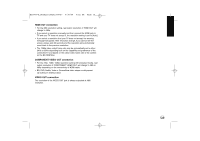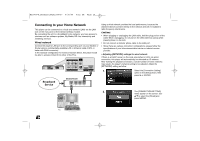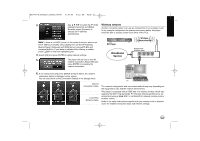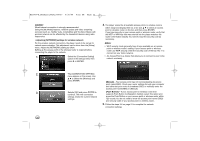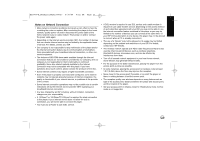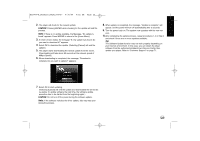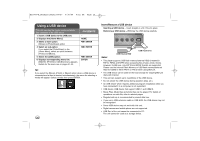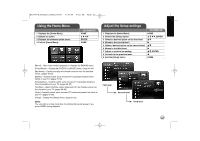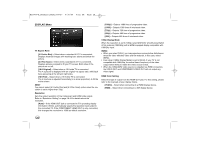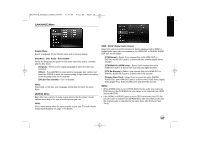LG BD390 Owner's Manual (English) - Page 24
Network Software Update
 |
UPC - 719192175174
View all LG BD390 manuals
Add to My Manuals
Save this manual to your list of manuals |
Page 24 highlights
BD390V-N_BUSALLV_MFL62344757 9/30/09 9:52 AM Page 24 Network Software Update Network update notification From time to time, performance improvements and/or additional features or services may be made available to units that are connected to a broadband home network. If there is new software available and the unit is connected to a broadband home network, the player will inform you about the update as follows. Option 1: 1. The update menu will appear on the screen when you turn on the player. 2. Use b / B to select a desired option and then press ENTER. [OK] - Starts the software update. [Cancel] - Exits the update menu and displays it next booting. [Hide] - Exits the update menu and it does not appear until next software is uploaded in the update server. Updating software in the [Setup] menu You can update the player using the latest software to enhance the products operation and/or add new features. You can update the software by connecting the unit directly to the software update server. Step 1: Check the Network Connection and settings See page 20-23. Step 2: Updating Software Cautions: • Before updating the software in your player, remove any disc and USB Device from the player. • Before updating the software in your player, turn the player off and then turn it back on. • During the software update procedure, do not turn off the player or disconnect AC power, or do not press any button. • If you cancel the update, turn off the power and turn it on for stable performance. • This unit cannot be updated to previous software version. 1. Select [Software Update] option in the [Setup] menu then press B or ENTER. Option 2: If the software update is available from the update server, the "Software Update" icon appears at the bottom of the Home menu. Press blue colored button to start the update procedure. (see page 24-25 for more detail) Software Update 24