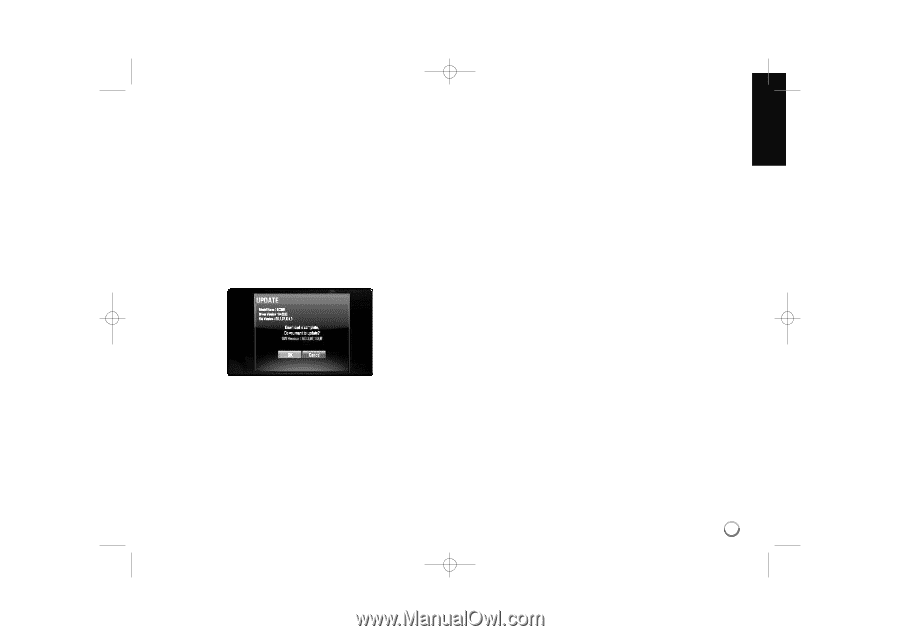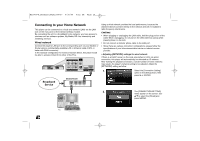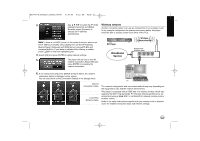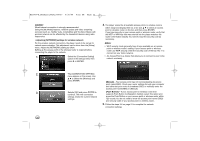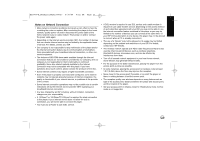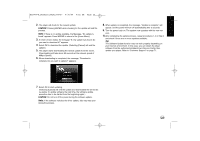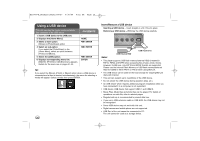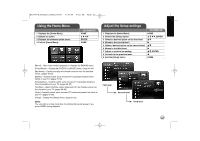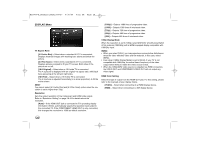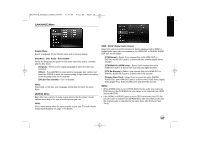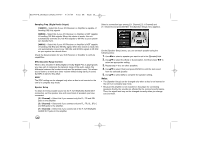LG BD390 Owner's Manual (English) - Page 25
Mbps Speed. - software update
 |
UPC - 719192175174
View all LG BD390 manuals
Add to My Manuals
Save this manual to your list of manuals |
Page 25 highlights
BD390V-N_BUSALLV_MFL62344757 9/30/09 9:52 AM Page 25 2. The player will check for the newest update. Caution: Pressing ENTER while checking for the update will end the process. Note: If there is no update available, the Message, "No update is found." appears. Press ENTER to return to the [Home Menu]. 3. If newer version exists, the message "A new update was found. Do you want to download it?" appears. 4. Select OK to download the update. (Selecting [Cancel] will end the update.) 5. The player starts downloading the newest update from the server. (Downloading will take about 80 seconds at the network speed of 4Mbps Speed.) 6. When downloading is completed, the message, "Download is complete. Do you want to update?" appears. 8. When update is completed, the message, "Update is complete." will appear, and the power will turn off automatically after 5 seconds. 9. Turn the power back on. The system now operates with the new ver- sion. 10.After completing the update process, repeat procedures 1-4 in Step 4 and check if there are no more updates available. Tip: The Software Update function may not work properly depending on your internet environment. In this case, you can obtain the latest software from the authorized LG Electronics Service Center then update your player. Refer to "Customer Support" on page 71. 7. Select OK to start updating. (Selecting [Cancel] will end the update and downloaded file will not be re-usable. To update software the next time, the software update procedure has to be started from the beginning again.) Caution: Do not turn off the power during the software update. Note: If the software includes the driver update, disc tray may open during the process. 25