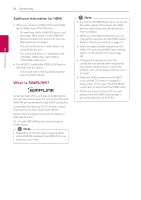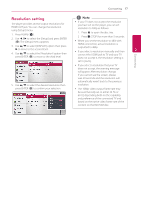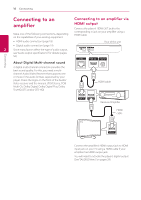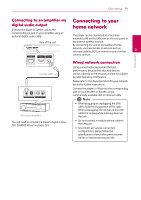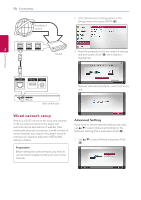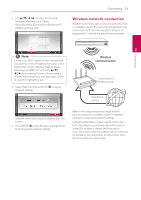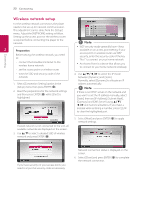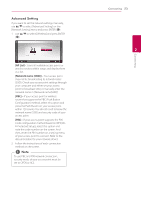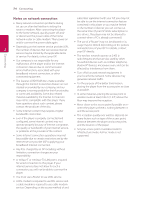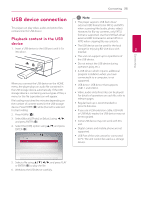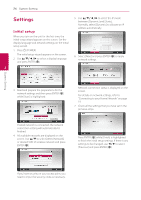LG BP325W Owners Manual - Page 21
Wireless network connection
 |
View all LG BP325W manuals
Add to My Manuals
Save this manual to your list of manuals |
Page 21 highlights
2. Use w/s/a/d to select the IP mode between [Dynamic] and [Static]. Normally, select [Dynamic] to allocate an IP address automatically. Connecting 21 Wireless network connection Another connection option is to use an Access Point or a wireless router. The network configuration and connection method may vary depending on the equipment in use and the network environment. ,,Note If there is no DHCP server on the network and you want to set the IP address manually, select [Static] then set [IP Address], [Subnet Mask], [Gateway] and [DNS Server] using w/s/ a/d and numerical buttons. If you make a mistake while entering a number, press CLEAR to clear the highlighted part. 3. Select [Next] and press ENTER (b) to apply network settings. 2 Wireless communication Access point or Wireless router Broadband service Connecting Network connection status is displayed on the screen. 4. Press ENTER (b) while [Close] is highlighted to finish the wired network settings. Refer to the setup instructions supplied with your access point or wireless router for detailed connection steps and network settings. For best performance, a direct wired connection from this player to your home network's router or cable/DSL modem is always the best option. If you do chose to use the wireless option, note that performance can sometimes be affected by other electronic devices in the home.