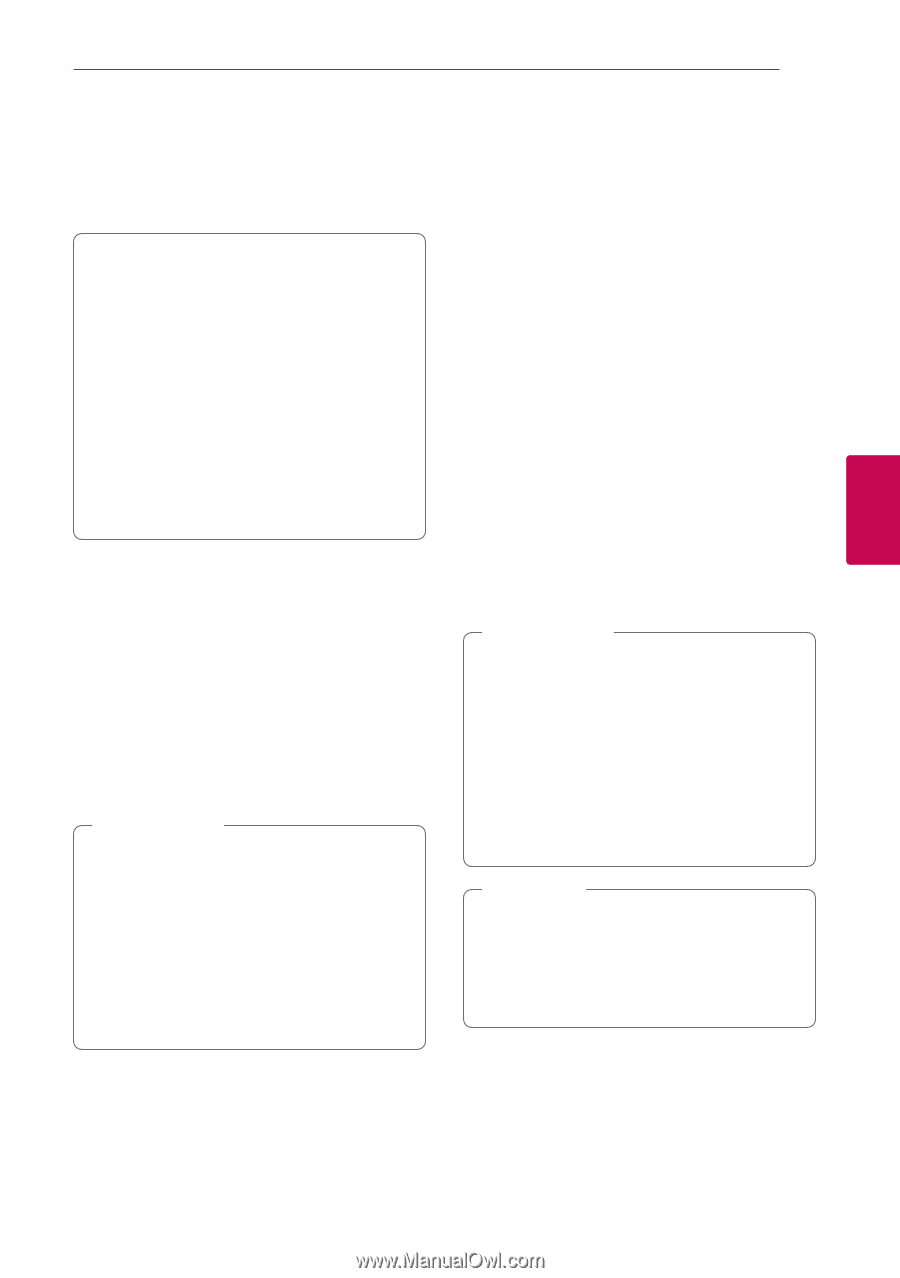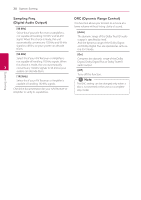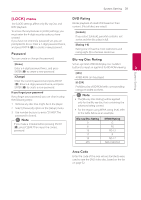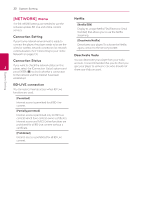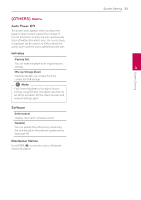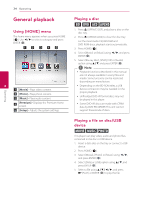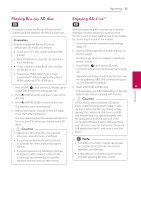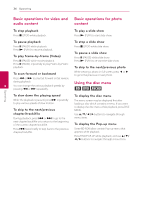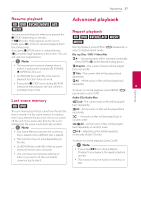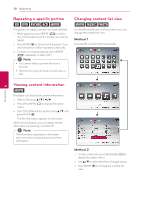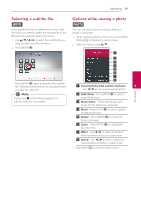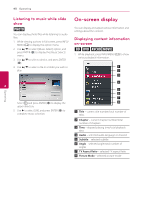LG BP325W Owners Manual - Page 35
Playing Blu-ray 3D disc, Enjoying BD-Live - 3d ready blu ray player
 |
View all LG BP325W manuals
Add to My Manuals
Save this manual to your list of manuals |
Page 35 highlights
Operating 35 Playing Blu-ray 3D disc Enjoying BD-Live™ e e This player can play the Blu-ray 3D discs which BD-ROM supporting BD-Live that has a network contains separate views for the left and right eyes. extension function allows you to enjoy more functions such as downloading new movie trailers Preparation by connecting this unit to the internet. In order to playback Blu-ray 3D title in stereoscopic 3D mode, you need to: 1. Check the network connection and settings (page 19). yy Check your TV is 3D capable and has HDMI input(s). 2. Insert a USB storage device to the USB port on the front panel. yy Wear 3D glasses to enjoy the 3D experience if it is necessary. A USB storage device is needed to download bonus content. yy Check whether the BD-ROM title is the Bluray 3D disc or not. yy Connect an HDMI cable (Type A, High Speed HDMI™ Cable) between the player's HDMI output and TV's HDMI input. 3. Press HOME (n), and set the [BD-LIVE connection] option on the [Setup] menu (page 32). Depending on a disc, the BD-Live function may not be operated if [BD-LIVE connection] option is set to [Partially Permitted]. 1. Press HOME (n), and set the [3D Mode] option 4. Insert a BD-ROM with BD-Live. 4 Operating on the [Setup] menu to [On] (page 28). The operations are differ depending on the disc. 2. Press B (OPEN/CLOSE), and place a disc on the Refer to the manual supplied with the disc. disc tray. 3. Press B (OPEN/CLOSE) to close the disc tray. >>Caution Do not extract the connected USB device The playback starts automatically. 4. Refer to the owner's manual of your 3D-ready TV for the further instruction. You may need to adjust the display settings and focus on your TV's setting for the improved 3D effect. while content is being downloaded or a Bluray disc is still in the disc tray. Doing so may damage the connected USB device and BDLive features may not operate properly with the damaged USB device anymore. If the connected USB device seems damaged from such an action, you can format the connected >>Caution yy Watching a 3D content for a long period USB device from the PC and reuse it with this player. time may cause dizziness or tiredness. yy It is not recommended to watch a movie in 3D mode for infirm, child and pregnant ,,Note yy Some BD-Live content may be restrictively woman. accessed in some territories by content yy If you are experiencing headache, tiredness or dizziness while viewing content in 3D, provider's own decision. yy It may take up to several minutes to load it is strongly recommended to stop the and start enjoying BD-Live content. playback and rest until you feel normal.