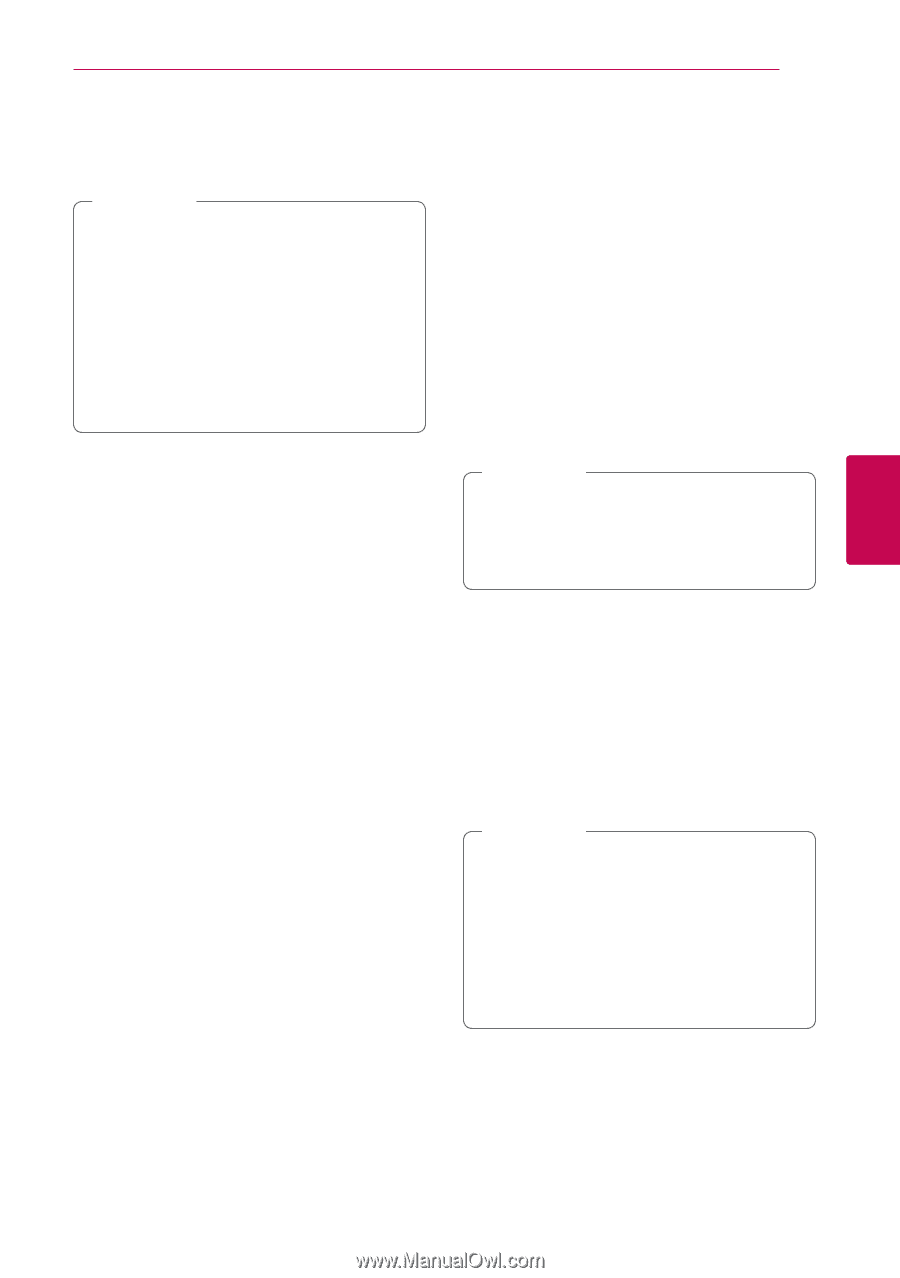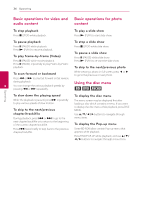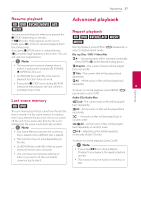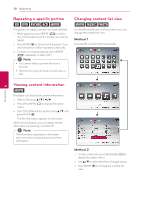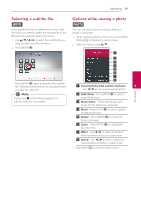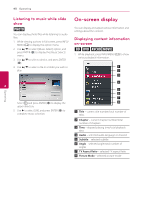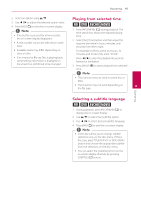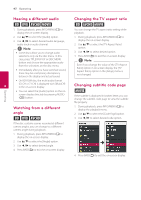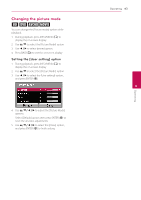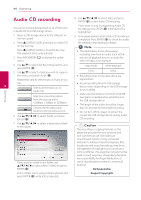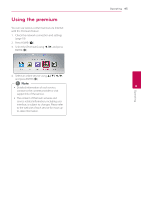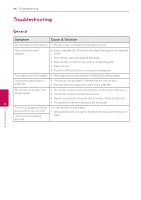LG BP325W Owners Manual - Page 41
Playing from selected time, Selecting a subtitle language
 |
View all LG BP325W manuals
Add to My Manuals
Save this manual to your list of manuals |
Page 41 highlights
Operating 41 2. Select an option using w/s. 3. Use a/d to adjust the selected option value. 4. Press BACK(1) to exit the on-screen display. ,,Note yy If no button is pressed for a few seconds, the on-screen display disappears. yy A title number cannot be selected on some discs. yy Available items may differ depending on discs or titles. yy If an interactive Blu-ray Disc is playing back, some setting information is displayed on the screen but prohibited to be changed. Playing from selected time eroy 1. Press INFO/MENU (m) during playback. The time search box shows the elapsed playing time. 2. Select the [Time] option and then input the required start time in hours, minutes, and seconds from left to right. For example, to find a scene at 2 hours, 10 minutes, and 20 seconds, enter "21020". Press a/d to skip the playback 60 seconds forward or backward. 3. Press ENTER (b) to start playback from selected time. ,,Note yy This function may not work on some disc or titles. yy This function may not work depending on 4 the file type. Operating Selecting a subtitle language eroy 1. During playback, press INFO/MENU (m) to display the on-screen display. 2. Use w/s to select the [Subtitle] option. 3. Use a/d to select desired subtitle language. 4. Press BACK(1) to exit the on-screen display. ,,Note yy Some discs allow you to change subtitle selections only via the disc menu. If this is the case, press TITLE/POP-UP or DISC MENU button and choose the appropriate subtitle from the selections on the disc menu. yy You can select the [Subtitle] option on the on-screen display directely by pressing SUBTITLE (]) button.