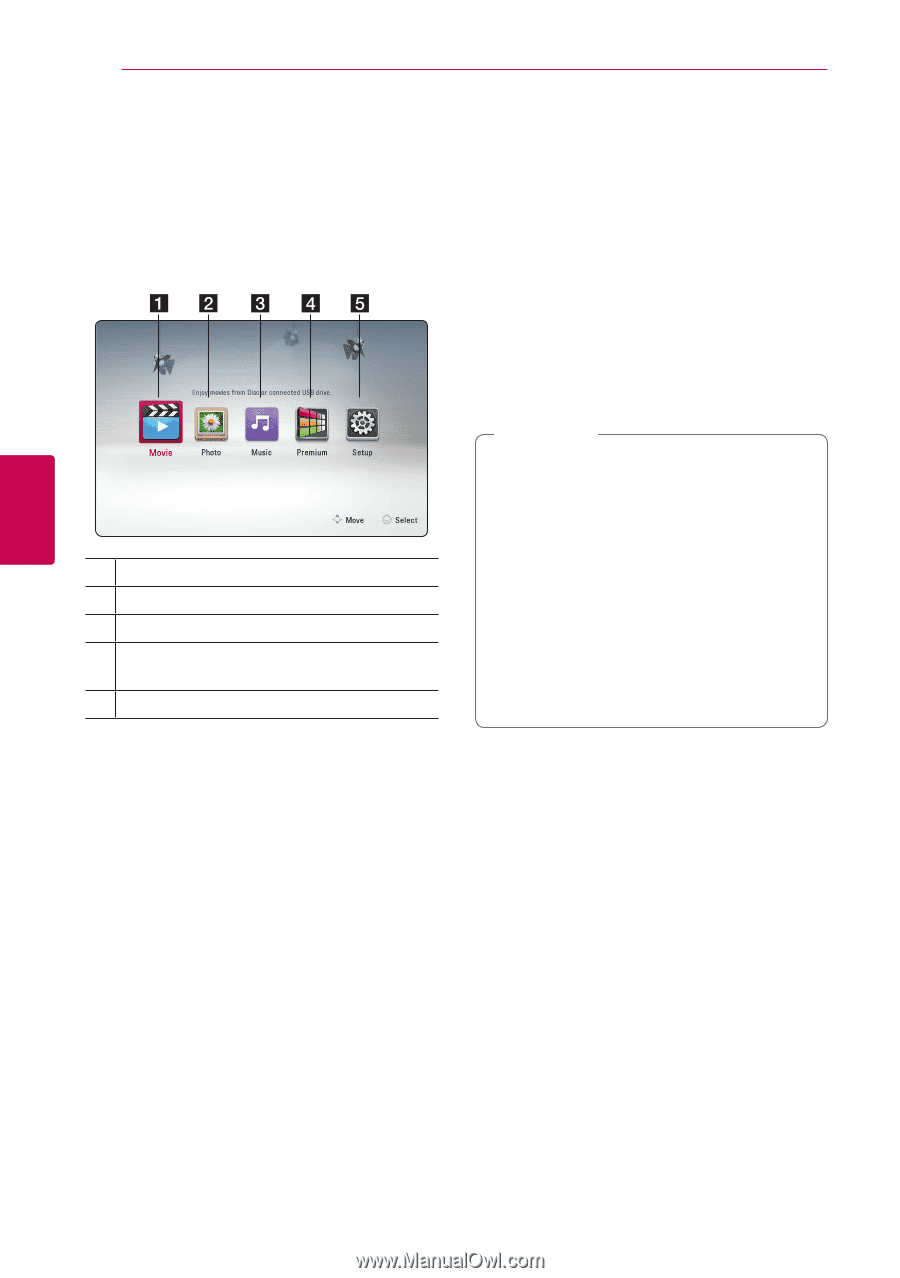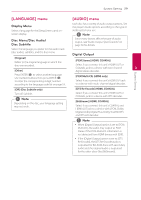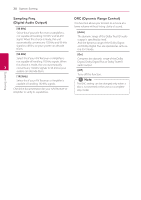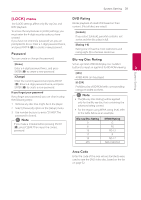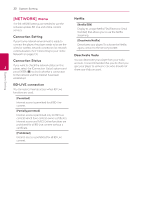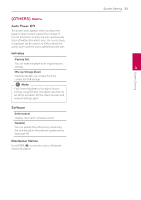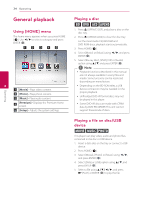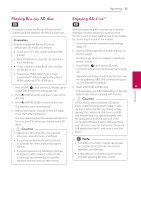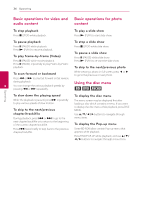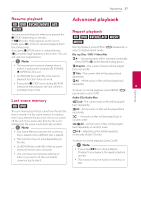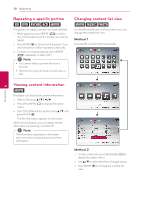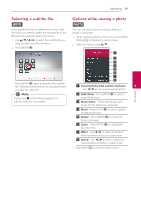LG BP325W Owners Manual - Page 34
Operating, General playback, Using [HOME] menu, Playing a disc, Playing a file on disc/USB device - blu ray dvd player
 |
View all LG BP325W manuals
Add to My Manuals
Save this manual to your list of manuals |
Page 34 highlights
Operating 34 Operating General playback Using [HOME] menu The home menu appears when you press HOME (n). Use a/d to select a category and press ENTER (b). 4 a [Movie] - Plays video content. b [Photo] - Plays photo content. c [Music] - Plays audio content. d [Premium] - Displays the Premium Home screen. e [Setup] - Adjusts the system settings. Playing a disc erto 1. Press B (OPEN/CLOSE), and place a disc on the disc tray. 2. Press B (OPEN/CLOSE) to close the disc tray. For the most Audio CD, BD-ROM and DVD-ROM discs, playback starts automatically. 3. Press HOME (n). 4. Select [Movie] or [Music] using a/d, and press ENTER (b). 5. Select [Blu-ray Disc], [DVD], [VR] or [Audio] option using w/s, and press ENTER (b). ,,Note yy Playback functions described in this manual are not always available in every files and media. Some functions can be restricted depending on many factors. yy Depending on the BD-ROM titles, a USB device connection may be needed for the proper playback. yy Unfinalized DVD-VR format discs may not be played in this player. yy Some DVD-VR discs are made with CPRM data by DVD RECORDER. This unit cannot support these kinds of discs. Playing a file on disc/USB device yui This player can play video, audio and photo files contained in the disc or USB device. 1. Insert a data disc on the tray or connect a USB device. 2. Press HOME (n). 3. Select [Movie], [Photo] or [Music] using a/d, and press ENTER (b). 4. Select [Data] or [USB] option using w/s, and press ENTER (b). 5. Select a file using w/s/a/d, and press z(PLAY) or ENTER (b) to play the file.