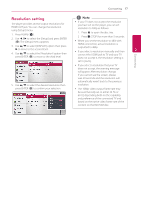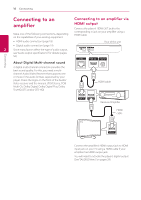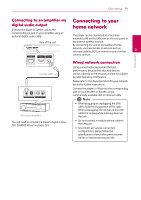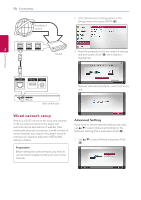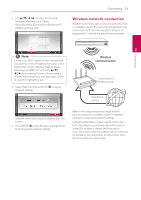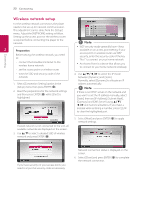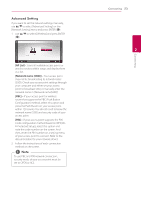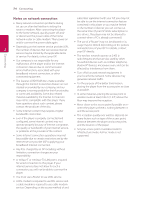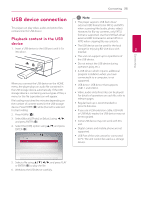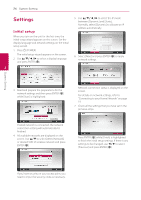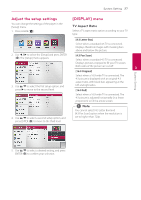LG BP325W Owners Manual - Page 22
Wireless network setup
 |
View all LG BP325W manuals
Add to My Manuals
Save this manual to your list of manuals |
Page 22 highlights
Connecting 22 Connecting Wireless network setup For the wireless network connection, the player needs to be set up for network communication. This adjustment can be done from the [Setup] menu. Adjust the [NETWORK] setting as follow. Setting up the access point or the wireless router is required before connecting the player to the network. 2 Preparation Before setting the wireless network, you need to: -- connect the broadband internet to the wireless home network. -- set the access point or wireless router. ,,Note yy WEP security mode generally have 4 keys available on an access point setting. If your access point or wireless router use WEP security, enter the security code of the key "No.1" to connect on your home network. yy An Access Point is a device that allows you to connect to your home network wirelessly. -- note the SSID and security code of the network. 1. Select [Connection Setting] option in the [Setup] menu then press ENTER (b). 2. Read the preparations for the network settings and then press ENTER (b) while [Start] is highlighted. 4. Use w/s/a/d to select the IP mode between [Dynamic] and [Static]. Normally, select [Dynamic] to allocate an IP address automatically. ,,Note If there is no DHCP server on the network and you want to set the IP address manually, select [Static] then set [IP Address], [Subnet Mask], [Gateway] and [DNS Server] using w/s/ a/d and numerical buttons. If you make a mistake while entering a number, press CLEAR to clear the highlighted part. If wired network is not connected to the unit, all available networks are displayed on the screen. 3. Use w/s to select a desired SSID of wireless network and press ENTER (b). 5. Select [Next] and press ENTER (b) to apply network settings. If you have security on your access point, you need to input the security code as necessary. Network connection status is displayed on the screen. 6. Select [Close] and press ENTER (b) to complete the network connection.