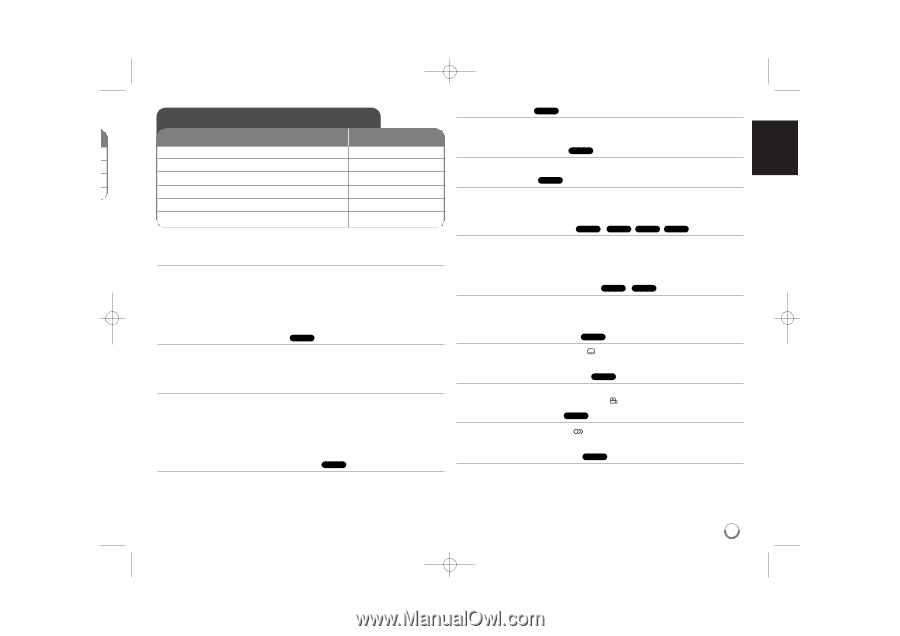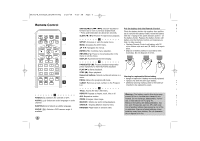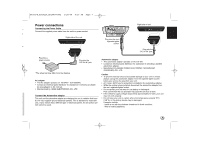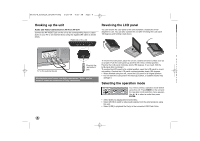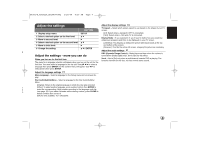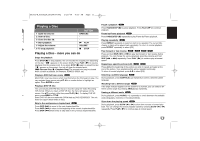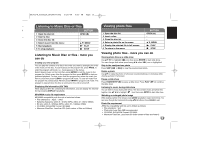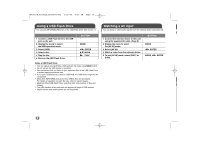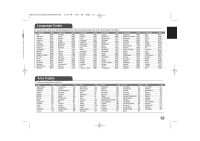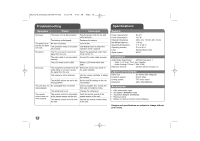LG DP885 Owner's Manual (English) - Page 11
Playing a Disc
 |
UPC - 719192173224
View all LG DP885 manuals
Add to My Manuals
Save this manual to your list of manuals |
Page 11 highlights
DP382-N_AUSALLR_MFL48000402 3/28/08 4:35 PM Page 11 Playing a Disc BUTTON Pause a playback ALL Press PAUSE/STEP (X) to pause playback. Press PLAY ( N) to continue playback. 1 Open the disc lid: OPEN (Z) Frame-by-Frame playback DVD 2 Insert a Disc: - Press PAUSE/STEP (X) repeatedly to play Frame-by-Frame playback. 3 Close the disc lid: - Playing repeatedly ALL 4 Start playback: N PLAY Press REPEAT repeatedly to select an item to be repeated. The current title, 5 Adjust the volume: VOLUME chapter or track will be played back repeatedly. To return to normal playback, o 6 To stop playback: x STOP press REPEAT repeatedly to select [Off]. Fast forward or fast reverse DVD ACD WMA MP3 Playing a Disc - more you can do Press and hold SKIP (. or >) to play fast forward or fast reverse during Stops the playback playback. You can change the various playback speed by pressing and hold SKIP (. or >) repeatedly. Press PLAY ( N) to continue play at normal Press STOP (x) to stop playback, the unit records the stopped point depending speed. on the disc. " Xx " appears on the screen briefly. Press PLAY ( N) to resume playback (from the scene point). If you press STOP (x) again or unload the disc (" x " appears on the screen), the unit will clear the stopped point. (Xx =Resume Stop, x =Complete Stop) The resume point may be cleared when a button is pressed. (for example: POWER, OPEN, etc) Repeating a specific portion (A-B) DVD ACD Press A-B at the beginning of the portion you wish to repeat and again at the end of the portion. Your selected portion will be repeated continually. To return to normal playback, press A-B to select [Off]. k Playing a DVD that has a menu DVD Selecting a subtitle language DVD Most DVD's now have menus which load first before the film begins to play. You During playback, press SUBTITLE ( ) repeatedly to select a desired subtitle can navigate these menus using vV b B or number button to highlight an language. option. Press ENTER to select. Watching from a different angle DVD Playing a DVD VR disc If the angle indicator appears on the screen for a moment, you can select a dif- This unit will play DVD-RW disc that are recorded using the Video Recording ferent camera angle by pressing ANGLE ( ) repeatedly. (VR) format. When you insert a DVD VR disc, the menu will appear on the screen. Use vV to select a title then press PLAY ( N). To display DVD-VR Hearing a different audio DVD e menu, press MENU or TITLE. During playback, press AUDIO ( ) repeatedly to switch between the available Some DVD-VR disc are made with CPRM data by DVD RECORDER. The unit does not support these kinds of discs. audio languages, channels or encoding methods. Skip to the next/previous chapter/track ALL Press SKIP (>) to move to the next chapter/track/file. Press SKIP (.) to return to the beginning of the current chapter/track/file. Press SKIP (.) twice briefly to step back to the previous chapter/track/file. Slow down the playing speed DVD During playback, press SLOW (t or T) to slow down reverse or forward playback. You can change the various playback speed by pressing SLOW (t or T) repeatedly. Press PLAY ( N) to continue play at normal speed. 11